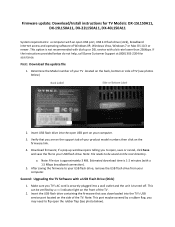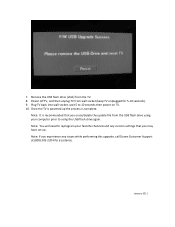Dynex DX-15L150A11 Support Question
Find answers below for this question about Dynex DX-15L150A11.Need a Dynex DX-15L150A11 manual? We have 7 online manuals for this item!
Question posted by honestliar1 on May 14th, 2011
Can You Play Videos From A Usb 2.0flash Drive Through The Usb Service Port ?
if the service port can be used to update from a usb device ,can it also be used to view movies or video files ?
Current Answers
Related Dynex DX-15L150A11 Manual Pages
Similar Questions
Movie Playing From Usb Port Software
How do i play movies off of a usb port. message says something about downloading software?
How do i play movies off of a usb port. message says something about downloading software?
(Posted by cvadala 11 years ago)
There Is Service Port Side Of A Tv. Is This Same As Usb Port?
I like to use usb drive to watch a movie. I couldn't find a usb port but service port side of tv whi...
I like to use usb drive to watch a movie. I couldn't find a usb port but service port side of tv whi...
(Posted by justine6585 11 years ago)