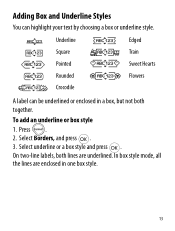Dymo LetraTag Plus LT-100H Support Question
Find answers below for this question about Dymo LetraTag Plus LT-100H.Need a Dymo LetraTag Plus LT-100H manual? We have 1 online manual for this item!
Question posted by andypaschal on March 6th, 2013
Getting A Print Error Label Stall Detected
How to I continue printing labels. This error has froze
My printer. How do I clear this error
Current Answers
Related Dymo LetraTag Plus LT-100H Manual Pages
Similar Questions
Label Stall Detected
what does label stall detected on Rhino 5200 mean And how can I fix it?
what does label stall detected on Rhino 5200 mean And how can I fix it?
(Posted by Merck008 2 years ago)
I Get Error Of !!!!!!!!!! When I Try To Print.
What does the screen mean when it says !!!!!!!!!!! when I press print?
What does the screen mean when it says !!!!!!!!!!! when I press print?
(Posted by justforkycks 4 years ago)
Label Stall Detected...
How do I fix it? There is not a way to connect to PC.
How do I fix it? There is not a way to connect to PC.
(Posted by arerrehc 6 years ago)
Label Maker Letratag Plus Lt-100h Does Not Print
(Posted by sgolkbu 9 years ago)
English Language Selection
My dyno has the language Megtekintes on the settings, there is no English language to select. It dis...
My dyno has the language Megtekintes on the settings, there is no English language to select. It dis...
(Posted by lroel 10 years ago)