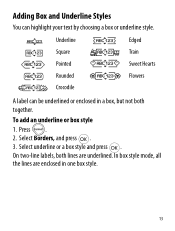Dymo LetraTag Plus LT-100H Support Question
Find answers below for this question about Dymo LetraTag Plus LT-100H.Need a Dymo LetraTag Plus LT-100H manual? We have 1 online manual for this item!
Question posted by justforkycks on September 27th, 2019
I Get Error Of !!!!!!!!!! When I Try To Print.
What does the screen mean when it says !!!!!!!!!!! when I press print?
Current Answers
Related Dymo LetraTag Plus LT-100H Manual Pages
Similar Questions
My Label Maker Is In Another Language And I Can't Get It To English. When I
double click menu it brings me to settings where it reads either :Szymbolumulok or cimkeszelesses He...
double click menu it brings me to settings where it reads either :Szymbolumulok or cimkeszelesses He...
(Posted by Decorsbycera 2 years ago)
Hello I Get The Error Message 'print Not Allowed' 'insert Tape' What To Do!
I have a Rhino 5200I get the error message "Print not allowed""Insert tape"What to do!
I have a Rhino 5200I get the error message "Print not allowed""Insert tape"What to do!
(Posted by hakannordstrom 6 years ago)
Printinf Problem
Hi I haven't used my label maker in a while and it won't print. I have tried cleaning the head but s...
Hi I haven't used my label maker in a while and it won't print. I have tried cleaning the head but s...
(Posted by richygriffiths 8 years ago)
Label Maker Letratag Plus Lt-100h Does Not Print
(Posted by sgolkbu 9 years ago)
Says Paper Jam And Wont Let Me Print But Everything Seems To Be Fine.
do i have to reset it?
do i have to reset it?
(Posted by Anonymous-47701 12 years ago)