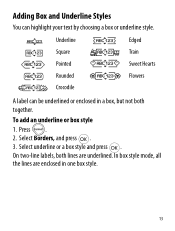Dymo LetraTag Plus LT-100H Support Question
Find answers below for this question about Dymo LetraTag Plus LT-100H.Need a Dymo LetraTag Plus LT-100H manual? We have 1 online manual for this item!
Question posted by Anonymous-47701 on January 6th, 2012
Says Paper Jam And Wont Let Me Print But Everything Seems To Be Fine.
Current Answers
Answer #1: Posted by MTMabowels on January 7th, 2012 1:34 PM
However, have you tried cleaning the cutter blade and/or the printer head?
The instructions for doing this can be found in the device’s User Guide under “Caring for Your Label Maker”. The instruction manual may be found here on the ManualOwl site. To see the diagrams better (or to see a diagram at all in some cases) choose to download the pdf rather than the ManualOwl viewer (which is okay, by the way, but I note the graphics are rendered in a dreadfully low resolution for some reason).
Basically you need to -
1. Remove the label cassette.
2. Place the tip of a ball-point pen or pencil on the black post next to the printing head, and press the post down.
3. While holding the post down, press and hold the cutter lever to expose the cutter blade.
4. Use a cotton ball and alcohol to clean both sides of the blade.
5. Release the cutter lever.
You can also follow this procedure if the cutter blade becomes lodged in the forward position and will not move.
To clean the print head
1. Remove the label cassette.
2. Remove the cleaning tool from inside the label compartment cover.
3. Gently wipe the padded side of the tool across the print head.
Related Dymo LetraTag Plus LT-100H Manual Pages
Similar Questions
How to I continue printing labels. This error has froze My printer. How do I clear this error
How do I set the label printer to print one label only - someone else used my label maker and I had ...
How do you setup a dymo 4xl to print shipping labels from eBay as a seller.