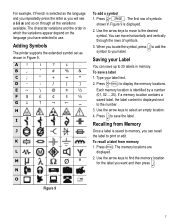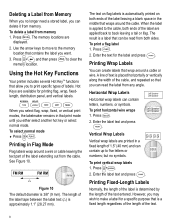Dymo Rhino 3000 Industrial Label Printer Support Question
Find answers below for this question about Dymo Rhino 3000 Industrial Label Printer.Need a Dymo Rhino 3000 Industrial Label Printer manual? We have 1 online manual for this item!
Question posted by acsmith on May 16th, 2012
Printing One Label Only
How do I set the label printer to print one label only - someone else used my label maker and I had to change the format back and now it's printing duplicate labels when I need it to go back to one label.
I called tech support the first time I got my label maker and was able to set it to one label as the standard.
Please help. I've tried multiple buttons and can't figure it out. Plus at work there's a restriction on what we can download onto our computers.
Current Answers
Related Dymo Rhino 3000 Industrial Label Printer Manual Pages
Similar Questions
Customer Service- Label Maker Malfunction
I purchased the label maker last year and it is not working. I have called customer service but have...
I purchased the label maker last year and it is not working. I have called customer service but have...
(Posted by kiannaleseberg 5 years ago)
Label Jam 160
Each time I attempt to use my label maker DYMO 160 it comes up Label jam; I have tried reinserting t...
Each time I attempt to use my label maker DYMO 160 it comes up Label jam; I have tried reinserting t...
(Posted by deedeeinwv 6 years ago)
How To Change The Review I Wrote? I Jumped The Gun - Dymo Support Did Get Back T
DYMO support did get back to me, via email, AND they solved the problem of the handheld not printing...
DYMO support did get back to me, via email, AND they solved the problem of the handheld not printing...
(Posted by mtwfa 9 years ago)
My Rhino 4200 Wont Print, Label Comes Out Blank.
(Posted by meadedavid7 11 years ago)