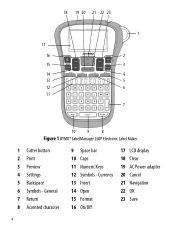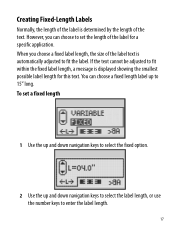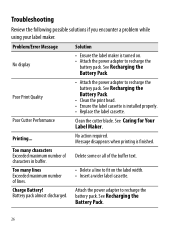Dymo LabelManager 260P Support and Manuals
Get Help and Manuals for this Dymo item

View All Support Options Below
Free Dymo LabelManager 260P manuals!
Problems with Dymo LabelManager 260P?
Ask a Question
Free Dymo LabelManager 260P manuals!
Problems with Dymo LabelManager 260P?
Ask a Question
Most Recent Dymo LabelManager 260P Questions
How To Change From Vertical To Horizontal In My Dymo 160
(Posted by lghawk 2 years ago)
Font Direction
How do I change the printed label to read north to south rather than west to east?
How do I change the printed label to read north to south rather than west to east?
(Posted by peter54981 6 years ago)
How To Change The Review I Wrote? I Jumped The Gun - Dymo Support Did Get Back T
DYMO support did get back to me, via email, AND they solved the problem of the handheld not printing...
DYMO support did get back to me, via email, AND they solved the problem of the handheld not printing...
(Posted by mtwfa 9 years ago)
Is There A Work-around To Make The Dymo Labelwriter Work With Ms Office 2013?
(Posted by chcesq 10 years ago)
It Prints A Horizontal Line Through The Middle Of The Label
How do I stop the label from printing without this horizontal line, I have tried changing the batter...
How do I stop the label from printing without this horizontal line, I have tried changing the batter...
(Posted by jessicajacobs 10 years ago)
Dymo LabelManager 260P Videos
Popular Dymo LabelManager 260P Manual Pages
Dymo LabelManager 260P Reviews
 Dymo has a rating of 1.00 based upon 1 review.
Get much more information including the actual reviews and ratings that combined to make up the overall score listed above. Our reviewers
have graded the Dymo LabelManager 260P based upon the following criteria:
Dymo has a rating of 1.00 based upon 1 review.
Get much more information including the actual reviews and ratings that combined to make up the overall score listed above. Our reviewers
have graded the Dymo LabelManager 260P based upon the following criteria:
- Durability [1 rating]
- Cost Effective [1 rating]
- Quality [1 rating]
- Operate as Advertised [1 rating]
- Customer Service [1 rating]