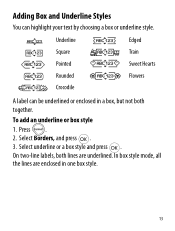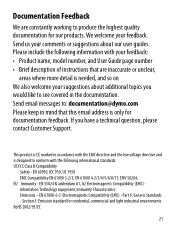Dymo LetraTag Plus LT-100H Support Question
Find answers below for this question about Dymo LetraTag Plus LT-100H.Need a Dymo LetraTag Plus LT-100H manual? We have 1 online manual for this item!
Question posted by nlilly on January 19th, 2012
My Letratag Lt-100h Keeps Saying Tape Jam But The Tape Isn't Jammed It Is New
The person who posted this question about this Dymo product did not include a detailed explanation. Please use the "Request More Information" button to the right if more details would help you to answer this question.
Current Answers
Related Dymo LetraTag Plus LT-100H Manual Pages
Similar Questions
When I Press Print On My Rhino 5200 A Message Appears On The Screen Saying Tape
stale detected why does the tape not come out,what causes this to ha
stale detected why does the tape not come out,what causes this to ha
(Posted by Philthompson66 6 years ago)
What Tapes Can Be Used With The Dymo Labelmanager 160 Handheld Label Maker
(Posted by 124vonde 9 years ago)
How To Change Ink In Dymo Letratag Plus Lt-100h
(Posted by kittyirfa 9 years ago)
Label Maker Letratag Plus Lt-100h Does Not Print
(Posted by sgolkbu 9 years ago)
Says Paper Jam And Wont Let Me Print But Everything Seems To Be Fine.
do i have to reset it?
do i have to reset it?
(Posted by Anonymous-47701 12 years ago)