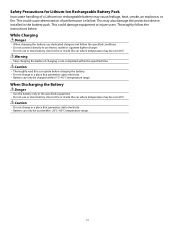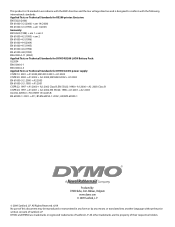Dymo Rhino 5200 Industrial Label Printer Support Question
Find answers below for this question about Dymo Rhino 5200 Industrial Label Printer.Need a Dymo Rhino 5200 Industrial Label Printer manual? We have 1 online manual for this item!
Question posted by arerrehc on May 4th, 2017
Label Stall Detected...
How do I fix it? There is not a way to connect to PC.
Current Answers
Answer #1: Posted by Odin on May 4th, 2017 5:51 AM
Hope this is useful. Please don't forget to click the Accept This Answer button if you do accept it. My aim is to provide reliable helpful answers, not just a lot of them. See https://www.helpowl.com/profile/Odin.
Related Dymo Rhino 5200 Industrial Label Printer Manual Pages
Similar Questions
Label Stall Detected
what does label stall detected on Rhino 5200 mean And how can I fix it?
what does label stall detected on Rhino 5200 mean And how can I fix it?
(Posted by Merck008 2 years ago)
What Do I Need To Do To Fix A Lable Stall Detected On A Rhino 5200
(Posted by rchambers 6 years ago)
My Rhino 5200 Has An Error Message 'label Stall Detected', Is There Any Help?
Is there any help for the error message on my Rhino 5200 - "Label Stall Detected"?
Is there any help for the error message on my Rhino 5200 - "Label Stall Detected"?
(Posted by rcgrayjr 8 years ago)
How To Fix The Problem? Label Stall Detected Print Error In Rhino 5200
(Posted by nicoguatlo 8 years ago)