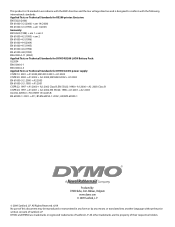Dymo Rhino 5200 Industrial Label Printer Support Question
Find answers below for this question about Dymo Rhino 5200 Industrial Label Printer.Need a Dymo Rhino 5200 Industrial Label Printer manual? We have 1 online manual for this item!
Question posted by Merck008 on October 22nd, 2021
Label Stall Detected
Current Answers
Answer #1: Posted by SonuKumar on October 22nd, 2021 9:48 AM
Battery Low / Battery Empty
R26; Attach the power adapter.
R26; Recharge the battery pack.
R26; Insert new AA alkaline batteries.
Poor Print Quality
R26; Clean the print head. See Cleaning Your Printer.
R26; Adjust the Print Contrast. See Adjusting Print Contrast.
R26; Check battery level; power may be low.
Label Jam - Motor is stalled due to label jam.
R26; Open the label cartridge compartment and remove the cartridge.
R26; Remove the label, clearing the jam.
R26; Make sure the label passes smoothly through the label guides on the label cartridge and that the label and ribbon are taut across the mouth of the cartridge.
R26; When the jam is cleared, press OK to clear the display.
Uneven or slanted printing - The cartridge is not positioned correctly.
R26; Check the label cartridge compartment to make sure the cartridge is inserted properly.
R26; Make sure the two levers in the label compartment are locked on either side of the cartridge holding the cartridge in place.
Cannot close the label cartridge lid - The cartridge is not inserted correctly.
R26; Make sure nothing is blocking the cartridge cover and that the label cartridge is inserted properly.
Unable to return to the previous menu
R26; Press ESC to return to the previous menu.
R26; Press CLR to return to the display and clear all settings.
Nothing shows on the display
R26; Ensure the printer is turned on.
R26; Insert new batteries, charge battery pack, or plug in power adapter.
R26; Remove power adapter and batteries, and then reattach power to restart the printer.
Display text is too light to read
R26; Turn on backlight.
R26; Adjust the display contrast.
Too many lines message (Too many lines for this label width)
R26; Reduce the number of text lines.
R26; Insert a wider label cartridge.
Barcode not allowed message (Barcodes can only be printed on 3/4" 19 mm wide labels)
R26; Replace the label cartridge.
R26; Change the label width.
Print error... (The label is jammed)
R26; Open the label cartridge door and check that the label is not jammed.
R26; Pull a small amount of label from the cartridge to make sure the label moves freely.
No response when pressing keys (One of the keys may be jammed)
R26; Press each key to determine which key is jammed.
R26; Press the jammed key firmly until it returns to its normal position.
How do I remove the backing from the label?
RHINO labels have an easy-peel split back.
1. Locate the split on the label backing.
2. Gently pinch the label length-wise, folding toward the printed side of the label. The label backing will separate.
3. Carefully peel away the backing from the label.
Please respond to my effort to provide you with the best possible solution by using the "Acceptable Solution" and/or the "Helpful" buttons when the answer has proven to be helpful.
Regards,
Sonu
Your search handyman for all e-support needs!!
Related Dymo Rhino 5200 Industrial Label Printer Manual Pages
Similar Questions
How do I fix it? There is not a way to connect to PC.
Is there any help for the error message on my Rhino 5200 - "Label Stall Detected"?