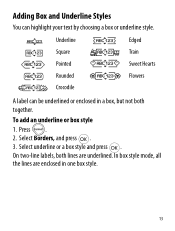Dymo LetraTag Plus LT-100H Support Question
Find answers below for this question about Dymo LetraTag Plus LT-100H.Need a Dymo LetraTag Plus LT-100H manual? We have 1 online manual for this item!
Question posted by lroel on October 18th, 2013
English Language Selection
My dyno has the language Megtekintes on the settings, there is no English language to select. It displays english, but I cannot tell what settings I have seleted until I print the label out.
Current Answers
Answer #1: Posted by TechSupport101 on October 18th, 2013 9:18 PM
Hi, please note it is always set to English by default, but you can change it by following instructions in page 7 of your user manual. Which can be downloaded here:
Thank you!
http://www.helpowl.com/manuals/Dymo/LetraTagPlusLT100H/118715
Thank you!
http://www.helpowl.com/manuals/Dymo/LetraTagPlusLT100H/118715
Related Dymo LetraTag Plus LT-100H Manual Pages
Similar Questions
My Label Maker Is In Another Language And I Can't Get It To English. When I
double click menu it brings me to settings where it reads either :Szymbolumulok or cimkeszelesses He...
double click menu it brings me to settings where it reads either :Szymbolumulok or cimkeszelesses He...
(Posted by Decorsbycera 2 years ago)
Dymo Language
I have dymo letratag & it has changed to another language I do not know how to get it back to En...
I have dymo letratag & it has changed to another language I do not know how to get it back to En...
(Posted by doingitmyway14 6 years ago)
How To Change Ink In Dymo Letratag Plus Lt-100h
(Posted by kittyirfa 9 years ago)
Label Maker Letratag Plus Lt-100h Does Not Print
(Posted by sgolkbu 9 years ago)
Label Manager 160 Wrong Default Language, Change To English In Setup
I hit the wrong button setting up the Label Manager when I first used it. Need to change to English ...
I hit the wrong button setting up the Label Manager when I first used it. Need to change to English ...
(Posted by rockymountain 9 years ago)