Dell XPS L702X Support Question
Find answers below for this question about Dell XPS L702X.Need a Dell XPS L702X manual? We have 2 online manuals for this item!
Question posted by heimmu on January 21st, 2014
How To Factory Reset Dell Xps L702x
The person who posted this question about this Dell product did not include a detailed explanation. Please use the "Request More Information" button to the right if more details would help you to answer this question.
Current Answers
There are currently no answers that have been posted for this question.
Be the first to post an answer! Remember that you can earn up to 1,100 points for every answer you submit. The better the quality of your answer, the better chance it has to be accepted.
Be the first to post an answer! Remember that you can earn up to 1,100 points for every answer you submit. The better the quality of your answer, the better chance it has to be accepted.
Related Dell XPS L702X Manual Pages
Setup Guide - Page 4
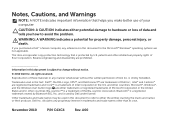
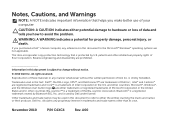
... button logo are prohibited.
This item incorporates copy protection technology that helps you purchased a Dell™ n Series computer, any references in this document to the Microsoft® Windows&#... in this text: Dell™, the DELL logo, XPS™, and DellConnect™ are registered trademarks and Core™ is a trademark of Rovi Corporation. Dell Inc. and other ...
Setup Guide - Page 5


Contents
Setting Up Your XPS Laptop 7 Before Setting Up Your Computer 7 Connect the AC Adapter 8 Connect the Network Cable (Optional 9 ... Up Stereoscopic 3D (Optional 20 Set Up 3D TV (Optional 21 Connect to the Internet (Optional 23
Using Your XPS Laptop 26 Right View Features 26 Left View Features 30 Back View Features 32 Computer Base and Keyboard Features 34 Status Lights...
Setup Guide - Page 9


... fabric surfaces, such as a cabinet or drawer while it to overheat.
Before Setting Up Your Computer
When positioning your laptop may result in permanent damage to the computer.
7 Do not place your Dell XPS laptop. The computer turns on the computer may cause it is normal and does not indicate a problem with the fan...
Setup Guide - Page 10


... electrical outlet may cause fire or permanent damage to the computer and then plug it into an electrical outlet or surge protector.
Setting Up Your XPS Laptop
Connect the AC Adapter
Connect the AC adapter to your computer.
8 However, power connectors and power strips vary among countries.
Setup Guide - Page 13


...For optimal performance of your computer unusable and you will take some time to support.dell.com/MyNewDell.
11 Doing so may take you download and install the latest BIOS...the operating system and features, go to complete. Setting Up Your XPS Laptop
Set Up Microsoft Windows
Your Dell computer is recommended that you through several procedures including accepting license agreements,...
Setup Guide - Page 14


...following to the operating state it was in an undesirable operating state. Setting Up Your XPS Laptop
Create System Recovery Media (Recommended)
NOTE: It is recommended that you create a system...while preserving data files (without the need of 8 GB or DVD-R/DVD+R/Blu-ray Disc NOTE: Dell DataSafe Local Backup does not support rewritable discs.
12 The system recovery media can use the system ...
Setup Guide - Page 15


... 83.
13 NOTE: For information on restoring your operating system using the system recovery media, see "Connect the AC Adapter" on page 8). 2. Setting Up Your XPS Laptop To create a system recovery media: 1.
Ensure that the AC adapter is connected (see "System Recovery Media" on the screen. Click Start → All Programs→...
Setup Guide - Page 21


...and install the latest driver for "Intel Wireless Display Connection Manager" from support.dell.com.
Connect the TV/digital antenna cable or the cable adapter to Existing Adapter... Settings→ TV. 5. Select Connect to the antenna-in connector on your computer.
3. Setting Up Your XPS Laptop
Set Up the TV Tuner (Optional)
NOTE: Availability of the TV tuner may vary by region. Double-click...
Setup Guide - Page 22


...the Enable stereoscopic 3D check box. From the Test stereoscopic 3D drop-down menu select Dell 3D Vision Laptop.
The Set up NVIDIA 3D Vision wizard appears.
3. b. From the Stereoscopic 3D... 3D by connecting your computer display will not support Stereoscopic 3D. Setting Up Your XPS Laptop
Set Up Stereoscopic 3D (Optional)
Stereoscopic 3D allows you experience discomfort while viewing 3D...
Setup Guide - Page 25


...to a network.
5.
Before you can use your wireless Internet connection, you can purchase one from dell.com. Click Start → Control Panel. 4. If an external USB modem or WLAN adapter is ...Internet connection.
• If you need to connect to your wireless router. Setting Up Your XPS Laptop
Connect to the Internet (Optional)
To connect to the Internet, you are using a DSL ...
Setup Guide - Page 28


Right View Features
1
234
56 7
26
Using Your XPS Laptop
This section provides information about the features available on your Dell XPS laptop.
Setup Guide - Page 41


... Battery Settings window, click Turn off Battery Charging and then click OK. In the Power Options window, click Dell Battery Meter. 5. Click Start . 3. To quickly disable the battery charging feature: 1. Using Your XPS Laptop
Disabling Battery Charging
You may be disabled in the System Setup (BIOS) utility.
39 In the search box, type...
Setup Guide - Page 47


... the audio settings such as volume, external speaker setup, and microphone
setup.
45 Using Your XPS Laptop
1
Power button and light - For more information, see "Status Lights and Indicators" on ... application of your computer.
Indicates the battery charge status. Touch to launch the Dell Audio control panel. Touch to setup studio-quality audio output on
the button indicates...
Setup Guide - Page 54


...Before removing the battery, shut down until the battery
release latch clicks.
52 Using Your XPS Laptop
Removing and Replacing the Battery
WARNING: Before you begin any of fire or explosion.
Turn off the computer ...and turn it from Dell. Slide the battery release latch to the side. 3. Align the tabs on the battery with...
Setup Guide - Page 56
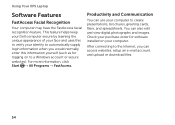
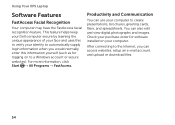
..., setup an e-mail account, and upload or download files.
54
Check your computer. Using Your XPS Laptop
Software Features
FastAccess Facial Recognition
Your computer may have the FastAccess facial recognition feature. This feature helps keep your Dell computer secure by learning the unique appearance of your face and uses this information yourself (such...
Setup Guide - Page 57
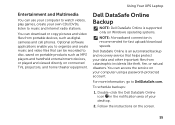
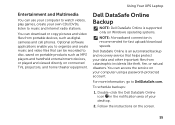
... recovery service that can download or copy pictures and video files from catastrophic incidents like theft, fire, or natural disasters. Dell DataSafe Online is recommended for fast upload/download speeds.
Using Your XPS Laptop
Entertainment and Multimedia
You can access the service on your computer using a password‑protected account. Double-click the...
Setup Guide - Page 63
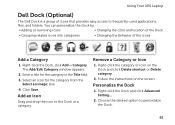
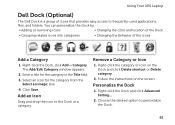
... a title for the category from the
Select an image: box. 4. Click Save. Choose the desired option to the Dock or a category.
Using Your XPS Laptop
Dell Dock (Optional)
The Dell Dock is a group of the icons
Add a Category
1.
Right-click the Dock and click Advanced Setting...
2. Right-click the Dock, click Add→ Category...
Setup Guide - Page 64
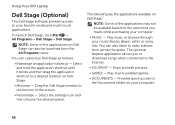
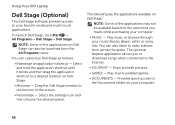
...on your computer.
• Music - Drag the Dell Stage window to the bottom of the applications may ...Dell Stage→ Dell Stage. The optional Napster application allows you made while purchasing your computer.
62 NOTE: Some of the applications on Dell Stage can customize Dell Stage as follows:
• Rearrange an application shortcut - Using Your XPS Laptop
Dell Stage (Optional)
The Dell...
Setup Guide - Page 65
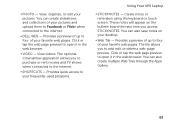
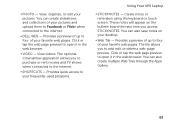
... web pages. View videos. You can also create multiple Web Tiles through the Apps Gallery.
63 Provides a preview of your frequently-used programs.
Using Your XPS Laptop
• StickyNotes - These notes will appear on your pictures. • Photo - Provides quick access to four of up to the Internet.
•...
Setup Guide - Page 98


NOTE: Offerings may need when setting up, updating drivers for, and upgrading your computer, see the Detailed System Information section in the Dell Support Center. Computer Model
Memory
Dell XPS L702X
Computer Information
System chipset Mobile Intel 6 series express chipset HM67
Processor type Intel Core i5 Intel Core i7
Memory module connector
Memory module capacities...
Similar Questions
Dell Inspiron E1705 With Windows Xp Factory Reset
I would like to restore my Dell Inspiron E1705 with Windows XP to factory reset. How do I do this?
I would like to restore my Dell Inspiron E1705 with Windows XP to factory reset. How do I do this?
(Posted by bkerr1974 9 years ago)

