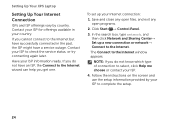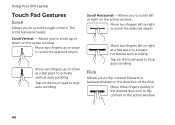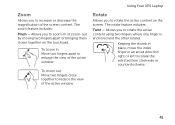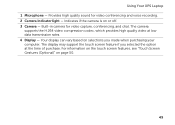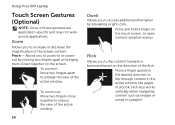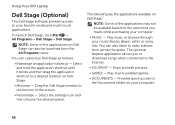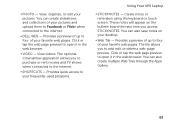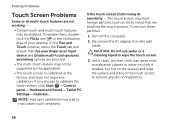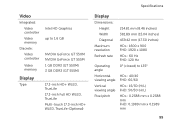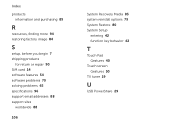Dell XPS L702X Support Question
Find answers below for this question about Dell XPS L702X.Need a Dell XPS L702X manual? We have 2 online manuals for this item!
Question posted by britvuk on August 13th, 2014
Does The L702x Have A Multi-touch Screen
The person who posted this question about this Dell product did not include a detailed explanation. Please use the "Request More Information" button to the right if more details would help you to answer this question.
Current Answers
Related Dell XPS L702X Manual Pages
Similar Questions
I Have A Dell Ispiron 2020 Desktop Its Suppost To Be Touch Screen What Do I Do?
I Have A Dell Inspiron 2020 And It Was A Christmas Gift It Was Ordered Off Of Qvc And They Said It W...
I Have A Dell Inspiron 2020 And It Was A Christmas Gift It Was Ordered Off Of Qvc And They Said It W...
(Posted by allyazevedo1121 11 years ago)
Dell Xps L702x Multi Touch Screen
The above lap top was dropped and the mutli touch part of the screen has cracked althoughthe screen ...
The above lap top was dropped and the mutli touch part of the screen has cracked althoughthe screen ...
(Posted by iainmcdonald 12 years ago)