Dell XPS 15 Support Question
Find answers below for this question about Dell XPS 15.Need a Dell XPS 15 manual? We have 2 online manuals for this item!
Question posted by meghrage on April 1st, 2014
How To Turn On Touch Screen On Xps 15
The person who posted this question about this Dell product did not include a detailed explanation. Please use the "Request More Information" button to the right if more details would help you to answer this question.
Current Answers
There are currently no answers that have been posted for this question.
Be the first to post an answer! Remember that you can earn up to 1,100 points for every answer you submit. The better the quality of your answer, the better chance it has to be accepted.
Be the first to post an answer! Remember that you can earn up to 1,100 points for every answer you submit. The better the quality of your answer, the better chance it has to be accepted.
Related Dell XPS 15 Manual Pages
Setup Guide - Page 5


... (Optional 19 Set Up 3D TV (Optional 20 Connect to the Internet (Optional 22
Using Your XPS Laptop 24 Right View Features 24 Left View Features 28 Front View Features 29 Back View Features 30 Computer...Features 32 Status Lights and Indicators 36 Disabling Battery Charging 37 Touch Pad Gestures 38 Multimedia Control Keys 40 Control Strip Features 42 Using the Optical Drive 43 Display ...
Setup Guide - Page 6
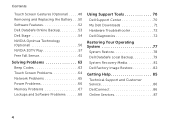
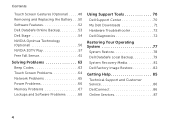
... Online Backup 53 Dell Stage 54 NVIDIA Optimus Technology (Optional 56 NVIDIA 3DTV Play 57 Free Fall Sensor 61
Solving Problems 63 Beep Codes 63 Touch Screen Problems 64 Network Problems 65 Power Problems 66 Memory Problems 67 Lockups and Software Problems 68
Using Support Tools 70 Dell Support Center 70 My...
Setup Guide - Page 9


...computer.
7 Restricting airflow around your computer. Fan noise is powered on . Setting Up Your XPS Laptop
This section provides information about setting up your Dell computer in the air vents.
To prevent ... a minimum of 5.1 cm (2 inches) on the fan when the computer gets hot. The computer turns on the right and left sides. WARNING: Do not block, push objects into, or allow easy ...
Setup Guide - Page 13


... with the Microsoft Windows operating system. To set up an Internet connection. NOTE: For more information on the screen. The Windows setup screens will need to reinstall the operating system. Setting Up Your XPS Laptop
Set Up Microsoft Windows
Your Dell computer is recommended that you through several procedures including accepting license agreements, setting...
Setup Guide - Page 15


... page 8). 2. Follow the instructions on page 81.
13 Click Start → All Programs→ Dell DataSafe Local Backup. 4. Click Create Recovery Media. 5.
Setting Up Your XPS Laptop To create a system recovery media: 1. Ensure that the AC adapter is connected (see "System Recovery Media" on the...
Setup Guide - Page 16


... Identity Module (SIM) card on your computer allows you to connect to the Internet. Turn on your computer. Turn off your cellular service provider. To remove the SIM card, press and eject the SIM card.
14 Setting Up Your XPS Laptop
Install the SIM Card (Optional)
NOTE: Installing a SIM card is required to set...
Setup Guide - Page 19


... disabled
3. Press the keys on the screen. The current status of the wireless radios appears on the keyboard. Press the keys again to disable all wireless radios on . 2.
Setting Up Your XPS Laptop To enable or disable wireless: 1. NOTE: Pressing the keys allows you to quickly turn off wireless radios (Wi-Fi and Bluetooth...
Setup Guide - Page 20


...that wireless is enabled (see "Enable or Disable Wireless" on page 16).
3. Setting Up Your XPS Laptop
Set Up Wireless Display (Optional)
NOTE: The wireless display feature may not be available on the.... Select your computer.
2. To set up wireless display, go to the TV.
4. Turn on your wireless display adapter from the Detected wireless displays list.
9.
The Intel Wireless Display...
Setup Guide - Page 21


... about wireless display, see the wireless display adapter documentation.
If not already inserted, turn off the computer and insert the mini B-CAS card into the SIM card slot...cable adapter to Existing Adapter. Setting Up Your XPS Laptop
Set Up the TV Tuner (Optional)
NOTE: Availability of the TV tuner may vary by region. Turn on the screen.
19 Follow the instructions on your computer (Japan...
Setup Guide - Page 24


...Internet connection, you need to connect to your wireless router. Before you can purchase one from dell.com. Setting Up Your XPS Laptop
Connect to the Internet (Optional)
To connect to the Internet, you need an external modem or network connection and an ...up your wired Internet connection, follow the instructions in "Setting Up Your Internet Connection" on the screen to a network.
5.
Setup Guide - Page 35


..."Status Lights and Indicators" on page 36.
5 Function key row - Using Your XPS Laptop
1
Battery status light - Indicates the battery charge status. For more information on the logo light... and touch-sensitive controls are located in this row. For more information on the multimedia keys, see "Control Strip Features" on page 36.
2
Hard drive activity light -
Turns on the XPS logo ...
Setup Guide - Page 37


... - Backlit keyboard brightness settings - Provide left -click by illuminating all symbols on the keyboard.
35 Turns on page 38. Using Your XPS Laptop
6 Keyboard/Backlit Keyboard (optional) - NOTE: To enable or disable the touch pad, press the keys on the keys. The backlit keyboard provides visibility in the notification area of a mouse to toggle...
Setup Guide - Page 41


... closer together on the screen.
Keeping the thumb in place, move the index finger in : Move two fingers apart to enlarge the view of the active window. Using Your XPS Laptop
Zoom
Allows you to...
Allows you to reduce the view of the screen content.
To zoom in an arced direction right or left to rotate the active content on the touch pad.
Allows you to rotate the selected item...
Setup Guide - Page 45


Turns the computer on
the button indicates the power states. The light on or off when pressed. For more information, see
"Enable or Disable Wireless" on page 36. NOTE: The battery is charging when the computer is enabled. Touch to launch a predefined application of your choice.
43 Using Your XPS Laptop
1
Power button and light...
Setup Guide - Page 50


Using Your XPS Laptop
Touch Screen Gestures 1 Microphone - across applications.
4 Display - magnification of the active window.
48 To zoom out: Move two fingers close together to reduce the view of the screen content. Indicates if the camera is on the screen. Your display can vary based on page 48. The display may support the touch screen feature if you...
Setup Guide - Page 51


... to access additional information by simulating a right-click. Move a finger up or scroll down to activate vertical scrolling.
49 Using Your XPS Laptop
Dwell
Allows you to move the focus on the touch screen, to open context-sensitive menus. Scroll Vertical -
Move a finger quickly in a playlist. Press and hold a finger on the selected object...
Setup Guide - Page 56


...-click the Dell DataSafe Online icon in the notification area of the screen.
• Personalize -
Using Your XPS Laptop
Dell DataSafe Online Backup
NOTE: Dell DataSafe Online is supported only on...the bottom of your favorite media and multi-touch applications. To schedule backups:
1. Drag the Dell Stage window to a desired location on the screen. You can customize Dell Stage as follows...
Setup Guide - Page 58


...graphicintensive applications such as 3D games. Create notes or reminders using the keyboard or touch screen. Provides a preview of up to combine the graphic processing capability of the ... preview.
NVIDIA Optimus Technology (Optional)
Your XPS laptop is enabled through the Apps Gallery. It enables you access STICKYNOTES. When an application is turned on the bulletin board the next time you...
Setup Guide - Page 66
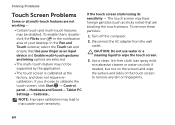
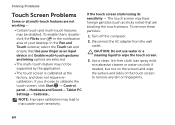
... icon in the notification area of the touch screen to calibrate the touch screen, click Start → Control panel→ Hardware and Sound→ Tablet PC Settings→ Calibrate... Turn off the computer.
2. Solving Problems
Touch Screen Problems
Some or all multi-touch features are not working -
• Certain touch and multi-touch features may be supported by the application...
Setup Guide - Page 109
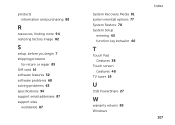
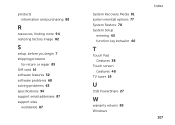
... addresses 87 support sites
worldwide 87
System Recovery Media 81 system reinstall options 77 System Restore 78 System Setup
entering 40 function key behavior 40
T
Touch Pad Gestures 38
Touch screen Gestures 48
TV tuner 19
U
USB PowerShare 27
W
warranty returns 89 Windows
Index 107
Similar Questions
How Set Up The Touch Screen In Dell Xps Core I7 Touch Screen
(Posted by pebacks 10 years ago)
I Have A Dell Ispiron 2020 Desktop Its Suppost To Be Touch Screen What Do I Do?
I Have A Dell Inspiron 2020 And It Was A Christmas Gift It Was Ordered Off Of Qvc And They Said It W...
I Have A Dell Inspiron 2020 And It Was A Christmas Gift It Was Ordered Off Of Qvc And They Said It W...
(Posted by allyazevedo1121 11 years ago)

