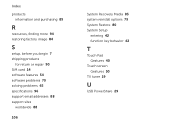Dell XPS L702X Support Question
Find answers below for this question about Dell XPS L702X.Need a Dell XPS L702X manual? We have 2 online manuals for this item!
Question posted by iainmcdonald on August 25th, 2011
Dell Xps L702x Multi Touch Screen
The above lap top was dropped and the mutli touch part of the screen has cracked althoughthe screen itself aseems ok.
I sit possibel to replce the mutilt touch or does it come as single unit. - Been waiting over two weeks for dell supprot to call
Current Answers
There are currently no answers that have been posted for this question.
Be the first to post an answer! Remember that you can earn up to 1,100 points for every answer you submit. The better the quality of your answer, the better chance it has to be accepted.
Be the first to post an answer! Remember that you can earn up to 1,100 points for every answer you submit. The better the quality of your answer, the better chance it has to be accepted.
Related Dell XPS L702X Manual Pages
Setup Guide - Page 5


...65279;
Contents
Setting Up Your XPS Laptop 7 Before Setting Up Your ...XPS Laptop 26 Right View Features 26 Left View Features 30 Back View Features 32 Computer Base and Keyboard Features 34 Status Lights and Indicators 38 Disabling Battery Charging 39 Touch Pad Gestures 40 Multimedia Control Keys 42 Control Strip Features 44 Using the Optical Drive 46 Display Features 48 Touch Screen...
Setup Guide - Page 6


... 62 Free Fall Sensor 64
Solving Problems 65 Beep Codes 65 Touch Screen Problems 66 Network Problems 67 Power Problems 68 Memory Problems 69 Lockups and Software Problems 70
Using Support Tools 72 Dell Support Center 72 My Dell Downloads 73 Hardware Troubleshooter 74 Dell Diagnostics 74
4
Restoring Your Operating System 79
System Restore 80...
Setup Guide - Page 9


... a problem with the fan or the computer. Restricting airflow around your computer in permanent damage to accumulate in the air vents. Do not place your Dell XPS laptop. The computer turns on . Restricting the airflow can damage the computer, deteriorate the computer performance, or cause a fire. Fan noise is powered on the fan...
Setup Guide - Page 13


... the first time, follow the instructions on the operating system and features, go to complete. NOTE: For more information on the screen. Setting Up Your XPS Laptop
Set Up Microsoft Windows
Your Dell computer is recommended that you through several procedures including accepting license agreements, setting preferences, and setting up Windows for your computer...
Setup Guide - Page 15


Setting Up Your XPS Laptop To create a system recovery media: 1. Click Create Recovery Media. 5. NOTE: For information on restoring your operating system using the system recovery media, see "Connect the AC Adapter" on page 8). 2. Ensure that the AC adapter is connected (see "System Recovery Media" on the screen. Insert the disc or USB key...
Setup Guide - Page 21


...XPS Laptop
Set Up the TV Tuner (Optional)
NOTE: Availability of the TV tuner may vary by region.
To set up the TV tuner:
1. Click Start → All Programs→ Windows
Media Center→ Tasks→ Settings→ TV. 5. Follow the instructions on your computer. 4.
Turn on the screen... Wireless Display Connection Manager" from support.dell.com. Connect the TV/digital antenna cable...
Setup Guide - Page 22


.... a. NOTE: If you to a 3DTV. From the Test stereoscopic 3D drop-down menu select Dell 3D Vision Laptop. Right-click the desktop and select NVIDIA Control Panel.
2.
You can view...drop-down menu select Run Setup Wizard. For more information, see "Set Up 3D TV" on the screen to expand the selection (if not already expanded) and then click Setup Stereoscopic 3D. Setting Up Your XPS Laptop...
Setup Guide - Page 25


... purchase one from dell.com. Click Start → Control Panel. 4.
Follow the instructions on the screen to your wireless ...router.
Setting Up a Wired Connection
• If you are using a dial-up connection, connect the telephone line to the optional external USB modem and to the Internet, you need to connect to complete the setup.
23 Setting Up Your XPS Laptop...
Setup Guide - Page 28


Right View Features
1
234
56 7
26 Using Your XPS Laptop
This section provides information about the features available on your Dell XPS laptop.
Setup Guide - Page 47


... light, see "Status Lights and Indicators" on page 38. Touch to launch a predefined application of your computer. Using Your XPS Laptop
1
Power button and light - For more information on the ...launch control - The
control panel allows you to launch the Dell Audio control panel. Indicates the battery charge status. Touch to setup studio-quality audio output on if wireless is powered...
Setup Guide - Page 51
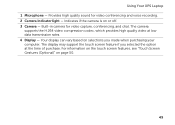
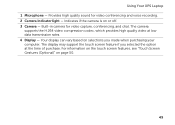
... time of purchase. Your display can vary based on selections you selected the option at low data transmission rates. 4 Display - Using Your XPS Laptop 1 Microphone - For information on the touch screen features, see "Touch Screen Gestures (Optional)" on or off. 3 Camera - Indicates if the camera is on page 50.
49 Provides high quality sound for video...
Setup Guide - Page 52
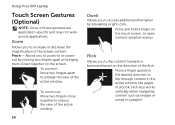
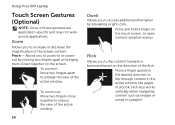
... window like pages in or zoomout by moving two fingers apart or bringing them closer together on the touch screen, to access additional information by simulating a right-click. Pinch -
Flick
Allows you to flip content ... finger quickly in a playlist.
Press and hold a finger on the screen.
Using Your XPS Laptop
Touch Screen Gestures (Optional)
NOTE: Some of the active window.
Setup Guide - Page 64
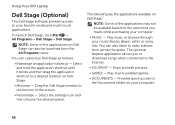
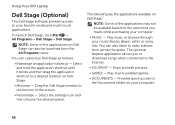
...; All Programs→ Dell Stage→ Dell Stage. NOTE: Some of the screen.
• Personalize - Select the settings icon and then choose the desired option. Draw and edit pictures.
• Games - Play music or browse through your computer.
62 Play touch-enabled games.
• Documents - Using Your XPS Laptop
Dell Stage (Optional)
The Dell Stage software provides access...
Setup Guide - Page 65
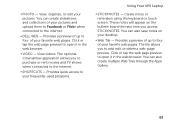
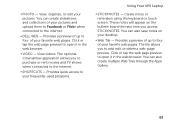
...programs.
Using Your XPS Laptop
• StickyNotes - Provides quick access to your pictures and upload them to Facebook or Flickr when connected to the Internet.
• Dell Web - You can... application allows you to four of your pictures. Create notes or reminders using the keyboard or touch screen. Click or tap the web page preview to four of your desktop.
• Web Tile...
Setup Guide - Page 68
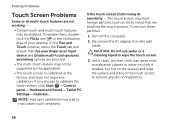
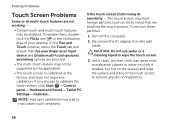
...as sticky notes) that Use your desktop. Solving Problems
Touch Screen Problems
Some or all multi-touch features are not working -
• Certain touch and multi-touch features may lead to inaccurate touch sensitivity. If you choose to wipe the touch screen.
3.
CAUTION: Do not use water or a cleaning liquid to calibrate the touch screen, click Start → Control panel→ Hardware...
Setup Guide - Page 77
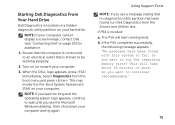
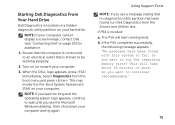
...Dell Diagnostics from the boot menu and press . NOTE: If your computer cannot display a screen image, contact Dell (see the Microsoft Windows desktop; b. Do you see "Contacting Dell"...Dell Diagnostics From Your Hard Drive
Dell Diagnostics is located on a hidden diagnostic utility partition on your computer. NOTE: If you wait too long and the operating system logo appears, continue to wait...
Setup Guide - Page 87


... Options window appears.
4. The Dell Factory Image Restore welcome screen appears. The restore process begins and may need to the factory condition, then click Next. To access the recovery options, log on as a local user. To access the command prompt, type administrator in the User name field, then click OK.
6.
Click Next. The...
Setup Guide - Page 98


.... NOTE: Offerings may need when setting up, updating drivers for, and upgrading your computer, see the Detailed System Information section in the Dell Support Center.
Computer Model
Memory
Dell XPS L702X
Computer Information
System chipset Mobile Intel 6 series express chipset HM67
Processor type Intel Core i5 Intel Core i7
Memory module connector
Memory module...
Setup Guide - Page 101
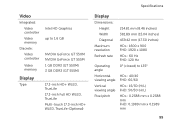
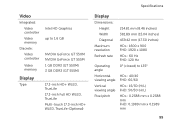
... GT 550M NVIDIA GeForce GT 555M 1 GB DDR3 (GT 550M) 3 GB DDR3 (GT 555M)
17.3-inch HD+ WLED, TrueLife 17.3-inch Full HD WLED, TrueLife Multi-touch 17.3-inch HD+ WLED, TrueLife (Optional)
Specifications
Display
Dimensions: Height Width Diagonal
Maximum resolution Refresh rate
Operating angle Horizontal viewing angle Vertical viewing angle Pixel...
Similar Questions
How To Learn To Use A Dell Laptop Inspiron N 7110 Computer Multi Touch Gestures
(Posted by badMuddp 9 years ago)
Cd Removal From Dell Xps 1645 Lap Top.
How is the CD disk removed from the dell xps 1645 lap top?
How is the CD disk removed from the dell xps 1645 lap top?
(Posted by zlotoadmin 12 years ago)