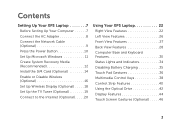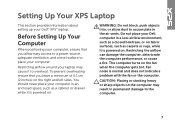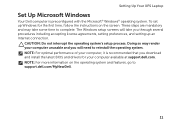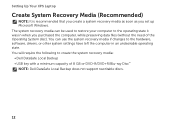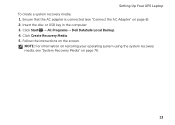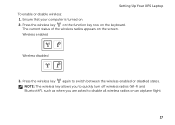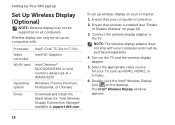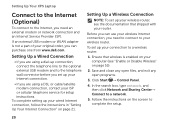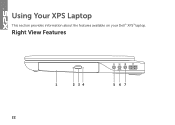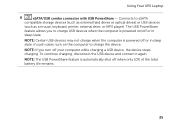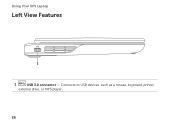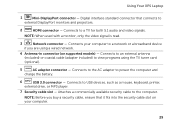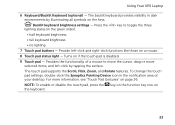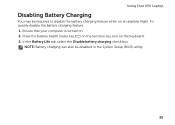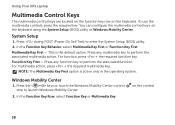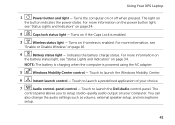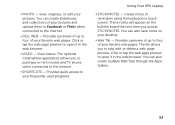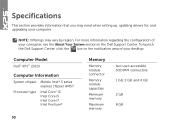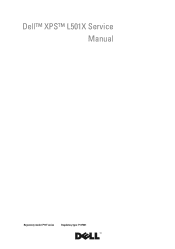Dell XPS L501X Support Question
Find answers below for this question about Dell XPS L501X.Need a Dell XPS L501X manual? We have 4 online manuals for this item!
Question posted by aneeu on December 24th, 2013
Does The Dell Xps Have A Lockout On Keyboard
The person who posted this question about this Dell product did not include a detailed explanation. Please use the "Request More Information" button to the right if more details would help you to answer this question.
Current Answers
Related Dell XPS L501X Manual Pages
Similar Questions
Where Is The Fn Key On Dell Insperon N7010 Keyboard Laptop
(Posted by johpete 10 years ago)
Whats The Procedure Hard Drive From Dell Xps L501x Laptop
(Posted by doll567 10 years ago)
Backlit Keyboard For My Xps L501x?
is it possible to get one for my xps laptop? thank you
is it possible to get one for my xps laptop? thank you
(Posted by dalilafrance 11 years ago)