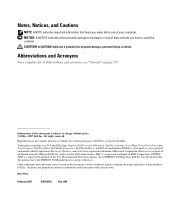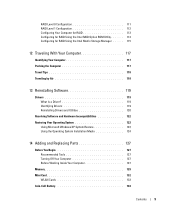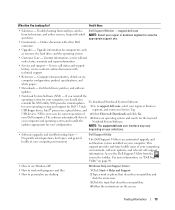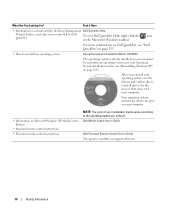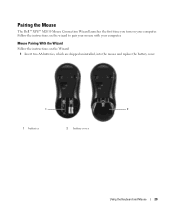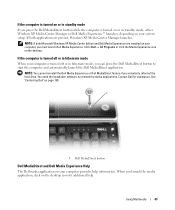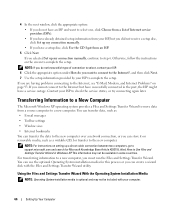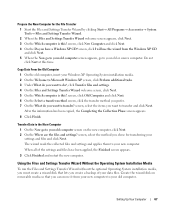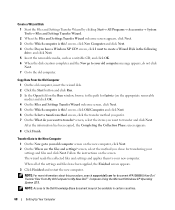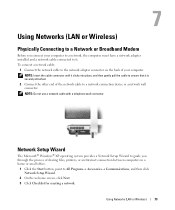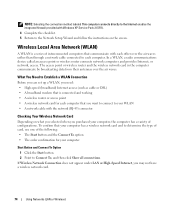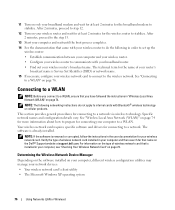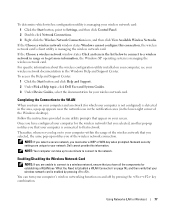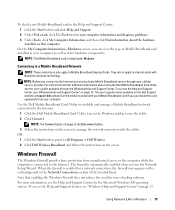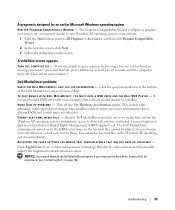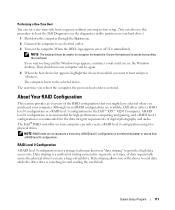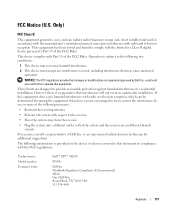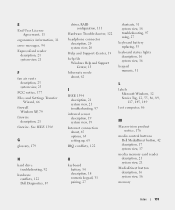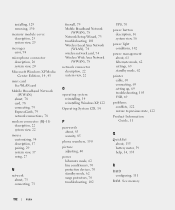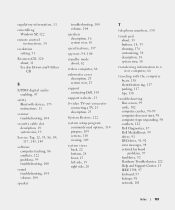Dell XPS M2010 Support Question
Find answers below for this question about Dell XPS M2010.Need a Dell XPS M2010 manual? We have 2 online manuals for this item!
Question posted by andoubl on January 7th, 2014
How To Pair Xps M2010 Keyboard
Current Answers
Answer #1: Posted by DellJesse1 on January 7th, 2014 8:36 AM
Below is information on pairing the keyboard.
Pairing the Keyboard
The Bluetooth® keyboard should "auto-pair" with the system base out of the box to ensure the best possible user experience. The keyboard initially auto-pairs as a human interface device (HID) to facilitate operation before the operating system boots. Both the keyboard and touch pad function in MS-DOS®–mode and before the operating system boots to enable entry into the BIOS and completion of the OBE (out-of-box) screens.
The following steps define the paring behavior of the keyboard and system base:
- After turning on the system, the keyboard communicates with the Bluetooth host (1~2 seconds to complete connection).
- Once the connection is completed, the Caps Lock, Scroll Lock, and Num Lock LEDs all light 2~3 seconds and then turn off.
- Once Windows® XP loads and the system enters HCI mode and progresses past any login screens, the keyboard is usable within 5 seconds.
- Once the connection is completed, the Caps Lock, Scroll Lock, and Num Lock LEDs all light for 2~3 seconds and then turn off.
If the keyboard or touch pad seems to quit functioning, you may need to re-pair the keyboard connection with the system base. To re-pair the connection, perform the following steps
-
Press the wireless connect button on the computer base. The re-pairing process starts.
-
Press the wireless connect button on the keyboard. The keyboard enters "discoverable mode," and the Caps Lock, Scroll Lock, and Num Lock LEDs all blink.
If the re-pairing procedure fails, repeat the steps above but press and hold each wireless connect button for 4 seconds instead of a momentary push. Instead of attempting to re-pair the previous known devices, the keyboard and base enter "full discovery mode."
-
After a successful connection, the Caps Lock, Scroll Lock, and Num Lock LEDs stop blinking and continue to light solid for 2~3 seconds. The keyboard should now be functional.
-
Thank You,
Dell-Jesse1
Dell Social Media and Communities
email:[email protected]
Dell Community Forum.
www.en.community.dell.com
Dell Twitter Support
@dellcares
Dell Facebook Support
www.facebook.com/dell
#iwork4dell
Related Dell XPS M2010 Manual Pages
Similar Questions
good day i have the dell xps m2010 mouse for my hp laptop computer . im trying topair the device but...