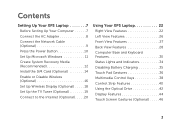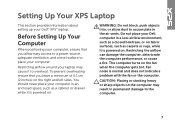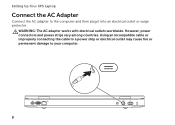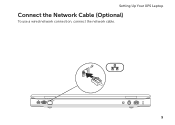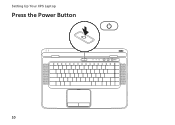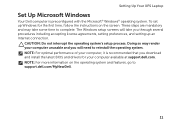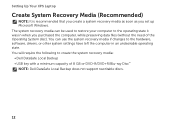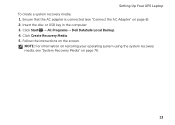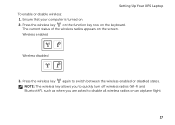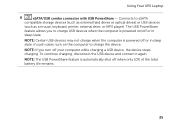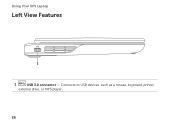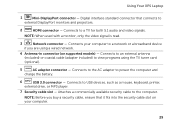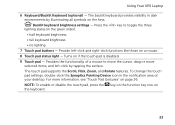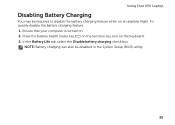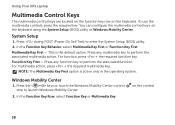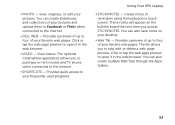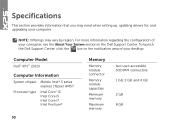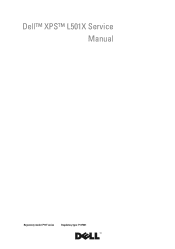Dell XPS L501X Support Question
Find answers below for this question about Dell XPS L501X.Need a Dell XPS L501X manual? We have 4 online manuals for this item!
Question posted by dalilafrance on November 19th, 2012
Backlit Keyboard For My Xps L501x?
is it possible to get one for my xps laptop?
thank you
Current Answers
Answer #1: Posted by NiranjanvijaykumarAtDell on November 20th, 2012 5:32 AM
Hello dalilafrance,
I am from Dell Social Media and Community.
Yes, you can contact our sales team and buy the backlit keyboard to use it on your system.
Note: Only US International keyboards have backlit feature.
Let me know if you need any further assistance.
Dell-Niranjan
Twitter: @NiranjanatDell
I am from Dell Social Media and Community.
Yes, you can contact our sales team and buy the backlit keyboard to use it on your system.
Note: Only US International keyboards have backlit feature.
Let me know if you need any further assistance.
Dell-Niranjan
Twitter: @NiranjanatDell
NiranjanAtDell
Dell Inc
Related Dell XPS L501X Manual Pages
Similar Questions
How Do I Set My Backlit Keyboard On My Laptop Inspiron N7110
(Posted by jillrober 9 years ago)
How To Keep The Dell Xps L501x Battery
How to keep the Dell XPS L501x battery.
How to keep the Dell XPS L501x battery.
(Posted by alicejeeny 10 years ago)