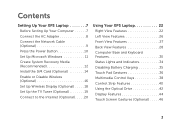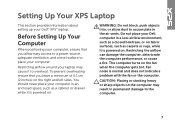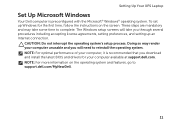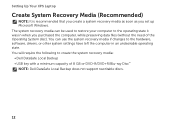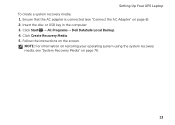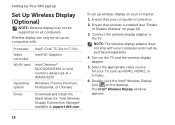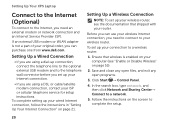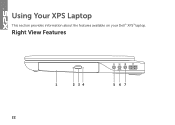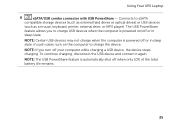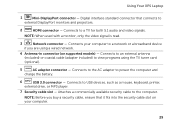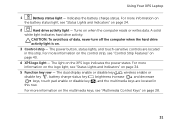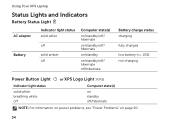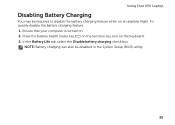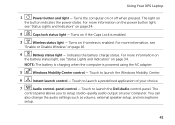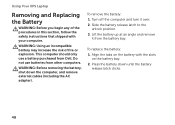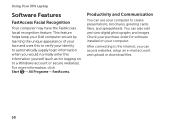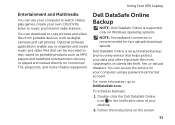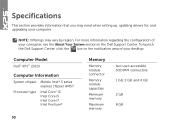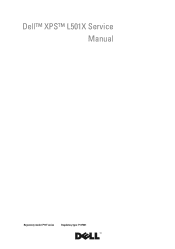Dell XPS L501X Support Question
Find answers below for this question about Dell XPS L501X.Need a Dell XPS L501X manual? We have 4 online manuals for this item!
Question posted by alicejeeny on April 22nd, 2014
How To Keep The Dell Xps L501x Battery
Current Answers
Answer #1: Posted by RoyanAtDell on April 22nd, 2014 3:25 AM
I work for Dell's Social Media Team. Refer to the below link for Dell Laptop FAQ's which will answer all your question about your Dell Laptop Battery.
Thank you,
RoyanAtDell.
Dell Social Media and Communities.