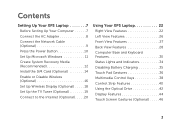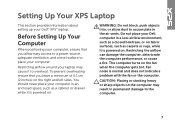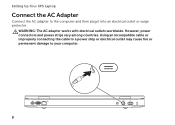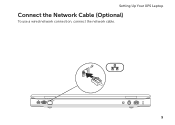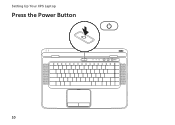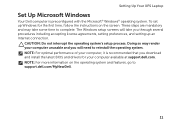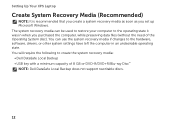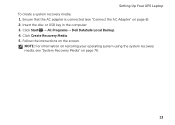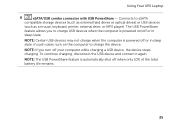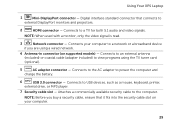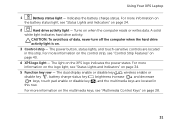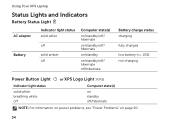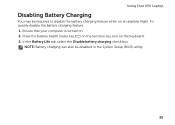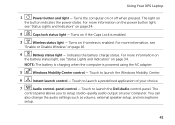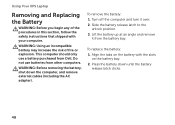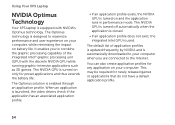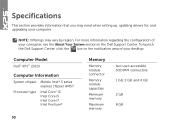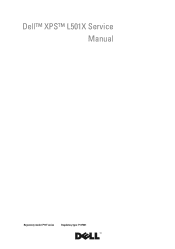Dell XPS L501X Support Question
Find answers below for this question about Dell XPS L501X.Need a Dell XPS L501X manual? We have 4 online manuals for this item!
Question posted by billmike on February 23rd, 2014
Which Coin Battery For Xps L501x
The person who posted this question about this Dell product did not include a detailed explanation. Please use the "Request More Information" button to the right if more details would help you to answer this question.
Current Answers
Related Dell XPS L501X Manual Pages
Similar Questions
How To Keep The Dell Xps L501x Battery
How to keep the Dell XPS L501x battery.
How to keep the Dell XPS L501x battery.
(Posted by alicejeeny 10 years ago)