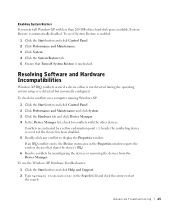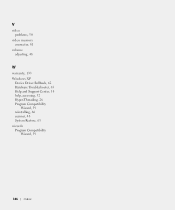Dell XPS 8300 Support Question
Find answers below for this question about Dell XPS 8300.Need a Dell XPS 8300 manual? We have 2 online manuals for this item!
Question posted by geegum on May 14th, 2012
Video Input
Current Answers
Answer #1: Posted by DellJesse1 on May 15th, 2012 6:12 AM
You would need to open your computer to see what available slots you have available on the motherboard. Below is a list of the expansion bus on your motherboard. You would probably need to purchase a PCI Express IEEE94 card to add.
Mini PCIe Connectors One Mini Slot Connector size 124-pin connector Connector data width (maximum) 32 bit PCI Express x1 Connector Three Connector size 36-pin connector Connector data width (maximum) 1 PCI Express lane PCI Express x16 Connector One Connector size 164-pin connector Connector data width (maximum) 16 PCI Express lanesThank You,
Dell-Jesse1
Dell Social Media and Communities
email:[email protected]
Dell Community Forum.
www.en.community.dell.com
Dell Twitter Support
@dellcares
Dell Facebook Support
www.facebook.com/dell
#iwork4dell
Related Dell XPS 8300 Manual Pages
Similar Questions
cannot find video driver for windows 7.or what external vga card do i need