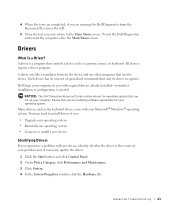Dell XPS 8300 Support Question
Find answers below for this question about Dell XPS 8300.Need a Dell XPS 8300 manual? We have 2 online manuals for this item!
Question posted by Ramonjan on August 3rd, 2013
Dell Xps 8300 Will Not Restart From Sleep Mode
The person who posted this question about this Dell product did not include a detailed explanation. Please use the "Request More Information" button to the right if more details would help you to answer this question.
Current Answers
Related Dell XPS 8300 Manual Pages
Similar Questions
Dell Xps 8300 How Do I Charge Vis Usb When Computer Is In Sleep Mode
(Posted by signa15b 9 years ago)
How To Get A Dell Studio Xps 8000 Out Of Sleep Mode
(Posted by chapec 9 years ago)
Studio 540 How To Get Out Of Sleep Mode Or Energy Power Saving Mode
My dell studio 540 was put into sleep mode last night. Today it won't turn back on when I hit the po...
My dell studio 540 was put into sleep mode last night. Today it won't turn back on when I hit the po...
(Posted by Lemelin5 11 years ago)
How Do I Change The Boot Sequence On My Xps 8300 Desktop
How do I change the boot sequence on my XPS 8300 desktop
How do I change the boot sequence on my XPS 8300 desktop
(Posted by abredt 13 years ago)