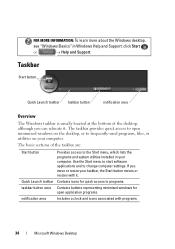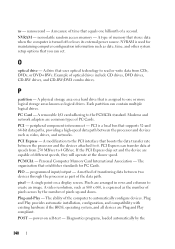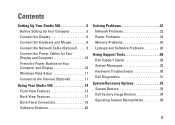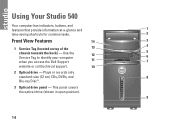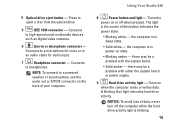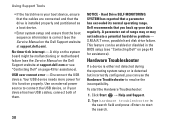Dell Studio 540 Support Question
Find answers below for this question about Dell Studio 540.Need a Dell Studio 540 manual? We have 3 online manuals for this item!
Question posted by Lemelin5 on February 23rd, 2013
Studio 540 How To Get Out Of Sleep Mode Or Energy Power Saving Mode
My dell studio 540 was put into sleep mode last night. Today it won't turn back on when I hit the power button. Power source knight on the back panel is green, but blue light on fropew rower button will not come on. How do you reset it?
Current Answers
Related Dell Studio 540 Manual Pages
Similar Questions
When I Turn The Power On I Get An Amber Light And 4 Beeps
when I turn the power on I get an amber light and 4 beeps
when I turn the power on I get an amber light and 4 beeps
(Posted by jaytojay 3 years ago)
Won't Power On But Has Green Light In Back. No Lights On Motherboard
(Posted by kahurst74 11 years ago)
Studio 540 Will Not Wake Up From Sleep. Any Fixes?
I have to force the computer to shut down. It will not wake up even though the harddrive blue light ...
I have to force the computer to shut down. It will not wake up even though the harddrive blue light ...
(Posted by leisa2 11 years ago)