Dell XPS 8300 Support Question
Find answers below for this question about Dell XPS 8300.Need a Dell XPS 8300 manual? We have 2 online manuals for this item!
Question posted by yaveCam on September 1st, 2014
How To Connect Dell Xps 8300 Desktop To My Hdmi Tv
The person who posted this question about this Dell product did not include a detailed explanation. Please use the "Request More Information" button to the right if more details would help you to answer this question.
Current Answers
There are currently no answers that have been posted for this question.
Be the first to post an answer! Remember that you can earn up to 1,100 points for every answer you submit. The better the quality of your answer, the better chance it has to be accepted.
Be the first to post an answer! Remember that you can earn up to 1,100 points for every answer you submit. The better the quality of your answer, the better chance it has to be accepted.
Related Dell XPS 8300 Manual Pages
Owner's Manual - Page 1


Dell™ Dimension™ 8300 Series
USB 2.0 connectors (2) headphone connector
Service Tag
power connector voltage selection switch serial connector keyboard connector center/LFE connector line-out connector ... lights mouse connector surround connector line-in connector network adapter video connector optional sound card connector (see the setup diagram)
www.dell.com | support.dell.com
Owner's Manual - Page 23


... more of the following Internet connection options:
• Dial-up your local cable TV line.
To connect to complete the setup. Connecting to the Network Setup Wizard ... connections that provide Internet access through your Internet connection. NOTE: Selecting the connection method This computer connects directly to the Internet enables the integrated firewall provided with Windows XP...
Owner's Manual - Page 24
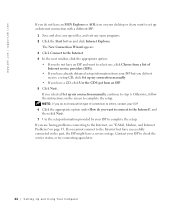
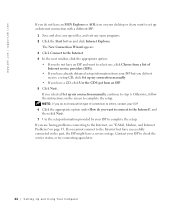
...connection manually.
• If you have a CD, click Use the CD I got from your desktop or if you selected Set up my connection manually, continue to the Internet but have successfully connected... click Internet Explorer. www.dell.com | support.dell.com
If you do not have a service outage.
If you cannot connect to step 6. The New Connection Wizard appears. 3 Click Connect to the Internet. 4...
Owner's Manual - Page 62


...from the ResourceCD.
1 With the Windows desktop displayed, insert the ResourceCD. Reinstalling Drivers
NOTICE: The Dell Support website at support.dell.com and your computer to the operating state...6 Right-click the device for Dell™ computers.
Using Windows XP Device Driver Rollback If a problem occurs on the device icon. www.dell.com | support.dell.com
5 Click Device Manager. 6...
Owner's Manual - Page 63


...came installed in your computer. Using Windows® System Restore
The Microsoft® Windows XP operating system provides System Restore to allow you to return your data files.
For ...To access the Windows Help and Support Center, see the Windows desktop, reinsert the ResourceCD. 5 At the Welcome Dell System Owner screen, click Next. Advanced Troubleshooting 63 The drivers that...
Owner's Manual - Page 67


... computer already has Windows XP installed and you want to recover your current Windows XP data, type r to select the repair option, and remove the CD. 4 If you see the Windows desktop, and then shut down...devices. Click Exit if Install Windows XP message appears. 3 Restart the computer. 4 Press immediately after the DELL™ logo appears. The computer automatically restarts multiple times.
Setup Guide - Page 5


...Recovery Media (Recommended 14 Set Up the TV Tuner (Optional 15 Connect to the Internet (Optional 15
Using Your XPS Desktop 18 Front View Features 18 Top View ...Dell Dock 29 Dell DataSafe Online Backup 30
Solving Problems 31 Beep Codes 31 Network Problems 32 Power Problems 33 Memory Problems 34 Lockups and Software Problems 35
Using Support Tools 38 Dell Support Center 38 My Dell...
Setup Guide - Page 7


WARNING: Before you begin any of the procedures in this section, read the safety information that shipped with your Dell XPS 8300 desktop.
For additional safety best practices information, see the Regulatory Compliance Homepage at www.dell.com/regulatory_compliance.
5 Setting Up Your XPS Desktop
This section provides information about setting up your computer.
Setup Guide - Page 10


... or HDMI connector.
Use the appropriate cable based on the connectors available on your display and the discrete graphics card is different. NOTE: When connecting to a single display, connect the display to more than one monitor simultaneously. NOTE: Your computer supports the Intel multiple monitor feature (disabled by default). Setting Up Your XPS Desktop
Connect the...
Setup Guide - Page 11


Setting Up Your XPS Desktop
See the following table to -DVI adapter + DVI cable)
9 Connection Type
VGA-to-VGA (VGA cable)
Computer
Cable
Display
DVI-to-DVI (DVI cable)
DVI-to-VGA (DVI-to-VGA adapter + VGA cable)
HDMI-to-HDMI (HDMI cable)
HDMI-to-DVI (HDMI-to identify the connectors on your computer and display.
Setup Guide - Page 12


Setting Up Your XPS Desktop
Connect the Keyboard and Mouse
Connect the USB keyboard and mouse to the USB connectors on the back panel of your computer.
10
Setup Guide - Page 13


... cable (RJ11 connector) into the network connector. Setting Up Your XPS Desktop 11 NOTE: Use only an Ethernet cable (RJ45 connector) to connect to the network connector (RJ45 connector) on the back panel of your computer setup, but if you can connect it now. Connect the other end of the network cable to complete your...
Setup Guide - Page 15


...Setting Up Your XPS Desktop
NOTE: For optimal...and setting up Windows for your computer available at support.dell.com. Set Up the Operating System
Your Dell computer is recommended that you download and install the latest ...time, follow the instructions on the operating system and features, go to support.dell.com/MyNewDell.
13 These steps are mandatory and may render your computer unusable and...
Setup Guide - Page 17


... is not a part of the TV tuner may vary by region. Turn on the screen.
Connect the TV/digital antenna cable or the cable adapter to the telephone wall connector before you set up your ISP or cellular telephone service for setup instructions.
Setting Up Your XPS Desktop
Set Up the TV Tuner (Optional)
NOTE: Availability...
Setup Guide - Page 21


... CDs, DVDs, and Blu-ray Discs (optional).
4 Optical drive bay (optional) - Can support an optional Dell FlexBay compatible device such as a
mouse, keyboard, printer, external drive,
or MP3 player. Using Your XPS Desktop
8 Optical drive eject buttons (2) - Connect to eject the disc tray.
9
Hard drive activity light - Press the marked portion on the lower...
Setup Guide - Page 23


... on page 61) for assistance.
• Blinking amber - NOTE: To connect to a powered speaker or sound system, use with audio
programs.
3
Headphone connector - There may be a problem with either turned off when pressed. Using Your XPS Desktop
5
Power button and light - Contact Dell (see "Contacting Dell" on .
• Solid amber -
The light in the center...
Setup Guide - Page 28


... Your XPS Desktop
Back Panel Connectors
1 2 3
4
5 12
6
11
10
7
89
26
1
S/PDIF connector - Connects to USB devices, such as a
mouse, keyboard, printer, external drive,
or MP3 player.
6
Side L/R surround connector -
Connects to a
monitor or projector.
5
USB 2.0 connectors (4) - Connects to side L/R surround
speakers. Connects to
amplifiers, speakers, or TVs for digital...
Setup Guide - Page 30


...your purchase order for software installed on connected TVs, projectors, and home theater equipment.
28 After connecting to the Internet, you to organize ...can use your computer to create presentations, brochures, greeting cards, fliers, and spreadsheets. Using Your XPS Desktop
Software Features
Productivity and Communication
You can use your computer to watch videos, play games, create your...
Setup Guide - Page 32


... upload/download speeds. NOTE: A broadband connection is an automated backup and recovery service that appear on your data and other important files from catastrophic incidents like theft, fire, or natural disasters. You can access the service on the screen.
30 Using Your XPS Desktop
Dell DataSafe Online Backup
NOTE: Dell DataSafe Online may not be...
Setup Guide - Page 66


Computer Model
Dell XPS 8300
Processor
Type
Intel Core i5 Intel Core i7
System Chipset
Type
Intel... your computer, see the Detailed System Information section in the Dell Support Center.
To launch the Dell Support Center, click Start → All Programs→ Dell→ Dell Support Center→ Launch Dell Support Center. For more information regarding the configuration of your ...
Similar Questions
Does A Dell Xps 8300 Desktop Computer Have Sound Without Speakers?
(Posted by mathyMor 10 years ago)
How Do I Change The Boot Sequence On My Xps 8300 Desktop
How do I change the boot sequence on my XPS 8300 desktop
How do I change the boot sequence on my XPS 8300 desktop
(Posted by abredt 12 years ago)

