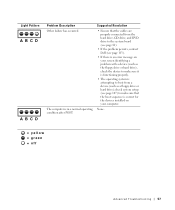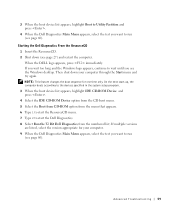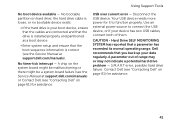Dell XPS 8300 Support Question
Find answers below for this question about Dell XPS 8300.Need a Dell XPS 8300 manual? We have 2 online manuals for this item!
Question posted by gogima on November 12th, 2013
How To Change The Boot Sequence
Current Answers
Answer #1: Posted by DellJesse1 on November 13th, 2013 6:29 AM
Use the <F2> key to enter System Setup to make changes to the user-definable settings. If you have trouble entering Setup using this key, press <F2> when the keyboard LEDs first flash. From there go to the Boot screen. You can then change the boot order for the device you want to boot to.
Boot MenuThe XPS™ 8300 system features an enhanced one-time boot menu that is easily accessible by pressing the <F12> key at the Dell™ logo during POST.
Thank You,
Dell-Jesse1
Dell Social Media and Communities
email:[email protected]
Dell Community Forum.
www.en.community.dell.com
Dell Twitter Support
@dellcares
Dell Facebook Support
www.facebook.com/dell
#iwork4dell
Related Dell XPS 8300 Manual Pages
Similar Questions
When the DVD drive is allocated no 1 position, the HDD cannot be allocated. If the HDD is allocated ...
How do I change the boot sequence on my XPS 8300 desktop