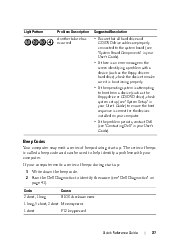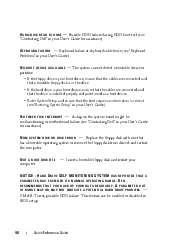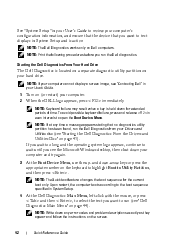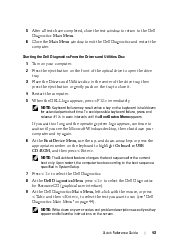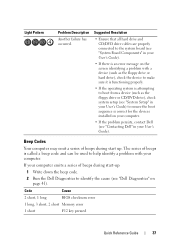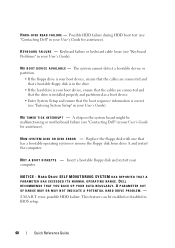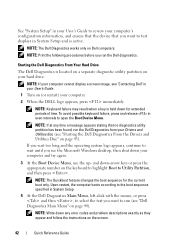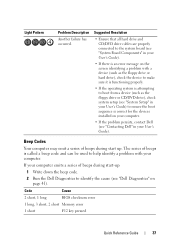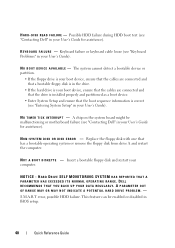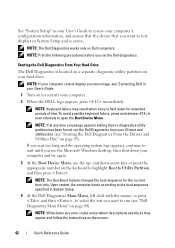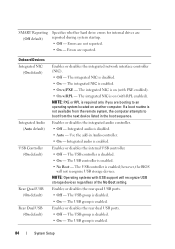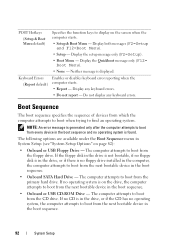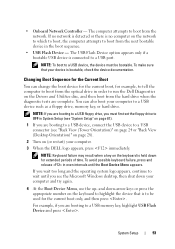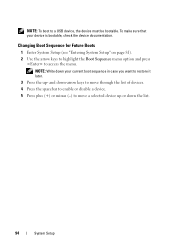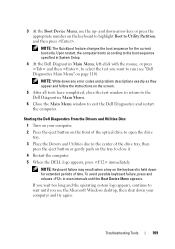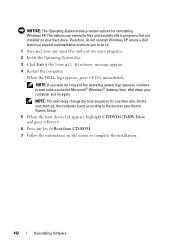Dell Precision T3400 Support Question
Find answers below for this question about Dell Precision T3400.Need a Dell Precision T3400 manual? We have 5 online manuals for this item!
Question posted by treefella88 on February 22nd, 2013
Set Boot Sequence
When the DVD drive is allocated no 1 position, the HDD cannot be allocated. If the HDD is allocated no1 then the DVD drive is allocated no2.
How can that be fixed?
Current Answers
Answer #1: Posted by NiranjanvijaykumarAtDell on March 14th, 2013 3:21 AM
Hello treefella88,
I am from Dell Social Media and Community.
A Boot Sequence can always be positioned one after the other in the BIOS settings.
When you prioritize CD/DVD drive to number 1 position the HDD becomes secondary as a default, you do not need to change the settings.
If you want the HDD to be the 1st, then the CD drive gets the second position as there is a probability for you to boot to Windows CD/DVD if there are any positions.
This settings are as per design and cannot be changed.
If this has not helped you or if you need any further assistance, feel free to message me on Twitter(@NiranjanatDell). I will be happy to assist.
Dell-Niranjan
I am from Dell Social Media and Community.
A Boot Sequence can always be positioned one after the other in the BIOS settings.
When you prioritize CD/DVD drive to number 1 position the HDD becomes secondary as a default, you do not need to change the settings.
If you want the HDD to be the 1st, then the CD drive gets the second position as there is a probability for you to boot to Windows CD/DVD if there are any positions.
This settings are as per design and cannot be changed.
If this has not helped you or if you need any further assistance, feel free to message me on Twitter(@NiranjanatDell). I will be happy to assist.
Dell-Niranjan
NiranjanAtDell
Dell Inc
Related Dell Precision T3400 Manual Pages
Similar Questions
Dell Precision T3400 Lights 1 And 3 On Will Not Boot
(Posted by ddupta 9 years ago)
Dell Precision T3400 Will Not Boot 1 And 3 Diagnostic Lights
(Posted by Varmco 10 years ago)
How To Restore My Dell Precision T3400 To Factory Settings
(Posted by gildavehb 10 years ago)
How Do I Change The Boot Sequence On My Xps 8300 Desktop
How do I change the boot sequence on my XPS 8300 desktop
How do I change the boot sequence on my XPS 8300 desktop
(Posted by abredt 12 years ago)