Dell XPS 8300 Support Question
Find answers below for this question about Dell XPS 8300.Need a Dell XPS 8300 manual? We have 2 online manuals for this item!
Question posted by hideadg on March 7th, 2014
How Boot To Setup On Dell 8300
The person who posted this question about this Dell product did not include a detailed explanation. Please use the "Request More Information" button to the right if more details would help you to answer this question.
Current Answers
There are currently no answers that have been posted for this question.
Be the first to post an answer! Remember that you can earn up to 1,100 points for every answer you submit. The better the quality of your answer, the better chance it has to be accepted.
Be the first to post an answer! Remember that you can earn up to 1,100 points for every answer you submit. The better the quality of your answer, the better chance it has to be accepted.
Related Dell XPS 8300 Manual Pages
Owner's Manual - Page 1


Dell™ Dimension™ 8300 Series
USB 2.0 connectors (2) headphone connector
Service Tag
power connector voltage selection switch serial connector keyboard connector center/LFE connector line-... connector
diagnostic lights mouse connector surround connector line-in connector network adapter video connector optional sound card connector (see the setup diagram)
www.dell.com | support.dell.com
Owner's Manual - Page 22


... connector on computer
network cable
network wall jack
Network Setup Wizard
The Microsoft® Windows® XP operating system provides a Network Setup Wizard to guide you through the process of sharing ...;Communications, and then click Network Setup Wizard.
2 On the welcome screen, click Next.
22 Setting Up and Using Yo ur Computer
www.dell.com | support.dell.com
Setting Up a Home and...
Owner's Manual - Page 23


...open programs. 2 Double-click the MSN Explorer or AOL icon on the Windows® desktop. 3 Follow the instructions on the screen. NOTE: Selecting the connection method This computer ... the Internet enables the integrated firewall provided with Windows XP.
4 Complete the checklist and required preparations. 5 Return to the Network Setup Wizard and follow the instructions on the screen to the...
Owner's Manual - Page 59
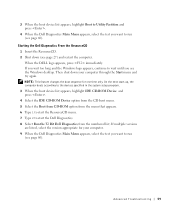
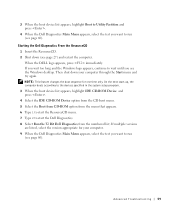
... logo appears, continue to wait until you want to start the Dell Diagnostics. 8 Select Run the 32 Bit Dell Diagnostics from the menu that appears. 6 Type 1 to start -up, the computer boots according to the devices specified in the system setup program. 3 When the boot device list appears, highlight IDE CD-ROM Device and press...
Owner's Manual - Page 62


...desktop displayed, insert the ResourceCD. If this is next to the device name, you may need to the operating state that existed before you install or update a driver, use System Restore (see page 63) to return your Dell... 6 Right-click the device for Dell™ computers. If Device Driver Rollback does not resolve the problem, then use Windows XP Device Driver Rollback to replace the driver...
Owner's Manual - Page 63


...the screen.
For drivers information, see page 32. Using Windows® System Restore
The Microsoft® Windows XP operating system provides System Restore to allow you to return your operating system.
Creating a Restore Point
1 Click ... operating state. The drivers that you see the Windows desktop, reinsert the ResourceCD. 5 At the Welcome Dell System Owner screen, click Next.
Owner's Manual - Page 67


...XP Setup 1 When the Windows XP Setup screen appears, press to select To set up Windows now. 2 Read the information on the Microsoft Windows Licensing Agreement screen, and press to accept the license agreement. 3 If your computer already has Windows XP installed and you want to boot... Windows XP data, type r to select the repair option, and remove the CD. 4 If you see the Windows desktop, and...
Owner's Manual - Page 68


...Press any key to boot from the CD. 13 When the Welcome to Microsoft screen appears, click Next. 14 When the How will use this computer connect to complete the setup, and remove the ...at this time and click Next. 16 When the Who will this computer? www.dell.com | support.dell.com
8 If you are reinstalling Windows XP Home Edition, at the What's your computer's name window, enter a name for ...
Owner's Manual - Page 107


...their functions within system setup. • Help - The fields that you cannot change appear bright on the screen.
Then shut down your computer. 2 When the blue DELL™ logo appears... including installed hardware, power conservation, and security features. Boot Sequence
This feature allows you see the Microsoft® Windows® desktop. Viewing Settings
1 Turn on (or restart) your ...
Owner's Manual - Page 108


... the pop-up or down your computer. 2 When F2 = Setup, F12 = Boot Menu appears in the upper-right corner of the device that is to wait until you see the Microsoft Windows desktop. Shut down the list.
108 Appendix NOTE: Write down your current boot sequence in case you want to restore it . 3 At...
Owner's Manual - Page 144


..., 96 problems, 33
front door reattaching, 75
H
hard drive problems, 35
hardware conflicts, 65 Dell Diagnostics, 58 problems, 40
Hardware Troubleshooter, 65 Help and Support Center, 14 help files
accessing, ...15 Installation Guide, 15
operating system reinstalling Windows XP, 66
P
password clearing system setup, 109
power problems, 44 turning off your computer, 27
power light conditions, 44
144...
Owner's Manual - Page 145


... sound and speakers, 48 troubleshooting chart, 30 video and monitor, 50 volume adjusting, 48
Program Compatibility Wizard, 39
R
reinstalling Windows XP, 66
ResourceCD, 62 Dell Diagnostics, 58
S
safety instructions, 9 scanner
problems, 47 screen. See monitor service tag number, 71 settings
system setup program, 106
setup diagram, 13
shutting down your computer, 27
Index 145
Setup Guide - Page 5


Contents
Setting Up Your XPS Desktop 5 Lifting Your Computer 6 Before Setting Up Your Computer 7 Connect the Display 8 Connect the...Connect to the Internet (Optional 15
Using Your XPS Desktop 18 Front View Features 18 Top View Features 20
Back View Features 24 Back Panel Connectors 26 Software Features 28 Dell Dock 29 Dell DataSafe Online Backup 30
Solving Problems 31 Beep ...
Setup Guide - Page 7


For additional safety best practices information, see the Regulatory Compliance Homepage at www.dell.com/regulatory_compliance.
5 Setting Up Your XPS Desktop
This section provides information about setting up your computer. WARNING: Before you begin any of the procedures in this section, read the safety information that shipped with your Dell XPS 8300 desktop.
Setup Guide - Page 10


... feature, enter the system setup (BIOS) utility and set the Intel Multiple Monitor Feature to -DVI adapter, and additional HDMI or DVI cables at www.dell.com. NOTE: The integrated VGA and HDMI connectors are disabled and capped if your computer has a discrete graphics card.
Setting Up Your XPS Desktop
Connect the Display
If...
Setup Guide - Page 13


... a broadband device, connect one end of the network cable to either a network port or a broadband device. Setting Up Your XPS Desktop 11
Do not plug a telephone cable (RJ11 connector) into the network connector. A click indicates that uses a cable connection (... Network Cable (Optional)
A network connection is not required to complete your computer setup, but if you can connect it now.
Setup Guide - Page 15


...system. CAUTION: Do not interrupt the operating system's setup process.
Set Up the Operating System
Your Dell computer is recommended that you download and install the ... accepting license agreements, setting preferences, and setting up an Internet connection.
Setting Up Your XPS Desktop
NOTE: For optimal performance of your computer, it is preconfigured with
the Microsoft Windows operating...
Setup Guide - Page 17


...to the Internet (Optional)
To connect to the Internet, you can purchase one from www.dell.com. Setting Up Your XPS Desktop
Set Up the TV Tuner (Optional)
NOTE: Availability of your original order, you need...Up Your Internet Connection" on your ISP or cellular telephone service for setup instructions. Setting Up a Wired Connection
• If you are using a DSL or cable/satellite modem ...
Setup Guide - Page 19


... Your XPS Desktop
17
In the search box, type network, and then click Network and Sharing Center→ Set up your ISP.
4. Follow the instructions on the screen and use the setup information provided by your ISP to the Internet.
To set up a new connection or network→ Connect to complete the setup. Click...
Setup Guide - Page 66


...up, updating drivers for a Flexdock or Media Card Reader
64 Computer Model
Dell XPS 8300
Processor
Type
Intel Core i5 Intel Core i7
System Chipset
Type
Intel H67
Drives...for , and upgrading your computer, see the Detailed System Information section in the Dell Support Center.
For more information regarding the configuration of your computer. Specifications
This section provides information that...
Similar Questions
How Do I Change The Boot Sequence On My Xps 8300 Desktop
How do I change the boot sequence on my XPS 8300 desktop
How do I change the boot sequence on my XPS 8300 desktop
(Posted by abredt 12 years ago)

