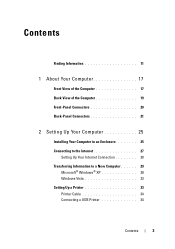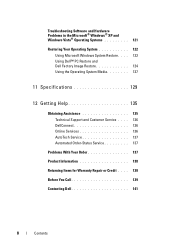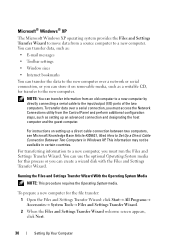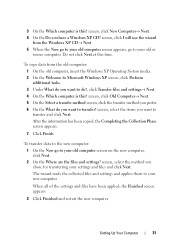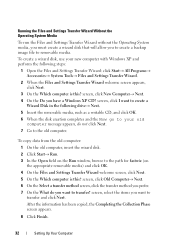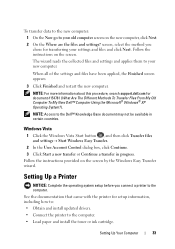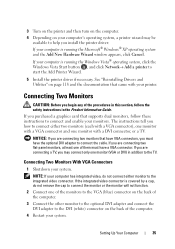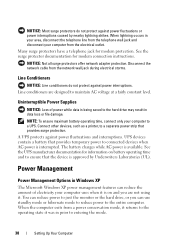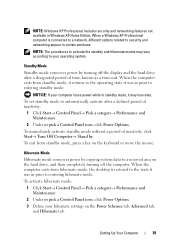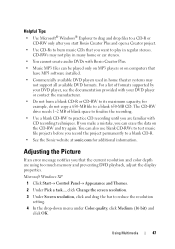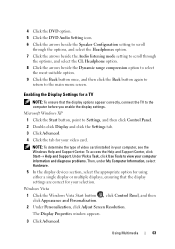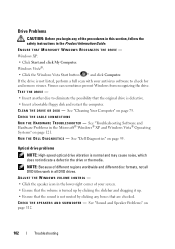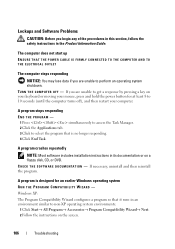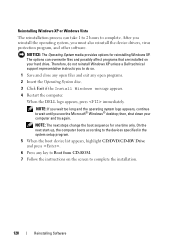Dell XPS 630i Support Question
Find answers below for this question about Dell XPS 630i.Need a Dell XPS 630i manual? We have 3 online manuals for this item!
Question posted by sparkylatula on January 6th, 2013
Dvd Burner
how do you add a second dvd burner to a xps 630i
Current Answers
Answer #1: Posted by NiranjanvijaykumarAtDell on January 8th, 2013 6:22 AM
Hello sparkylatula,
I am from Dell Social Media and Community.
There is an additional slot available below the CD/DVD drive to add in additional drive.
Please follow the link below to know how to add an additional drive.
http://support.dell.com/support/edocs/systems/xps630i/en/SM/HTML/drives.htm#wp1180142
If this has not helped you or if you need any further assistance, feel free to message me on Twitter. I will be happy to assist.
Dell-Niranjan
Twitter: @NiranjanatDell
I am from Dell Social Media and Community.
There is an additional slot available below the CD/DVD drive to add in additional drive.
Please follow the link below to know how to add an additional drive.
http://support.dell.com/support/edocs/systems/xps630i/en/SM/HTML/drives.htm#wp1180142
If this has not helped you or if you need any further assistance, feel free to message me on Twitter. I will be happy to assist.
Dell-Niranjan
Twitter: @NiranjanatDell
NiranjanAtDell
Dell Inc
Related Dell XPS 630i Manual Pages
Similar Questions
Dell Desktop Xps 400 Power Button Is Flashing Amber Brown And Will Not Power On
(Posted by nelsonquisido 9 years ago)
Dell Xps 630i Wont Boot
when iswitch onmy dell the computer stars up the fans are all operational, the LED lights on the top...
when iswitch onmy dell the computer stars up the fans are all operational, the LED lights on the top...
(Posted by john101johnson 11 years ago)