Dell Vostro 400 Support Question
Find answers below for this question about Dell Vostro 400.Need a Dell Vostro 400 manual? We have 2 online manuals for this item!
Question posted by marprr on October 12th, 2013
How To Replace Dell Vostro 400 Motherboard
The person who posted this question about this Dell product did not include a detailed explanation. Please use the "Request More Information" button to the right if more details would help you to answer this question.
Current Answers
There are currently no answers that have been posted for this question.
Be the first to post an answer! Remember that you can earn up to 1,100 points for every answer you submit. The better the quality of your answer, the better chance it has to be accepted.
Be the first to post an answer! Remember that you can earn up to 1,100 points for every answer you submit. The better the quality of your answer, the better chance it has to be accepted.
Related Dell Vostro 400 Manual Pages
Owner's Manual - Page 2
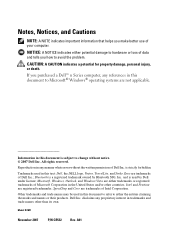
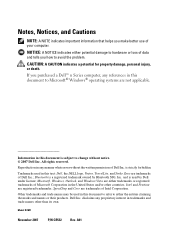
...; Windows® operating systems are not applicable.
Reproduction in any proprietary interest in trademarks and trade names other countries. Trademarks used in this text: Dell, the DELL logo, Vostro, TravelLite, and Strike Zone are either potential damage to hardware or loss of data and tells you how to avoid the problem. Notes, Notices...
Owner's Manual - Page 42
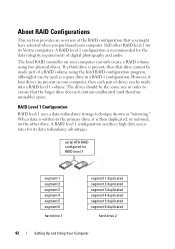
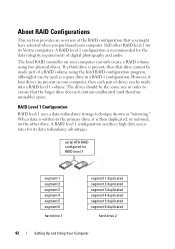
.... If a third drive is then duplicated, or mirrored, on your computer. A RAID level 1 configuration is recommended for its Vostro computers. The drives should be made part of a RAID volume using two physical drives. Dell offers RAID level 1 for RAID level 1
segment 1 segment 2 segment 3 segment 4 segment 5 segment 6
hard drive 1
segment 1 duplicated segment 2 duplicated...
Owner's Manual - Page 59
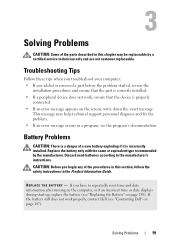
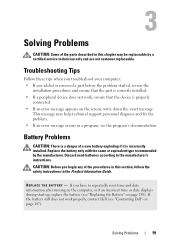
... in the Product Information Guide. Battery Problems
CAUTION: There is a danger of the parts described in a program, see "Contacting Dell" on the screen, write down the exact message.
R E P L A C E T H E B A T T E R Y - This message may be replaceable by the manufacturer. If the battery still does not work , ensure that the part is properly
connected. • If...
Owner's Manual - Page 82
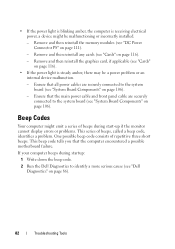
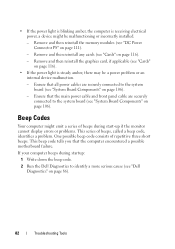
...or problems. This series of repetitive three short beeps. Ensure that the computer encountered a possible motherboard failure. Remove and then reinstall any cards (see "System Board Components" on page 86).... device might emit a series of beeps during startup:
1 Write down the beep code.
2 Run the Dell Diagnostics to the system board (see "Cards" on page 106). • If the power light is ...
Owner's Manual - Page 83


... Battery" on page 113), and then restart
the computer. Possible Replace the battery (see "Memory Installation Guidelines" on page 113). If the computer starts
normally, reinstall an additional module.
Possible Contact Dell. failure.
motherboard failure.
2
No memory modules are compatible with your computer (see "Installing
Memory" on page 150). If the problem...
Owner's Manual - Page 84
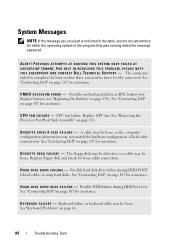
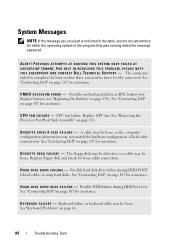
... disks.
System Messages
NOTE: If the message you received is not listed in the table, see "Replacing the Battery" on page 150). Replace battery (see the documentation for loose cable connection. D I S K D R I V E ...motherboard failure or RTC battery low. See "Contacting Dell" on page 187 for assistance. See "Contacting Dell" on page 187 for assistance. See "Contacting Dell...
Owner's Manual - Page 85


... Dell" on page 174. Replace the floppy disk with one that the boot sequence information is installed properly and partitioned as a boot device.
• Enter system setup and ensure that has a bootable operating system or remove the floppy disk from drive A and restart the computer. This feature can be malfunctioning or motherboard failure...
Owner's Manual - Page 90
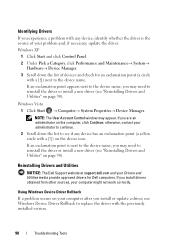
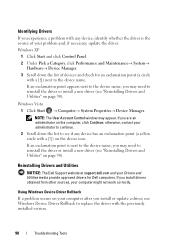
... an administrator on page 90). Reinstalling Drivers and Utilities
NOTICE: The Dell Support website at support.dell.com and your Drivers and Utilities media provide approved drivers for an ...update the driver. Using Windows Device Driver Rollback
If a problem occurs on your administrator to replace the driver with a [!]) on page 90).
otherwise, contact your computer after you may appear...
Owner's Manual - Page 101
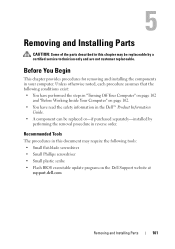
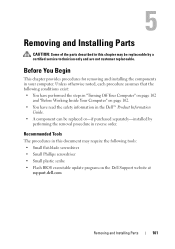
...-if purchased separately-installed by a certified service technician only and are not customer replaceable.
Before You Begin
This chapter provides procedures for removing and installing the components in the Dell™ Product Information
Guide. • A component can be replaceable by
performing the removal procedure in reverse order. Recommended Tools
The procedures in this...
Owner's Manual - Page 138
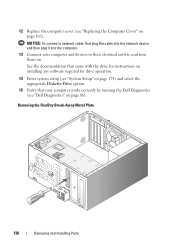
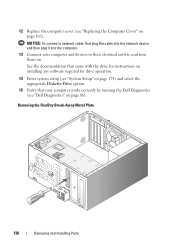
... the computer.
13 Connect your computer works correctly by running the Dell Diagnostics (see "Dell Diagnostics" on page 86). See the documentation that your computer and... devices to their electrical outlets, and turn them on. Removing the FlexBay Break-Away Metal Plate
138
Removing and Installing Parts 12 Replace...
Owner's Manual - Page 147
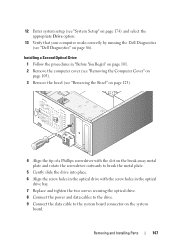
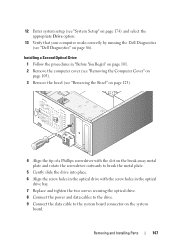
...and select the appropriate Drive option.
13 Verify that your computer works correctly by running the Dell Diagnostics (see "Removing the Bezel" on page 123).
4 Align the tip of a... 103). 3 Remove the bezel (see "Dell Diagnostics" on the system board.
Installing a Second Optical Drive 1 Follow the procedures in the optical drive bay.
7 Replace and tighten the two screws securing the optical...
Owner's Manual - Page 149
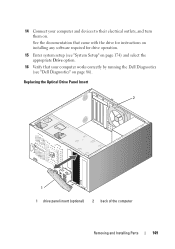
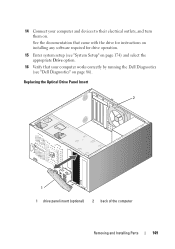
14 Connect your computer works correctly by running the Dell Diagnostics (see "Dell Diagnostics" on . See the documentation that came with the drive for instructions on ...your computer and devices to their electrical outlets, and turn them on page 86). Replacing the Optical Drive Panel Insert
2
1 1 drive panel insert (optional) 2 back of the computer
Removing and Installing Parts
149...
Owner's Manual - Page 153
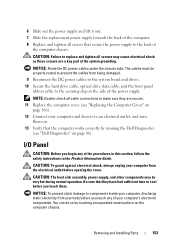
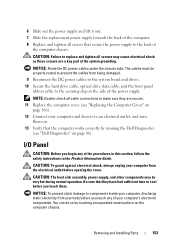
...supply, and other components may cause electrical shock as these screws are secure. 11 Replace the computer cover (see "Dell Diagnostics" on page 86).
Removing and Installing Parts
153 The cables must be very ... any of your body before opening the cover. You can do so by running the Dell Diagnostics
(see "Replacing the Computer Cover" on . 13 Verify that they are a key part of the ...
Owner's Manual - Page 155
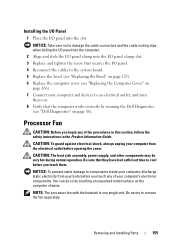
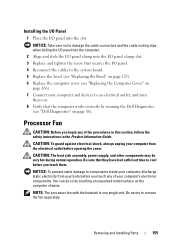
You can do so by running the Dell Diagnostics
(see "Replacing the Computer Cover" on
page 166). 7 Connect your computer and devices ... and slide the I /O panel. 4 Reconnect the cables to the system board. 5 Replace the bezel (see "Replacing the Bezel" on page 125). 6 Replace the computer cover (see "Dell Diagnostics" on the computer chassis. Be sure that they have had sufficient time to an ...
Owner's Manual - Page 166
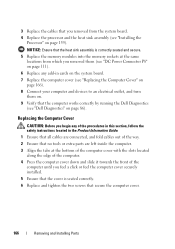
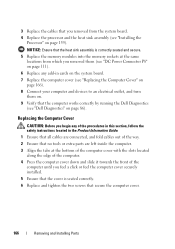
... that the computer works correctly by running the Dell Diagnostics (see "Dell Diagnostics" on page 159).
NOTICE: Ensure that the heat sink assembly is correctly seated and secure. 5 Replace the memory modules into the memory sockets at the same
locations from which you removed them on. 9 Verify that you removed from the system...
Owner's Manual - Page 182
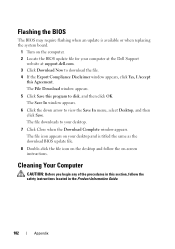
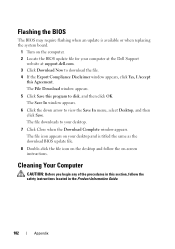
The file icon appears on your desktop and is available or when replacing the system board.
1 Turn on -screen instructions. Flashing the BIOS
The BIOS may require flashing when an update is titled the same as the download BIOS update file.
8 Double-click the file icon on the desktop and follow the safety instructions...
Owner's Manual - Page 185


...Dell also extends a parts replacement program to cover all third-party software and peripherals is provided by Dell not under the Dell brand (printers, scanners, cameras, games, and so on ). In addition, any "Dellinstalled" software and peripherals1. Support for your limited warranty and any optional support service contract purchased with the computer.
2 All Dell...
185
Dell-installed ...
Owner's Manual - Page 186


... guarantee that interference will not occur in a residential installation. Worldwide Regulatory Compliance & Environmental Affairs One Dell Way Round Rock, TX 78682 USA 512-338-4400
NOTE: For further regulatory information, see your ... name: Model number: Company name:
Dell™ Vostro™ 400
DCMF
Dell Inc. or an experienced radio/television technician for additional suggestions.
Owner's Manual - Page 207
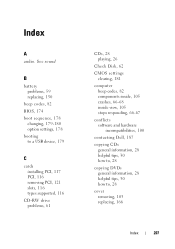
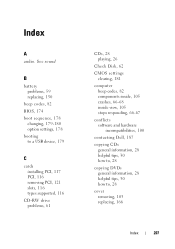
See sound
B
battery problems, 59 replacing, 150
beep codes, 82 BIOS, 174 boot sequence, 178
changing, 179-180 option settings, 178 ...components inside, 105 crashes, 66-68 inside view, 105 stops responding, 66-67
conflicts software and hardware incompatibilities, 100
contacting Dell, 187
copying CDs general information, 28 helpful tips, 30 how to, 28
copying DVDs general information, 28 helpful tips,...
Owner's Manual - Page 208
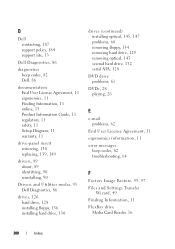
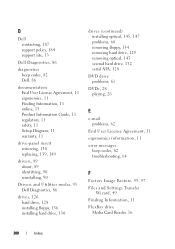
... Product Information Guide, 11 regulatory, 11 safety, 11 Setup Diagram, 11 warranty, 11
drive-panel insert removing, 138 replacing, 139, 149
drivers, 89 about, 89 identifying, 90 reinstalling, 90
Drivers and Utilities media, 91 Dell Diagnostics, 86
drives, 126 hard drive, 128 installing floppy, 136 installing hard drive, 130
drives (continued) installing...
Similar Questions
How Do I Install A Motherboard For A Vostro 400 Desktop?
(Posted by mmseTon 9 years ago)
How To Replace A 8400 Motherboard To A Dell Computer
(Posted by helenmarxv 10 years ago)

