Dell Vostro 400 Support Question
Find answers below for this question about Dell Vostro 400.Need a Dell Vostro 400 manual? We have 2 online manuals for this item!
Question posted by kylohlisa on June 17th, 2014
Where To Plug In Audio Earphones On Dell Vostro 400
The person who posted this question about this Dell product did not include a detailed explanation. Please use the "Request More Information" button to the right if more details would help you to answer this question.
Current Answers
There are currently no answers that have been posted for this question.
Be the first to post an answer! Remember that you can earn up to 1,100 points for every answer you submit. The better the quality of your answer, the better chance it has to be accepted.
Be the first to post an answer! Remember that you can earn up to 1,100 points for every answer you submit. The better the quality of your answer, the better chance it has to be accepted.
Related Dell Vostro 400 Manual Pages
Owner's Manual - Page 2
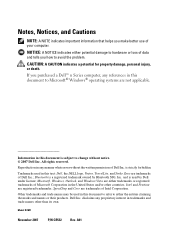
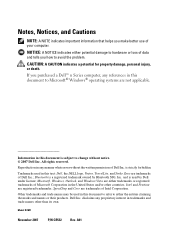
... their products.
Reproduction in any references in this document is a registered trademark owned by Dell under license; Other trademarks and trade names may be used in this text: Dell, the DELL logo, Vostro, TravelLite, and Strike Zone are trademarks of Dell Inc. A01 is used in the United States and/or other than its own...
Owner's Manual - Page 13
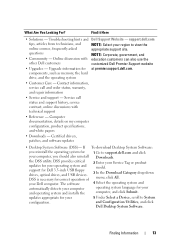
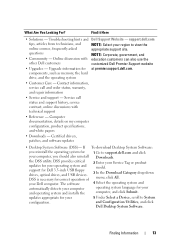
... your Service Tag or product model.
3 In the Download Category drop-down menu, click All.
4 Select the operating system and operating system language for your Dell computer. and Configuration Utilities, and click
Dell Desktop System Software.
Upgrade information for your computer and operating system and installs the
1 Go to System
configuration.
support...
Owner's Manual - Page 18
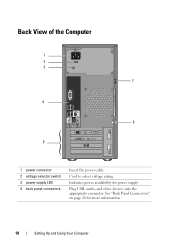
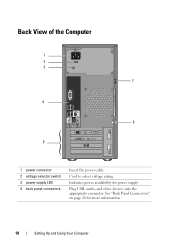
See "Back Panel Connectors" on page 20 for power supply.
Plug USB, audio, and other devices into the appropriate connector. Used to select voltage rating.
Back View of the Computer
1 2 3
7
4
6
5
1 power connector 2 voltage selector switch 3 power supply LED 4 ...
Owner's Manual - Page 28


...other purposes, such as creating music CDs from audio files stored on the Sonic support website at sonic.com.
This section applies only to DVD media. Dell Edition. If you have a CD-RW, DVD...) drive.
For help, open Roxio Creator Plus, and then click the question mark icon in Dell™ computers can also use Roxio Creator Plus for available software patches on your computer or backing...
Owner's Manual - Page 35
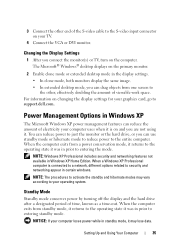
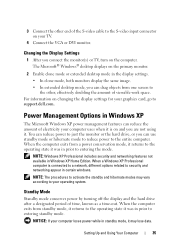
...display settings. • In clone mode, both monitors display the same image. • In extended desktop mode, you are not using it.
When the computer exits from a power conservation mode, it returns... to the entire computer. For information on your computer loses power while in prior to support.dell.com. When the computer exits from one screen to the other end of the S-video cable...
Owner's Manual - Page 36
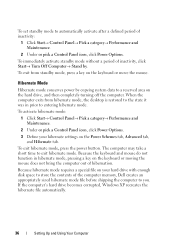
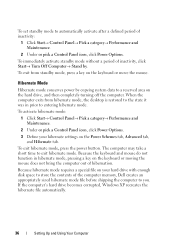
...file automatically.
36
Setting Up and Using Your Computer To exit from hibernate mode, the desktop is restored to the state it was in hibernate mode, pressing a key on the ..., and Hibernate tab.
To immediately activate standby mode without a period of the computer memory, Dell creates an appropriately sized hibernate mode file before shipping the computer to entering hibernate mode. To ...
Owner's Manual - Page 39
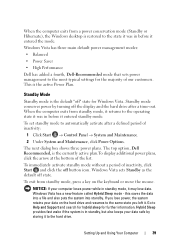
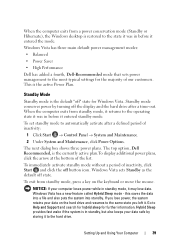
... management modes:
• Balanced
• Power Saver
• High Performance
Dell has added a fourth, Dell-Recommended mode that sets power management to the hard drive. Standby mode conserves ...data. When the computer exits from a power conservation mode (Standby or Hibernate), the Windows desktop is restored to automatically activate after a time-out. To exit from standby mode, press...
Owner's Manual - Page 42
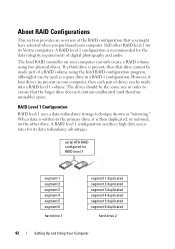
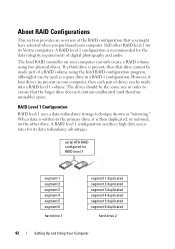
...RAID Configurations
This section provides an overview of digital photography and audio.
serial ATA RAID configured for its data redundancy advantages. Dell offers RAID level 1 for RAID level 1
segment 1 segment ...spare drive in a RAID 1 configuration.
If a third drive is recommended for its Vostro computers. The Intel RAID controller on the other drive. The drives should be the ...
Owner's Manual - Page 87


... multiple
versions are listed, select the version appropriate for your computer. 7 When the Dell Diagnostics Main Menu appears, select the test you see the Microsoft Windows desktop;
When the DELL logo appears, press immediately. Dell Diagnostics Main Menu
1 After the Dell Diagnostics loads and the Main Menu screen appears, click the button for one time...
Owner's Manual - Page 93
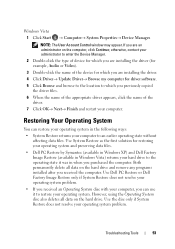
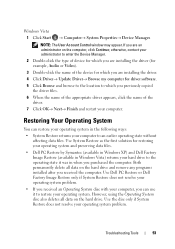
...
2 Double-click the type of device for which you are installing the driver (for example, Audio or Video).
3 Double-click the name of the device for which you purchased the computer. ...and restart your computer to which you are an administrator on the hard drive.
Use Dell PC Restore or Dell Factory Image Restore only if System Restore does not resolve your operating system problem.
&#...
Owner's Manual - Page 99


... Dell ...
• Dell™ Operating System media
• Dell Drivers and Utilities media
NOTE: The Dell Drivers and Utilities...during the assembly of the computer. When the DELL logo appears, press immediately. NOTE: If ..., or whether you requested the media, the Dell Drivers and Utilities media and Operating System media may...Dell Drivers and Utilities media to load any key to wait until...
Owner's Manual - Page 121
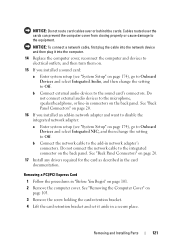
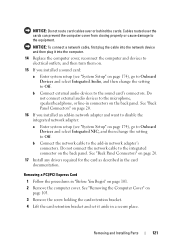
...the computer cover from closing properly or cause damage to the equipment. Do not connect external audio devices to the microphone, speaker/headphone, or line-in a secure place. See "Back ...on the back panel. Removing and Installing Parts
121 NOTICE: To connect a network cable, first plug the cable into the computer.
14 Replace the computer cover, reconnect the computer and devices to electrical...
Owner's Manual - Page 122
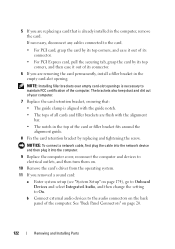
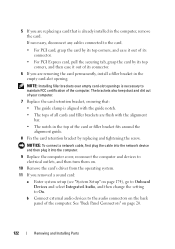
... the empty card-slot opening. NOTICE: To connect a network cable, first plug the cable into the network device and then plug it into the computer.
9 Replace the computer cover, reconnect the computer and..., and then turn them on page 20.
122
Removing and Installing Parts b Connect external audio devices to maintain FCC certification of its connector.
• For PCI Express card, pull the...
Owner's Manual - Page 138
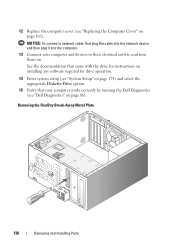
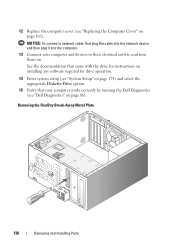
... computer cover (see "Replacing the Computer Cover" on .
NOTICE: To connect a network cable, first plug the cable into the network device and then plug it into the computer.
13 Connect your computer works correctly by running the Dell Diagnostics (see "System Setup" on page 174) and select the appropriate Diskette Drive option.
15...
Owner's Manual - Page 174
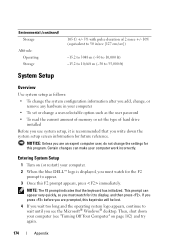
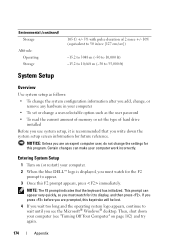
...see "Turning Off Your Computer" on (or restart) your computer. 2 When the blue DELL™ logo is displayed, you must watch for the F2
prompt to appear. 3 Once... NOTE: The F2 prompt indicates that you write down your computer (see the Microsoft® Windows® desktop. Environmental (continued) Storage
Altitude: Operating Storage
System Setup
105 G +/- 5% with pulse duration of 2 msec...
Owner's Manual - Page 179
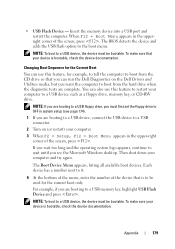
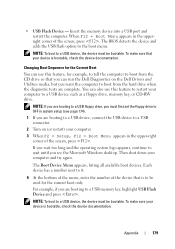
... boot to boot from the hard drive when the diagnostic tests are booting to a USB connector.
2 Turn on the Dell Drivers and Utilities media, but you are booting to a USB device, connect the USB device to a USB memory key....
3 When F2 = Setup, F12 = Boot Menu appears in system setup (see the Microsoft Windows desktop. For example, if you must first set the floppy drive to the boot menu.
Owner's Manual - Page 186


...harmful interference with the FCC regulations:
Product name: Model number: Company name:
Dell™ Vostro™ 400
DCMF
Dell Inc. NOTICE: The FCC regulations provide that the system and the receiver are... the system with Part 15 of Dell Inc.
This device complies with respect to the receiver.
• Move the system away from the receiver.
• Plug the system into a different outlet ...
Owner's Manual - Page 201


....
serial connector - A bar code label on or off).
A card that identifies your Windows desktop and doubleclick the icon, you place a shortcut on computers equipped for video cards and controllers.... quality of audio from one file to another without having to authenticate a user on your computer when you access Dell Support at support.dell.com or when you call Dell for customer ...
Owner's Manual - Page 207
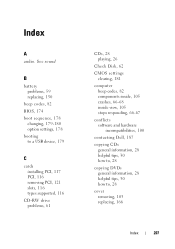
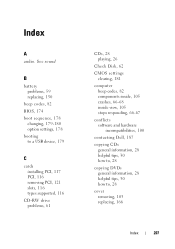
Index
A
audio. See sound
B
battery problems, 59 replacing, 150
beep codes, 82 BIOS, 174 boot sequence, 178
changing, 179...82 components inside, 105 crashes, 66-68 inside view, 105 stops responding, 66-67
conflicts software and hardware incompatibilities, 100
contacting Dell, 187
copying CDs general information, 28 helpful tips, 30 how to, 28
copying DVDs general information, 28 helpful tips, 30 ...
Owner's Manual - Page 212
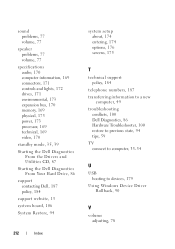
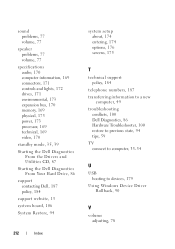
...audio, 170 computer information, 169 connectors, 171 controls and lights, 172 drives, 171 environmental, 173 expansion bus, 170 memory, 169 physical, 173 power, 173 processor, 169 technical, 169 video, 170
standby mode, 35, 39
Starting the Dell...transferring information to a new
computer, 49 troubleshooting
conflicts, 100 Dell Diagnostics, 86 Hardware Troubleshooter, 100 restore to previous state, ...

