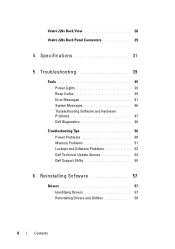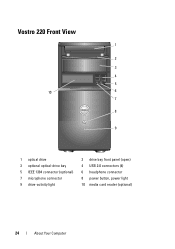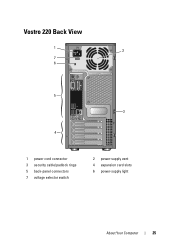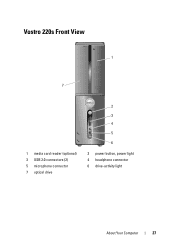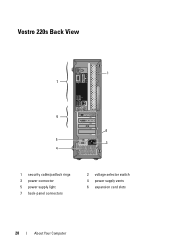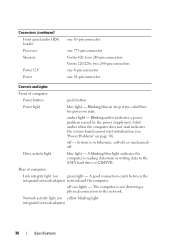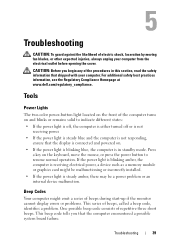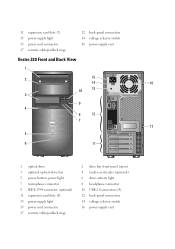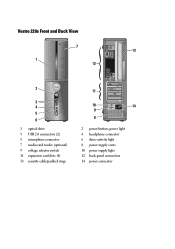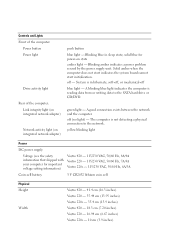Dell Vostro 220s Support Question
Find answers below for this question about Dell Vostro 220s.Need a Dell Vostro 220s manual? We have 3 online manuals for this item!
Question posted by puehopaz2 on January 16th, 2014
Vostro 220s Will Not Power On, Blinking Light On Motherboard
The person who posted this question about this Dell product did not include a detailed explanation. Please use the "Request More Information" button to the right if more details would help you to answer this question.
Current Answers
Related Dell Vostro 220s Manual Pages
Similar Questions
Dell Vostro 220s Power Button Solid Amber And Will Not Boot
(Posted by afzatotoli 9 years ago)
Computer Does Not Power Up / Light On Cord Is Blinking
My new computer has trouble powering up when first plugged in. I notice that the green light on the ...
My new computer has trouble powering up when first plugged in. I notice that the green light on the ...
(Posted by atinari 11 years ago)
Blinking Lights 1 And 3--system Wont Turn On
blinking lights 1 and 3 system wont turn on
blinking lights 1 and 3 system wont turn on
(Posted by jharmelinrn 11 years ago)