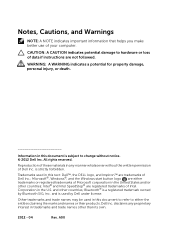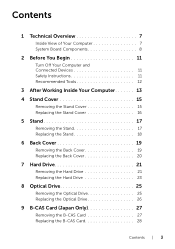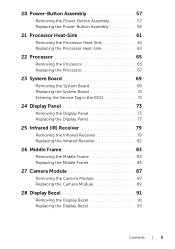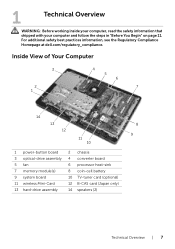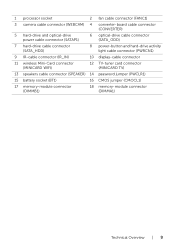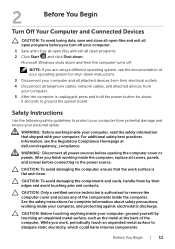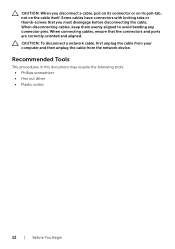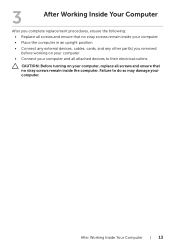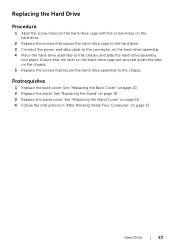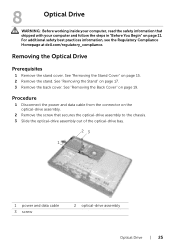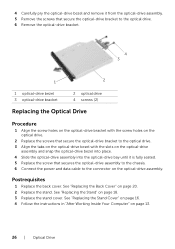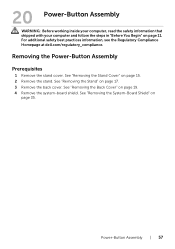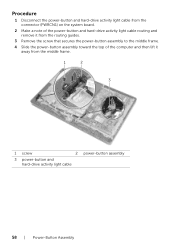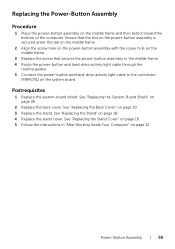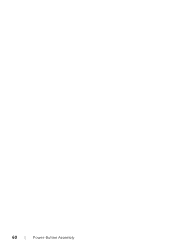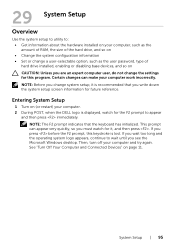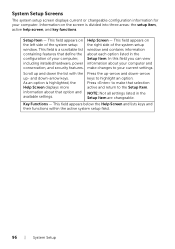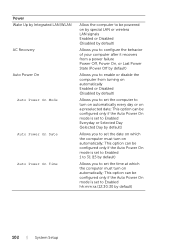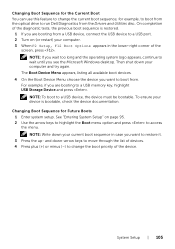Dell Inspiron One 2020 Support Question
Find answers below for this question about Dell Inspiron One 2020.Need a Dell Inspiron One 2020 manual? We have 2 online manuals for this item!
Question posted by atinari on January 21st, 2013
Computer Does Not Power Up / Light On Cord Is Blinking
My new computer has trouble powering up when first plugged in. I notice that the green light on the cord pulses and clicks when the computer won't turn on. If I unplug the cord from the computer, the light is lit and steady. I've already investigated the power supply - it is not the problem. Sometimes, the power does eventually power up, but then it often shuts down suddenly, losing all power. I assume that is related to the first problem as well. My computer IS protected against viruses and I do have a warranty.
What is the cause of this problem? How can I fix it? I am losing patience with this computer. I need it for work and it is NOT reliable.
If this is a hardware problem, please let me know how to return the computer for a refund or one that works. Thank you.
Current Answers
Answer #1: Posted by NiranjanvijaykumarAtDell on January 22nd, 2013 3:38 AM
Hello atinari,
I am from Dell Social Media and Community.
If the computer is able to power up, follow the link below to run a basic hardware test on your system.
http://support.dell.com/support/topics/global.aspx/support/kcs/document?docid=266787
If you get any error code, you can associate it to the list given in the link below.
http://support.dell.com/support/topics/global.aspx/support/kcs/document?c=us&docid=583411&doclang=en&l=en&s=gen&cs=
If the system does not power up/if you have a blinking light on the power button, follow the link below for troubleshooting steps.
http://support.dell.com/support/topics/global.aspx/support/kcs/document?docid=266435
As you have mentioned that it is a brand new system, you may contact us on the phone/facebook/twitter to assist you and resolve this issue immediately.
If this has not helped you or if you need any further assistance, feel free to message me on Twitter(@NiranjanatDell). I will be happy to assist.
Dell-Niranjan
I am from Dell Social Media and Community.
If the computer is able to power up, follow the link below to run a basic hardware test on your system.
http://support.dell.com/support/topics/global.aspx/support/kcs/document?docid=266787
If you get any error code, you can associate it to the list given in the link below.
http://support.dell.com/support/topics/global.aspx/support/kcs/document?c=us&docid=583411&doclang=en&l=en&s=gen&cs=
If the system does not power up/if you have a blinking light on the power button, follow the link below for troubleshooting steps.
http://support.dell.com/support/topics/global.aspx/support/kcs/document?docid=266435
As you have mentioned that it is a brand new system, you may contact us on the phone/facebook/twitter to assist you and resolve this issue immediately.
If this has not helped you or if you need any further assistance, feel free to message me on Twitter(@NiranjanatDell). I will be happy to assist.
Dell-Niranjan
NiranjanAtDell
Dell Inc
Related Dell Inspiron One 2020 Manual Pages
Similar Questions
How To Restore Dell Desktop Inspiron One 2020 Model
(Posted by soltot 10 years ago)
Dell Inspiron 531 Does Not Boot Power Light Is Steady Amber
(Posted by boldDar 10 years ago)
Why Wont My Dell Desktop Inspiron 518 Turn On Blinking Amber
(Posted by Flavijvm 10 years ago)