Dell Vostro 220 Support Question
Find answers below for this question about Dell Vostro 220 - Vostro 220 Slim Desktop Computer.Need a Dell Vostro 220 manual? We have 4 online manuals for this item!
Question posted by JimKltisjan on August 22nd, 2014
Steady Tone When Dell Vostro 220 Boots Up
The person who posted this question about this Dell product did not include a detailed explanation. Please use the "Request More Information" button to the right if more details would help you to answer this question.
Current Answers
There are currently no answers that have been posted for this question.
Be the first to post an answer! Remember that you can earn up to 1,100 points for every answer you submit. The better the quality of your answer, the better chance it has to be accepted.
Be the first to post an answer! Remember that you can earn up to 1,100 points for every answer you submit. The better the quality of your answer, the better chance it has to be accepted.
Related Dell Vostro 220 Manual Pages
Setup and Quick Reference Guide - Page 1
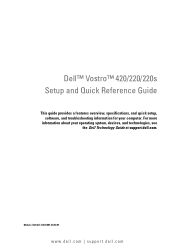
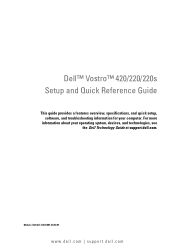
...Models: DCSCLF, DCSCMF, DCSCSF
www.dell.com | support.dell.com For more
information about your computer. Dell™ Vostro™ 420/220/220s Setup and Quick Reference Guide
This guide provides a features overview, specifications, and quick setup, software, and troubleshooting information for your operating system, devices, and technologies, see the Dell Technology Guide at support.dell.com.
Setup and Quick Reference Guide - Page 3
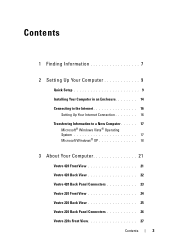
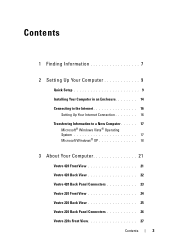
...
Transferring Information to a New Computer 17 Microsoft® Windows Vista® Operating System 17 Microsoft Windows® XP 18
3 About Your Computer 21
Vostro 420 Front View 21
Vostro 420 Back View 22
Vostro 420 Back Panel Connectors 23
Vostro 220 Front View 24
Vostro 220 Back View 25
Vostro 220 Back Panel Connectors 26
Vostro 220s Front View 27
Contents
3
Setup and Quick Reference Guide - Page 4
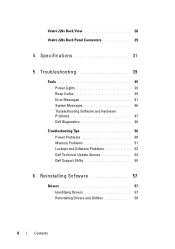
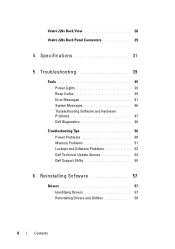
Vostro 220s Back View 28
Vostro 220s Back Panel Connectors 29
4 Specifications 31
5 Troubleshooting 39
Tools 39 Power Lights 39 Beep Codes 39 Error Messages 41 System Messages 46 Troubleshooting Software and Hardware Problems 47 Dell Diagnostics 48
Troubleshooting Tips 50 Power Problems 50 Memory Problems 51 Lockups and Software Problems 52 Dell Technical Update Service 54...
Setup and Quick Reference Guide - Page 42
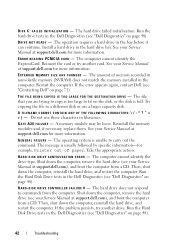
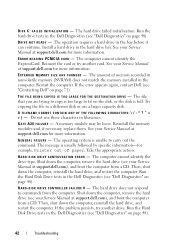
The file that you are trying to copy is unable to a different disk or use these characters in the Dell Diagnostics (see your Service Manual at support.dell.com), and boot the computer from the computer. The operating system is too large to commands from a CD. H A R D - Then, shut down the computer, reinstall the hard...
Setup and Quick Reference Guide - Page 43


... Restart the computer, and avoid touching the keyboard or keys during the boot routine. K E Y B O A R D C O N T R O L L E R F A I R E C T - K E Y B O A R D C L O C K L I N E F A I L U R E -
Correct the appropriate options in the Dell Diagnostics (see your Service Manual at support.dell.com), and boot the computer from a CD. Troubleshooting
43 Shut down the computer, remove...
Setup and Features Information Tech Sheet - Page 1


About Warnings
WARNING: A WARNING indicates a potential for property damage, personal injury, or death.
Dell™ Vostro™ 420/220/220s Setup and Features Information
Vostro 420 Front and Back View
1
15
2
14
16
13
3 10
4
9
12
8 7
17
5 11
6
1 optical drive 3 optional optical-drive bays (2) 5 power button, power light 7 microphone connector 9 ...
Setup and Features Information Tech Sheet - Page 7
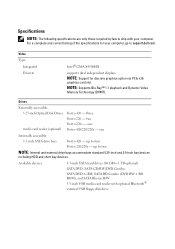
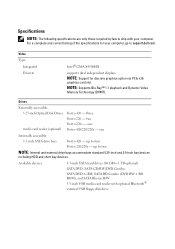
...®
external USB floppy disk drive three Vostro 220 - Video Type:
Integrated Discrete
Intel® GMA X4500HD
supports dual independent displays
NOTE: Support for your computer. two Vostro 220s - For a complete and current listing of...USB media card reader with your computer, go to support.dell.com. NOTE: Supports Blu-Ray™ 1.1 playback and Dynamic Video
Memory Technology (DVMT).
Service Manual - Page 47


...that sufficient space exists to support the system with the cover removed-at www.dell.com/regulatory_compliance.
the illustration provided is identical for example only and may not...cover is for the Vostro 420, Vostro 220, and Vostro 220s computers; For additional safety best practices information, see the Regulatory Compliance Homepage at least 1 ft (30 cm) of desktop space. CAUTION: Do ...
Service Manual - Page 51


the illustrations provided are for the Vostro 420, Vostro 220, and Vostro 220s computers;
CAUTION: To guard against electrical shock, always unplug ... on Your Computer" on page 35. 2 Remove the computer cover (see the Regulatory Compliance Homepage at www.dell.com/regulatory_compliance. Bezel
CAUTION: Before working inside your computer, read the safety information that edge of the bezel...
Service Manual - Page 55


... and remove the bracket out of the computer. 7 Slide the tabs at www.dell.com/regulatory_compliance. Chassis Support Bracket
CAUTION: Before working inside your computer, read the ...electrical shock, always unplug your computer. Removing the Chassis Support Bracket
NOTE: Only the Vostro 220s includes a chassis support bracket. For additional safety best practices information, see "Removing the...
Service Manual - Page 59


For additional safety best practices information, see the Regulatory Compliance Homepage at www.dell.com/regulatory_compliance. CAUTION: To guard against electrical shock, always unplug your particular computer precisely. the illustrations provided are for the Vostro 420, Vostro 220, and Vostro 220s computers; Otherwise, proceed to step 4. 4 Disconnect any cables connected to the back panel of...
Service Manual - Page 65


... Your Computer" on page 35. 2 Remove the computer cover (see "Removing the Computer Cover" on
page 47). 3 For the Vostro 220s, remove the chassis support bracket (see the Regulatory Compliance Homepage at www.dell.com/regulatory_compliance.
Drives
CAUTION: Before working inside your computer, read the safety information that will sufficiently cushion it on...
Service Manual - Page 73


...set the drive setting to ensure that they are properly connected and firmly seated.
9 For the Vostro 220s, replace the chassis support bracket (see "Replacing the Chassis Support Bracket" on page 57).
10 ...system setup program (see the Regulatory Compliance Homepage at www.dell.com/regulatory_compliance.
8 Check all cables to the correct configuration. 12 See the documentation that came ...
Service Manual - Page 89
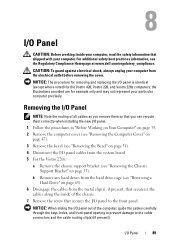
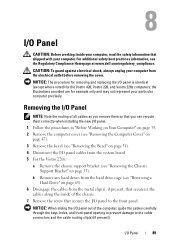
...: The procedure for removing and replacing the I /O Panel
89 b Remove any hard drives from the system board. 5 For the Vostro 220s:
a Remove the chassis support bracket (see the Regulatory Compliance Homepage at www.dell.com/regulatory_compliance.
Removing the I/O Panel
NOTE: Note the routing of the computer, guide the cables carefully through the bays...
Service Manual - Page 93


..., Vostro 220, and Vostro 220s computers; Removing the Chassis Fan
1 Follow the procedures in "Before Working on Your Computer" on page 35. 2 Remove the computer cover (see the Regulatory Compliance Homepage at www.dell.com/regulatory_compliance. NOTICE: The procedure for removing and replacing the chassis fan is identical (except where noted0 for example only and...
Service Manual - Page 99


... page 35. 2 Remove the computer cover (see the Regulatory Compliance Homepage at www.dell.com/regulatory_compliance. CAUTION: The heat sink/fan assembly may exist between the processor and ... for removing and replacing the processor heat sink/fan assembly is for the Vostro 420, Vostro 220, and Vostro 220s computers; CAUTION: To guard against likelihood of electric shock, laceration from moving...
Service Manual - Page 104
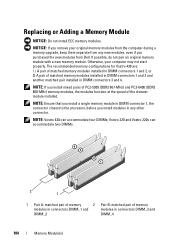
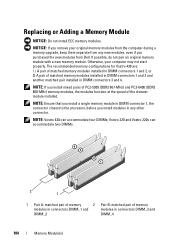
... matched memory modules installed in DIMM connectors 1 and 2 and another matched pair installed in any new modules, even if you purchased the new modules from Dell. Vostro 220 and Vostro 220s can accommodate four DIMMs;
Otherwise, your original memory modules from the computer during a memory upgrade, keep them separate from any other connector. NOTE: If...
Service Manual - Page 107


..." on page 35. 2 Remove the computer cover (see the Regulatory Compliance Homepage at www.dell.com/regulatory_compliance.
c Remove any installed PCI or PCI Express cards (see "Removing a PCI ...the Computer Cover" on the system board. the illustrations provided are for the Vostro 420, Vostro 220, and Vostro 220s computers; NOTICE: Note the routing of the
computer chassis.
Removing the Power...
Service Manual - Page 117
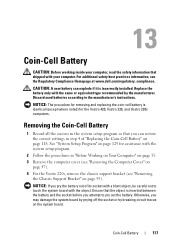
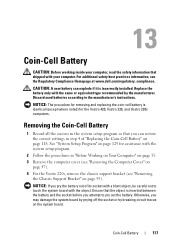
... Your Computer" on page 35. 3 Remove the computer cover (see "Removing the Computer Cover" on
page 47). 4 For the Vostro 220s, remove the chassis support bracket (see the Regulatory Compliance Homepage at www.dell.com/regulatory_compliance.
Ensure that the object is identical (except where noted) for assistance with your computer. See "System Setup...
Service Manual - Page 119


... the system board. 6 Disconnect all expansion cards (see "Removing a PCI or PCI Express Card" on
page 47). 3 For the Vostro 220s:
a Remove the chassis support bracket (see the Regulatory Compliance Homepage at www.dell.com/regulatory_compliance.
Store them temporarily in "Before Working on Your Computer" on page 35. 2 Remove the computer cover (see...
Similar Questions
What Is Dell Vostro 220 Mt ? Where Is The Manual?
(Posted by curious24 8 years ago)
Cant Install Drivers And Utilities Dell Vostro 220
(Posted by becrai 9 years ago)
Vostro 220 Wont Turn On
(Posted by merlinokevinxc 9 years ago)
Dell Optiplex 520 Has Steady Beeping Noise When Booted
(Posted by jimOverH 10 years ago)

