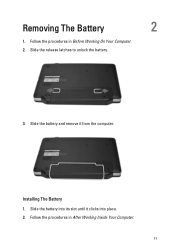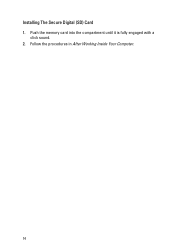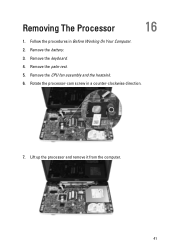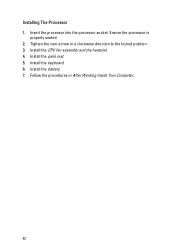Dell Vostro 1540 Support Question
Find answers below for this question about Dell Vostro 1540.Need a Dell Vostro 1540 manual? We have 2 online manuals for this item!
Question posted by arraintraders on May 5th, 2012
Web Cam Driver
Current Answers
Answer #1: Posted by DellJesse1 on May 8th, 2012 8:27 AM
In Windows 7 the drivers are built in (native) for most computers. You can click the link below for troubleshooting Webcam Issues.
If you need the WebCam Central Software you can download it from the link below.
Thank You,
Dell-Jesse1
Dell Social Media and Communities
email:[email protected]
Dell Community Forum.
www.en.community.dell.com
Dell Twitter Support
@dellcares
Dell Facebook Support
www.facebook.com/dell
#iwork4dell
Related Dell Vostro 1540 Manual Pages
Similar Questions
how i can use web cam in Dell 1540 PC?
i purchase a dell vostro 1540 but i dont know how to install a web cam application
two days before i bought new Dell N4030 laptop for infys solution Agartala but now I found web cam d...