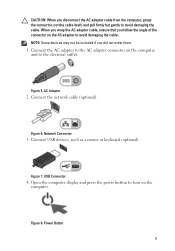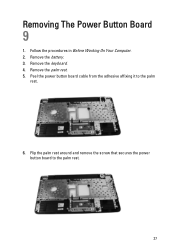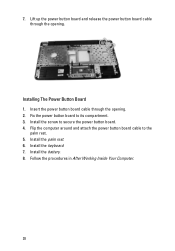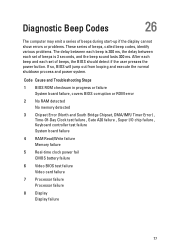Dell Vostro 1540 Support Question
Find answers below for this question about Dell Vostro 1540.Need a Dell Vostro 1540 manual? We have 2 online manuals for this item!
Question posted by anjer on March 8th, 2014
Power Button Does Not Work Dell Vostro 1540
The person who posted this question about this Dell product did not include a detailed explanation. Please use the "Request More Information" button to the right if more details would help you to answer this question.
Current Answers
Related Dell Vostro 1540 Manual Pages
Similar Questions
Dell Vostro 1540 Screen Brightness Not Working After Clean Install Of Win 7 Prof
Dell vostro 1540 screen brightness not working after clean install of Win 7 prof
Dell vostro 1540 screen brightness not working after clean install of Win 7 prof
(Posted by deepaksharma2189 10 years ago)
My Power Button On My Vostro 3500 Is Gradually Working Less?
Hi, My power button on my Vostro 3500 is gradually working less. Before it doesn't let me turn on at...
Hi, My power button on my Vostro 3500 is gradually working less. Before it doesn't let me turn on at...
(Posted by circlesrobinson 11 years ago)
I Brought A Dell Vostro 1540 Laptop And Installed Windows Xp, And I Need The
link to download the audio drivers... Is it available on XP or not?, if not what is the solution for...
link to download the audio drivers... Is it available on XP or not?, if not what is the solution for...
(Posted by vangamahendar24 11 years ago)
New Laptop Vostro 1540 Purchased In Feb 12 And Key Bod Is Not Working. What To D
DEAR SIR KEDY BOARD OF ABOVE SAID LAPTOP IS NOT WORKING. MY ALL WORKS ARE HELD UP. PLEASE ADVICE WH...
DEAR SIR KEDY BOARD OF ABOVE SAID LAPTOP IS NOT WORKING. MY ALL WORKS ARE HELD UP. PLEASE ADVICE WH...
(Posted by sureshnairmb 11 years ago)