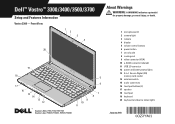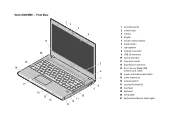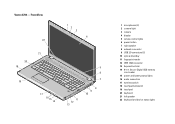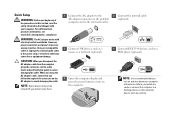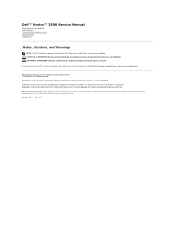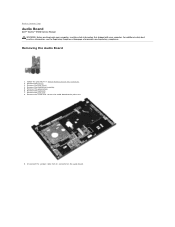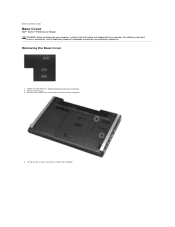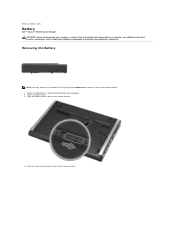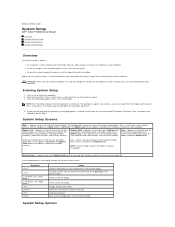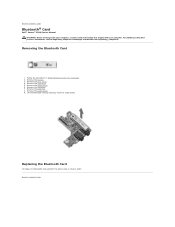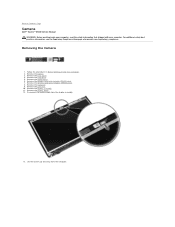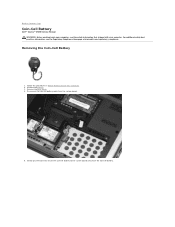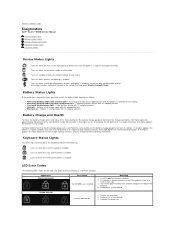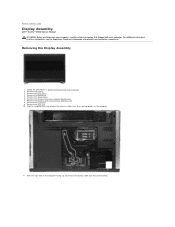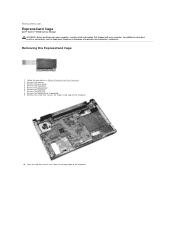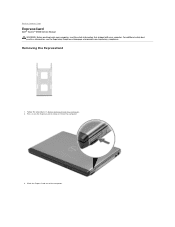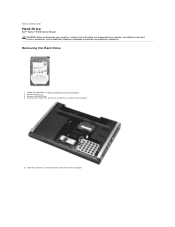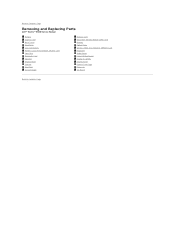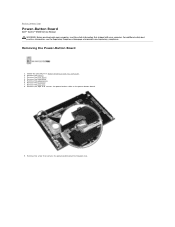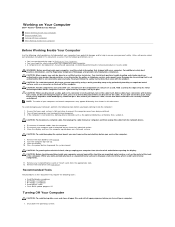Dell Vostro 3500 Support Question
Find answers below for this question about Dell Vostro 3500.Need a Dell Vostro 3500 manual? We have 3 online manuals for this item!
Question posted by circlesrobinson on October 18th, 2012
My Power Button On My Vostro 3500 Is Gradually Working Less?
Current Answers
Answer #1: Posted by RathishC on October 18th, 2012 2:08 PM
I would recommend you to remove the power cable, battery and disconnect all peripherals, and then hold the power button for 15-20 seconds and put the battery and the adapter back in and start the computer, which may fix the issue.
If the issue still persists then, would recommend going for a replacement of the part.
Please reply for further assistance
Thanks & Regards
Rathish C
#iworkfordell