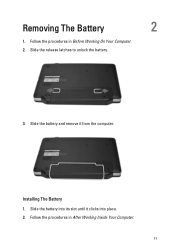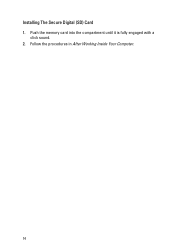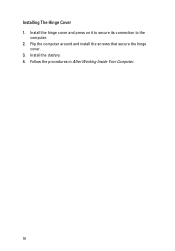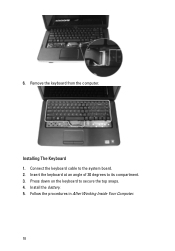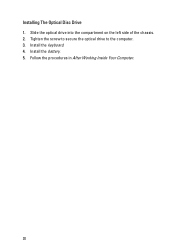Dell Vostro 1540 Support Question
Find answers below for this question about Dell Vostro 1540.Need a Dell Vostro 1540 manual? We have 2 online manuals for this item!
Question posted by sscchakole on December 13th, 2011
Installation Webcam Driver
how to instal webcam driver of vastro 1540 in laptop
Current Answers
Answer #1: Posted by kcmjr on December 15th, 2011 12:41 PM
The webcam driver should have been included from the factory. If not you can download it and install it manually from here:
Just download the files and double click them to install.
Licenses & Certifications: Microsoft, Cisco, VMware, Novell, FCC RF & Amateur Radio licensed.
Related Dell Vostro 1540 Manual Pages
Similar Questions
Webcam Drivers
How to get & install webcam drivers for Dell Vostro 1540
How to get & install webcam drivers for Dell Vostro 1540
(Posted by princethep 11 years ago)