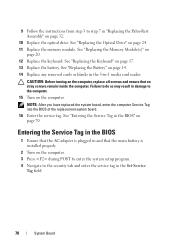Dell Inspiron N5050 Support Question
Find answers below for this question about Dell Inspiron N5050.Need a Dell Inspiron N5050 manual? We have 2 online manuals for this item!
Question posted by Susanethr on December 21st, 2013
How To Install Webcam Driver For N5050
Current Answers
Answer #1: Posted by prateekk007 on December 22nd, 2013 12:09 PM
Please follow the below mentioned steps to download the webcam software:
*Go to Dell’s Support Website: http://dell.to/Sd9ofv
*Click “My Account” in the upper right corner and sign in with your Dell My Account in the popup box appears on the screen.
*Under the “My Software” section on the right side of the page, click "Download Factory Installed Software (My Dell Downloads)".
*Click the checkbox that agrees to the “Terms and Conditions” of the My Dell Downloads website and click “Register System” at the bottom of the page.
*At the “My Download Locker” page, select your computer and download “Dell Webcam Central Software”.
*In the “Title” section, look for “Dell Webcam Central Software”.
*Select the latest version number in the “Version” column. Click the checkbox under the” Download” column for this software, and at the bottom of the page click “Download now”.
*Follow the on-screen instructions to complete the installation.
*Once the Dell Webcam Software is installed restart the computer.
*Once restarted check if it’s working.
After Dell Webcam Central is installed, follow the steps mentioned below to open Webcam:
1.Click Start.
2. Click All Programs.
3. Click Dell Webcam.
4. Click Webcam Central to start the program.
You may refer to the link for more information on Webcam related issues: http://dell.to/RibqxG
You may also watch an online video regarding the same:
Hope this helps.
To know more about Dell Product Support, Drivers & Downloads, Order & Dispatch status -> choose your region US Customers; India Customers. For Here for Dell support videos.
Thanks & Regards
Prateek K
Answer #2: Posted by helpowlsupport on December 21st, 2013 5:26 AM
you will need to install the software in order to make your web cam work. if it is a preinstalled webcam it may have become defective due to virus and is not working. An update in your computer software can fixt that problem
thanks for asking !
"@ your service, [email protected] "
Related Dell Inspiron N5050 Manual Pages
Similar Questions
how to install webcam driver in dell inspiron N5110