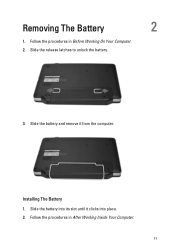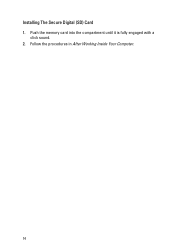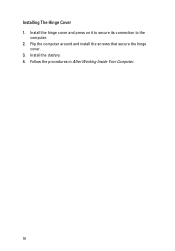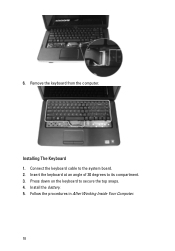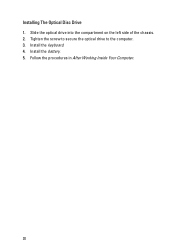Dell Vostro 1540 Support Question
Find answers below for this question about Dell Vostro 1540.Need a Dell Vostro 1540 manual? We have 2 online manuals for this item!
Question posted by princethep on September 14th, 2012
Webcam Drivers
Current Answers
Answer #1: Posted by RathishC on September 17th, 2012 3:46 AM
Please follow the instructions mentioned below to download and install dell webcam software:
1. Click on the URL mentioned which will take you to Dell Support Website:
2. Click “My Account” in the upper right corner and sign in with your Dell My Account in the popup box appears on the screen
3. Under “My Software” section on the right side of the page, click "Download Factory Installed Software (My Dell Downloads)"
4. Click the checkbox that agrees to “Terms and Conditions” of My Dell Downloads website and click “Register System” at the bottom of the page
5. At “My Download Locker” page, click the registered system that corresponds with the computer on which you are downloading “Dell Webcam Central Software”
6. Under “Title” section, look for “Dell Webcam Central Software”. There may be more than one listing for this software title.
7. Select the listing with the latest version number in “Version” column. Click the checkbox under” Download” column for this software, and at the bottom of the page click “Download now”
8. Follow the on-screen instructions to complete the installation
9. Once Dell Webcam Central Software is installed restart the computer.
If the account does not work, please click on the link below to install the drivers for dell Webcam:
Please follow the link below which will give you step by step information about setting up your webcam:
You can refer the Dell Article 266612 on www.support.dell.com
Please keep me posted with the result.
Thanks & RegardsRathish C
#iworkfordell
Related Dell Vostro 1540 Manual Pages
Similar Questions
display
DEAR SIR KEDY BOARD OF ABOVE SAID LAPTOP IS NOT WORKING. MY ALL WORKS ARE HELD UP. PLEASE ADVICE WH...