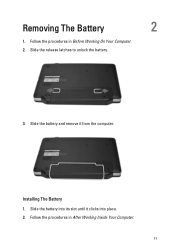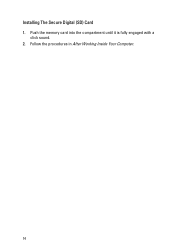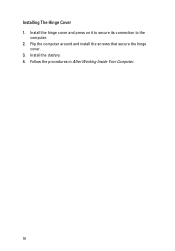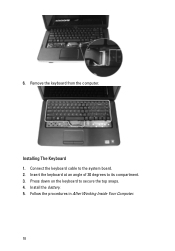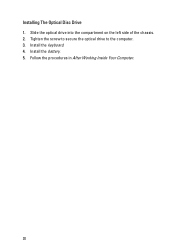Dell Vostro 1540 Support Question
Find answers below for this question about Dell Vostro 1540.Need a Dell Vostro 1540 manual? We have 2 online manuals for this item!
Question posted by dweadbaj on February 9th, 2014
What Driver Should I Install For Increasing The Brightness Of Vostro 1510
The person who posted this question about this Dell product did not include a detailed explanation. Please use the "Request More Information" button to the right if more details would help you to answer this question.
Current Answers
Related Dell Vostro 1540 Manual Pages
Similar Questions
Where I Can Find Wifi Driver For My Dell Vostro 1550 Laptop
where i can find wifi driver for my dell vostro 1550 laptop
where i can find wifi driver for my dell vostro 1550 laptop
(Posted by rks181119 11 years ago)
Can U Plz Provide Me A Snapshots To Open A Screen Of My Dell Vostro 1510 Laptop.
can u please provide me a snapshots to open a screen of my dell vostro 1510 laptop...my laptop scree...
can u please provide me a snapshots to open a screen of my dell vostro 1510 laptop...my laptop scree...
(Posted by sarangdodke 11 years ago)