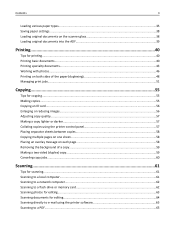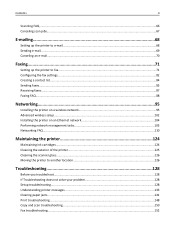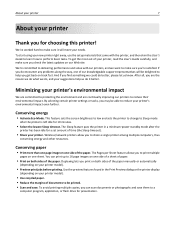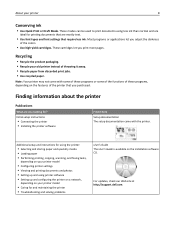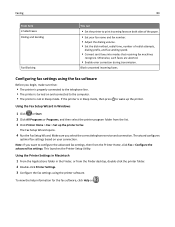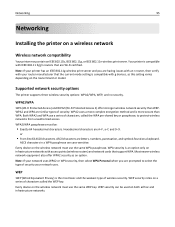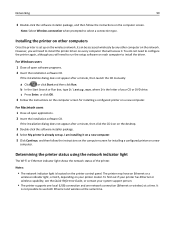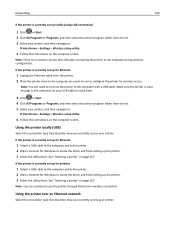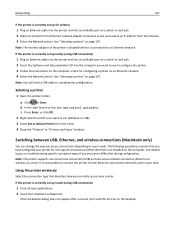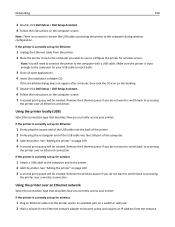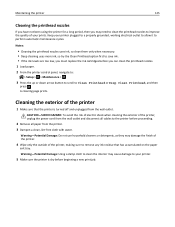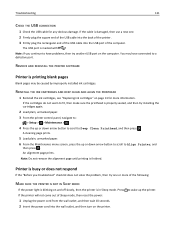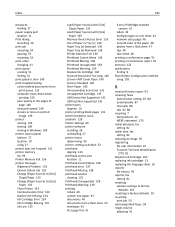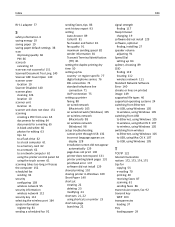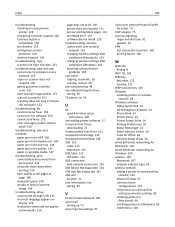Dell V725W Support Question
Find answers below for this question about Dell V725W.Need a Dell V725W manual? We have 1 online manual for this item!
Question posted by westler on October 27th, 2012
How Do You Get It To Print From An Iphone Or Ipad ?
How do you set it to AirPrint from an iPhone
Current Answers
Answer #1: Posted by NiranjanvijaykumarAtDell on November 1st, 2012 1:33 AM
Hello westler,
I am from Dell Social Media and Community.
First, make sure you're on the same wireless network as an AirPrint-supported printer. To use AirPrint, you will need an iPhone 3GS or later, an iPod Touch (3rd generation or later), or an iPad. You will also need an AirPrint-supported printer.
Verify that Wi-Fi is enabled on your phone. Tap your settings icon, and then tap the Wi-Fi icon in the settings list. On the Wi-Fi Networks page, make sure the Wi-Fi button says On and that there as a network selected.
Configure your printer. In order to print to your printer, AirPrint must be supported and enabled. See your printer's documentation for the proper procedure to accomplish this.
Verify your printer is connected to the same Wi-Fi network as your iPhone.
Open an application that supports AirPrint. Many, if not most apps from Apple fit this category, including Mail, Safari, and iPhoto.
Select Print. If you want to print an email, touch the arrow on the bottom of the screen that points left (as you would to reply). If you're looking at a webpage, find the icon with a right arrow partially inside a box. When more options show up, touch Print.
Select the printer. Enter the number of pages to print, and number of copies to print, among other settings.
Tap Print. This will send the print job to the printer?
If you need any further assistance, message me on twitter. I will be glad to help.
Dell-Niranjan
Twitter: @NiranjanatDell
I am from Dell Social Media and Community.
First, make sure you're on the same wireless network as an AirPrint-supported printer. To use AirPrint, you will need an iPhone 3GS or later, an iPod Touch (3rd generation or later), or an iPad. You will also need an AirPrint-supported printer.
Verify that Wi-Fi is enabled on your phone. Tap your settings icon, and then tap the Wi-Fi icon in the settings list. On the Wi-Fi Networks page, make sure the Wi-Fi button says On and that there as a network selected.
Configure your printer. In order to print to your printer, AirPrint must be supported and enabled. See your printer's documentation for the proper procedure to accomplish this.
Verify your printer is connected to the same Wi-Fi network as your iPhone.
Open an application that supports AirPrint. Many, if not most apps from Apple fit this category, including Mail, Safari, and iPhoto.
Select Print. If you want to print an email, touch the arrow on the bottom of the screen that points left (as you would to reply). If you're looking at a webpage, find the icon with a right arrow partially inside a box. When more options show up, touch Print.
Select the printer. Enter the number of pages to print, and number of copies to print, among other settings.
Tap Print. This will send the print job to the printer?
If you need any further assistance, message me on twitter. I will be glad to help.
Dell-Niranjan
Twitter: @NiranjanatDell
NiranjanAtDell
Dell Inc
Related Dell V725W Manual Pages
Similar Questions
Can I Print Labels On Dell V725w Pinter
if yes, how ... Please help mee soon...
if yes, how ... Please help mee soon...
(Posted by Cristionakov 10 years ago)