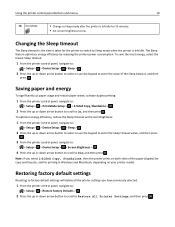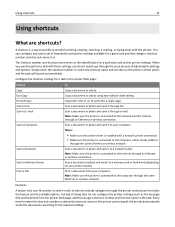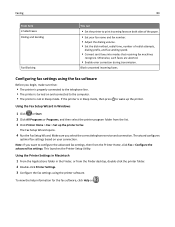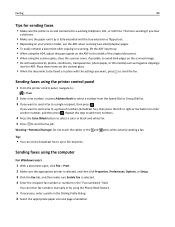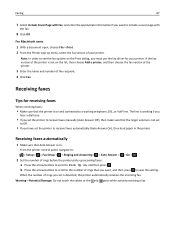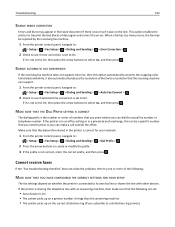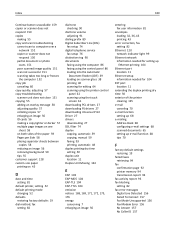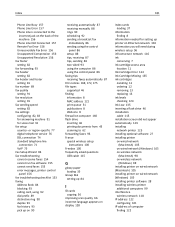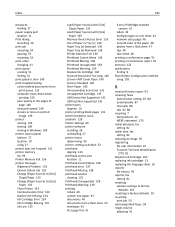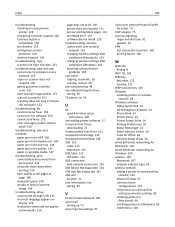Dell V725W Support Question
Find answers below for this question about Dell V725W.Need a Dell V725W manual? We have 1 online manual for this item!
Question posted by dogtreader on July 25th, 2013
How Do It Change The Number Of Times A Fax Number Can Be Dialed Automatically?
Current Answers
Answer #1: Posted by DreadPirateRoberts on July 26th, 2013 8:19 AM
From the printer control panel, navigate to , Setup, ,Fax Setup, , Dialing and Sending, , Auto Fax Convert from here you will be able to change the number of times up to 8