Dell V715W Support Question
Find answers below for this question about Dell V715W.Need a Dell V715W manual? We have 1 online manual for this item!
Question posted by gmackey2000 on May 19th, 2011
Not Scanning Multiple Pages?
715w lets me scann only one page at a time?
Current Answers
There are currently no answers that have been posted for this question.
Be the first to post an answer! Remember that you can earn up to 1,100 points for every answer you submit. The better the quality of your answer, the better chance it has to be accepted.
Be the first to post an answer! Remember that you can earn up to 1,100 points for every answer you submit. The better the quality of your answer, the better chance it has to be accepted.
Related Dell V715W Manual Pages
User's Guide - Page 3
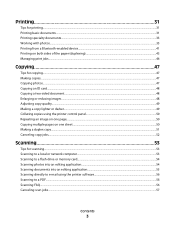
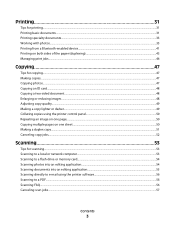
... page...50 Copying multiple pages on one sheet ...50 Making a duplex copy...51 Canceling copy jobs...52
Scanning 53
Tips for scanning...53 Scanning to a local or network computer...53 Scanning to a flash drive or memory card...54 Scanning photos into an editing application...54 Scanning documents into an editing application 55 Scanning directly to e-mail using the printer software 56 Scanning...
User's Guide - Page 6


...new printer right away, use the setup materials that came with our printers, and we could do better, please let us do it will be able to print
multiple pages on...energy
• Activate Eco-Mode. Wireless/network printers allow you print on your printer model).
• Scan and save them to share a single printer among multiple computers,
thus conserving energy and other resources.
...
User's Guide - Page 7


... Guide is available on your printer model
• Caring for using the printer:
• Selecting and storing paper and specialty media • Loading paper • Performing printing, copying, scanning, and faxing tasks,
depending on... are you to print more pages with the printer. Finding information about the printer
Publications
What are mostly text.
• Use High Yield cartridges.
User's Guide - Page 9
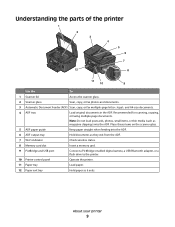
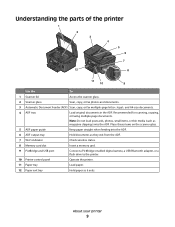
Understanding the parts of the printer
1 2 3 4 5 6
7
12
8
11
10
9
Use the
To
1 Scanner lid
Access the scanner glass.
2 Scanner glass
Scan, copy, or fax photos and documents.
3 Automatic Document Feeder (ADF) Scan, copy, or fax multiple-page letter-, legal-, and A4-size documents.
4 ADF tray
Load original documents in the ADF. Place these items on the...
User's Guide - Page 16
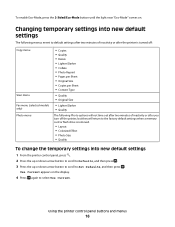
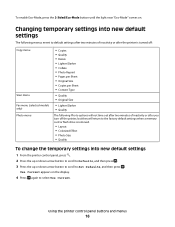
... after two minutes of inactivity or after the printer is turned off:
Copy menu
Scan menu Fax menu (selected models only) Photo ...Pages per Sheet • Original Size • Copies per Sheet • Content Type
• Quality • Original Size
• Lighter/Darker • Quality
The following Photo options will not time out after two minutes of inactivity or after you turn off the printer...
User's Guide - Page 18


... select Install Additional Software from the Software Already Installed screen. Printer software
Use the Dell Printer Home (referred to as Printer Home)
To
• Launch applications or programs. • Access the Fax Solutions software. • Scan or e-mail a photo or document. • Edit scanned documents. • Scan documents to PDF. • Adjust settings for this operating...
User's Guide - Page 29
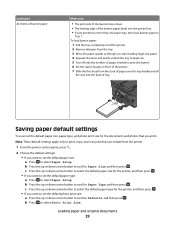
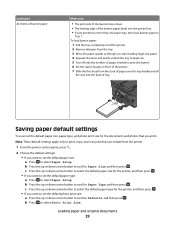
... paper in front of the printer. 7 Slide the first sheet from the stack of pages over the tray handle and all paper from the printer.
1 From the printer control panel, press .
2 Choose the default settings: • If you print. Note: These default settings apply only to print, copy, and scan jobs that you want to...
User's Guide - Page 32
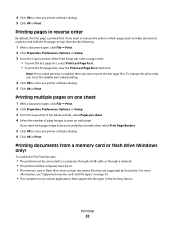
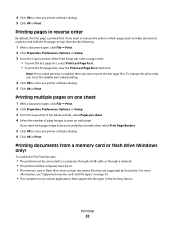
....
• The computer must first disable two-sided printing.
4 Click OK to close any printer software dialogs. 5 Click OK or Print.
If you want each page. Note: If two-sided printing is printed first. Printing multiple pages on . • The memory card or flash drive must contain document files that support the file types...
User's Guide - Page 47
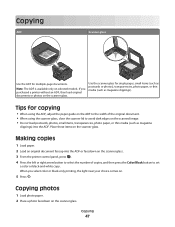
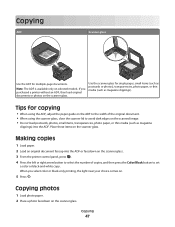
... purchased a printer without an ADF, then load original documents or photos on the scanner glass. 3 From the printer control panel,...scanned image. • Do not load postcards, photos, small items, transparencies, photo paper, or thin media (such as magazine clippings). Copying photos
1 Load photo paper. 2 Place a photo facedown on the scanner glass.
Use the scanner glass for multiple-page...
User's Guide - Page 50
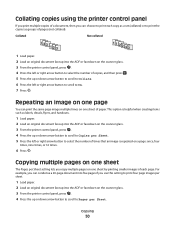
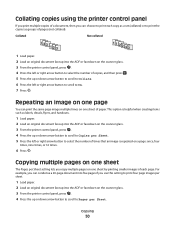
... of a document, then you can choose to print each page. This option is helpful when creating items such as groups of times that an image is repeated on a page: once, four
times, nine times, or 16 times.
6 Press . Copying multiple pages on the scanner glass. 3 From the printer control panel, press . 4 Press the left or right arrow button to...
User's Guide - Page 53
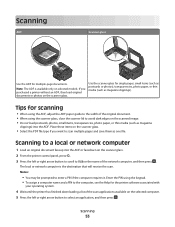
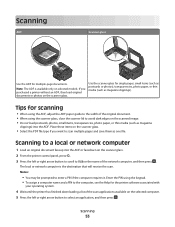
...• Select the PDF file type if you purchased a printer without an ADF, then load original documents or photos on the scanner glass. 2 From the printer control panel, press . 3 Press the left or right ... dark edges on the selected computer. 5 Press the left or right arrow button to scroll to scan multiple pages and save them as one file. If you want to USB or the name of the original ...
User's Guide - Page 54
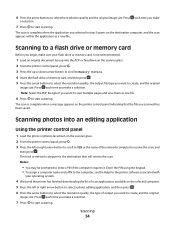
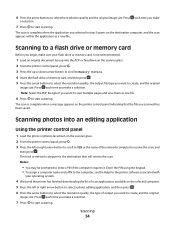
...: Select the PDF file type if you make a selection. Press each time you want to scan multiple pages and save them as a new file.
Press each time you selected in step 5 opens on the scanner glass. 2 From the printer control panel, press . 3 Press the left or right arrow button to select a photo editing application, and then...
User's Guide - Page 55
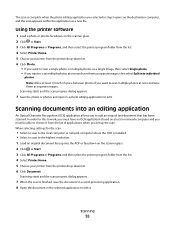
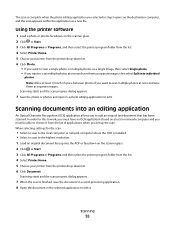
... stored on the scanner glass. 2 Click or Start. 3 Click All Programs or Programs, and then select the printer program folder from the list. 4 Select Printer Home. 5 Choose your printer from the list of space between photos if you want to scan multiple photos at once and save them as separate images. In order for the...
User's Guide - Page 70


.... Set the printer to scan before or
after dialing, then the printer does not automatically redial, even when the phone line is important if you choose to fit a page. • Set the fax footer.
• Set your fax name and fax number. • Adjust the dialing volume. • Set the dial method, redial time, number...
User's Guide - Page 72
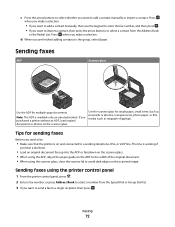
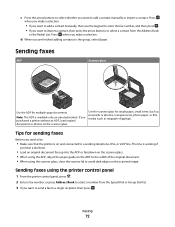
...Press when you send a fax:
• Make sure that the printer is available only on selected models.
Use the scanner glass for multiple-page documents. Press
when you make a selection.
Tips for sending faxes
...using the scanner glass, close the scanner lid to avoid dark edges on the scanned image.
If you want to send a fax to a single recipient, then press . Faxing
72...
User's Guide - Page 75
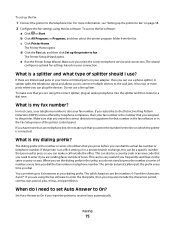
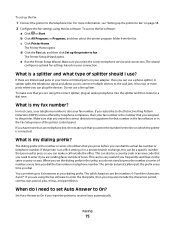
... every time you want the printer to ... "Setting up the printer to fax.
If...assigned to the printer. What is the...printer is a splitter and what type of town.
What is an office setting or in your home or limited ports on page...Printer Setup Wizard.
What is the number or series of the printer...Printer Home. The valid characters are using...printer to the telephone line. A...
User's Guide - Page 138
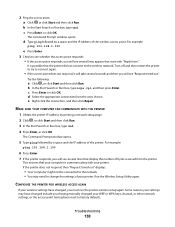
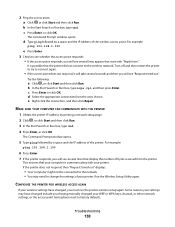
... Press Enter. 7 If the printer responds, you will take several seconds and then you must run the printer wireless setup again. If the printer does not respond, then "Request timed out" displays.
• Your... page.
2 Click , or click Start and then click Run. 3 In the Start Search or Run box, type cmd.
4 Press Enter, or click OK. d Select the appropriate connection from ." CONFIGURE THE PRINTER ...
User's Guide - Page 145
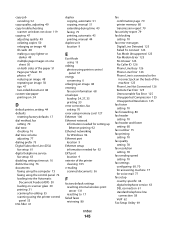
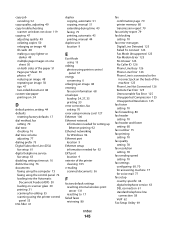
...multiple page images on one
sheet 50 on both sides of the paper 51 Pages per Sheet 50 photos 47 reducing an image 48 repeating an image 50 tips 47 two-sided document 48 custom-size paper printing on 34
D
default printer... 30 printing 31 scanning for editing 55 scanning using the printer control
panel 53 DSL filter 61
duplex copying, automatic 51 copying, manual 51 extending drying time 43 faxing 79...
User's Guide - Page 147


...system requirements 18 multiple WEP keys 102
N
N9UF Box 85 network connection
with USB 100 network overview 94 network printer
installing 102 network security 94 network setup page
printing 83 ...memory device printing using printer
software 38 PictBridge and USB port
location 9 PictBridge-enabled camera, connecting 38
poor quality at the edges of page 117 poor scanned image quality 119 postcards...
User's Guide - Page 148


...page first 32 multiple pages on one sheet 32 network setup page 83 on both sides of the paper 43, 44 photos from digital camera using DPOF 40 photos from memory device using printer software 38 photos using printer...flash drive 54 to a memory card 54 to a network 53 using the printer control
panel 53
Index
148
scanning takes too long or freezes the computer 120 scheduled fax
sending 78 security
...
Similar Questions
How To Scan Multiples Pages Into One Document With Dell V715w Scanner And
windows 7
windows 7
(Posted by offge 10 years ago)
Select The Pdf File Type If You Want To Scan Multiple Pages And Save Them As
one file dell v715w
one file dell v715w
(Posted by aseecj 10 years ago)
When I Scan Multiple Pages Why Do They Not Just Roll Over To A Six Page Pdf?
When i scan multiple pages they do not roll into a multiple page pdf document. Why? They come off as...
When i scan multiple pages they do not roll into a multiple page pdf document. Why? They come off as...
(Posted by gmaples 11 years ago)

