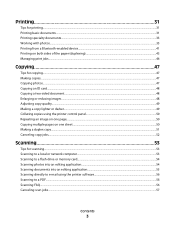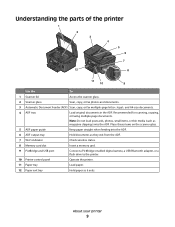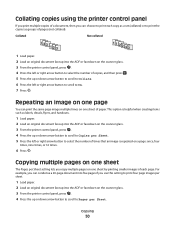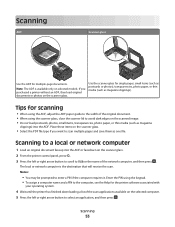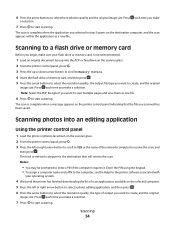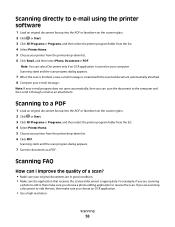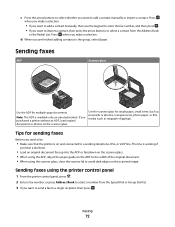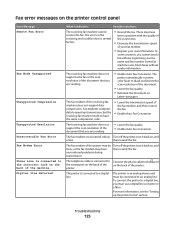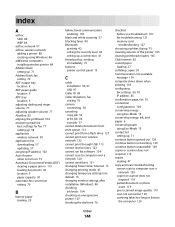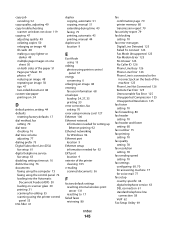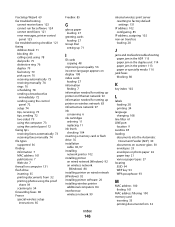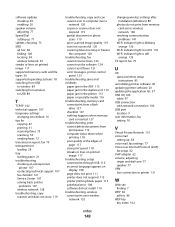Dell V715W Support Question
Find answers below for this question about Dell V715W.Need a Dell V715W manual? We have 1 online manual for this item!
Question posted by darleneb6550 on August 17th, 2012
Scanner Creating Lines On Pdf
Current Answers
Answer #1: Posted by RathishC on August 17th, 2012 1:31 PM
As I understand that the scanner is giving lines when you scan PDF Document .
I would like to know a few details so that I can help you with the issue in a better manner:
- Are you getting the lines on documents when its prints?
- Have you tried uninstalling and reinstalling Adobe Application?
- Are you trying to scan a document from the computer or from the printer directly?
- Also let me know the Operating System which you are using
I also would recommend a few steps which can fix the issue:
- Please clean the glass surface of the scanner with soft cloth
- Try to take a stand alone copy of a document and check if that is printing without lines.
- Please uninstall and reinstall adobe application and also uninstall and reinstall the printer software
Please click on the link below by which you would be able to uninstall and reinstall the printer software:
dell.to/PjICSv
You can also refer the Dell Article 117693 and 122283 on support.dell.com for printer installation help.
Please respond for further assistance.
Thanks & Regards
Rathish C
#iworkfordell