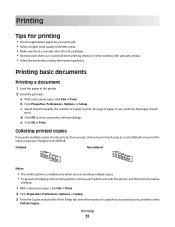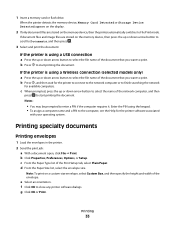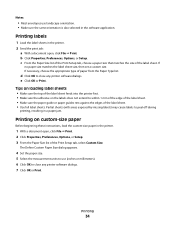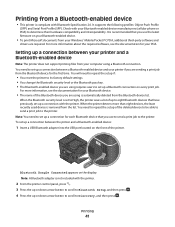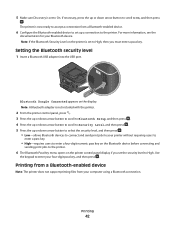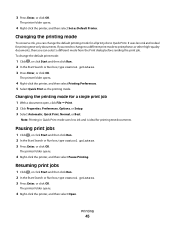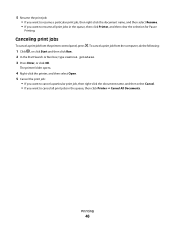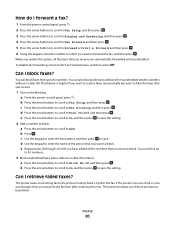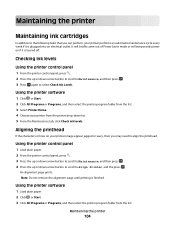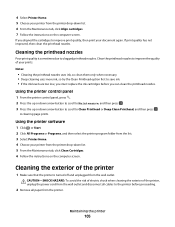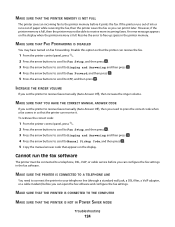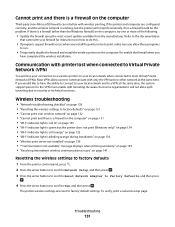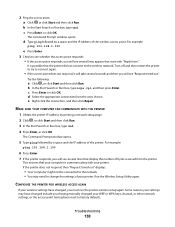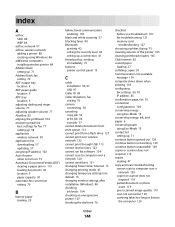Dell V715W Support Question
Find answers below for this question about Dell V715W.Need a Dell V715W manual? We have 1 online manual for this item!
Question posted by lynne62 on June 15th, 2013
How Do You Take Out The Printhead Of A Dell V715w Printer
How to change a print head for a dell715w
Current Answers
Answer #1: Posted by prateekk007 on June 17th, 2013 1:20 AM
Hi lynne62
Please click on the link mentioned below and refer to page number 109 that might help you:
Hope that helps you.
Thanks & Regards
Prateek K
Related Dell V715W Manual Pages
Similar Questions
Print Head Problem
I have had this 725W for a few years. Since I put in 2 different color cartridges that were After Ma...
I have had this 725W for a few years. Since I put in 2 different color cartridges that were After Ma...
(Posted by birds48 9 years ago)