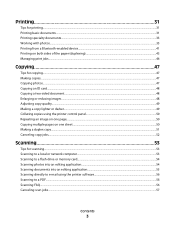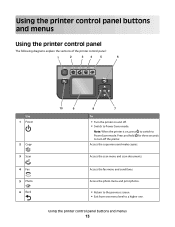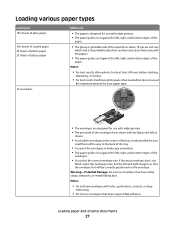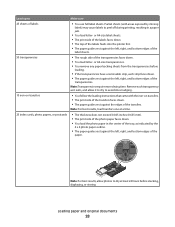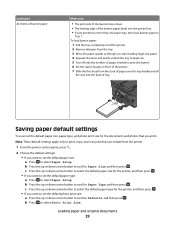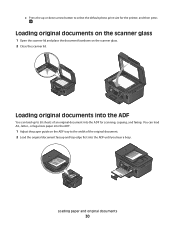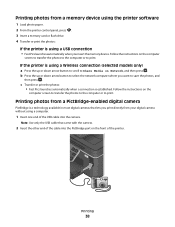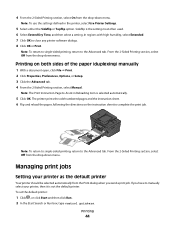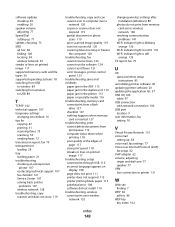Dell V715W Support Question
Find answers below for this question about Dell V715W.Need a Dell V715W manual? We have 1 online manual for this item!
Question posted by boo535 on January 3rd, 2013
Where Can I Buy A V715w Printer Print Head. Gazz
Current Answers
Answer #1: Posted by tintinb on January 4th, 2013 1:01 PM
Dell V715W Print Head from Amazon.com
- http://www.amazon.com/Dell-Print-Printhead-All-In-One-Printers/dp/B0055TL2EO
- http://www.amazon.com/Dell-Print-Printhead-All-In-One-Printers/sim/B0055TL2EO/2
If you have more questions, please don't hesitate to ask here at HelpOwl. Experts here are always willing to answer your questions to the best of our knowledge and expertise.
Regards,
Tintin
Answer #2: Posted by DellJesse1 on January 4th, 2013 8:47 AM
You can contact the Dell Spare Parts Department to see about purchasing a V715w printer head. The website is listed below. The number to call is 1-800-357-3355.
Thank You,
Dell-Jesse1
Dell Social Media and Communities
email:[email protected]
Dell Community Forum.
www.en.community.dell.com
Dell Twitter Support
@dellcares
Dell Facebook Support
www.facebook.com/dell
#iwork4dell
Related Dell V715W Manual Pages
Similar Questions
I have had this 725W for a few years. Since I put in 2 different color cartridges that were After Ma...