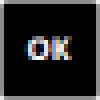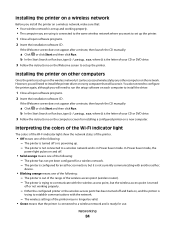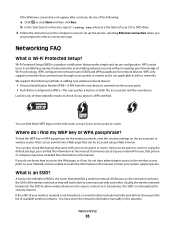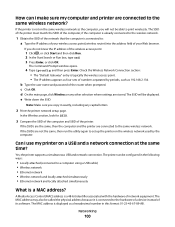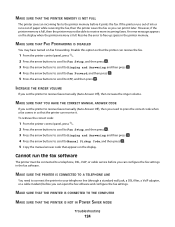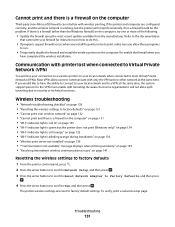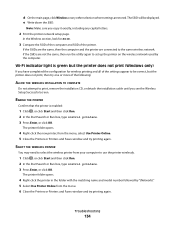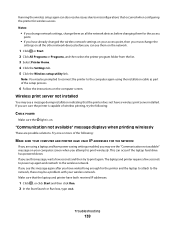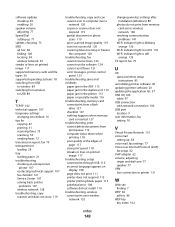Dell V715W Support Question
Find answers below for this question about Dell V715W.Need a Dell V715W manual? We have 1 online manual for this item!
Question posted by Demosy3 on September 16th, 2012
My Dell 715w Has A Message On The Lcd Screen ' There's A Problem With Print Head
Current Answers
Answer #1: Posted by RathishC on September 17th, 2012 3:34 AM
Please follow the below mentioned step, which may fix the issue:
1) Open the cover to remove the Print head and Cartridge (if installed).
Note: Carrier will come to the center automatically with the error message as the cover is
opened.
2) Remove the Cartridges and place on a table.
3) Open print head latch and remove the print head.
4) Close Printer Head latch, close cover, and confirm error message goes away from operator panel.
Ensure printer is connected by USB or wireless, and then check for latest level of firmware by clicking on the link below, which will take you to Dell support website:
Please enter the service tag of the printer and update the firmware on the computer.
If the issue still persists, please reset the printer to factory setting.
Follow the steps below to do the same:
Note: Resetting to factory default settings will delete all the printer settings you may have previously selected.
From the printer control panel, press the Button as shown in (Picture 1).- Press the arrow buttons to scroll to Defaults, and then press OK butoon( as shown in picture 2)
- Press the arrow buttons to scroll to Set Defaults, and then press OK button
- Press the arrow buttons to scroll to Use Factory, and then press OK button
- When prompted to set the initial settings of your printer, make your selections using the printer control panel buttons.
“Initial Setup Complete” appears on the display. Please follow the screen instruction on the printer, which may fix the issue.
You can refer the Dell Article 122270 on www.support.dell.com
Please check if this fixes the issue. For any further help please respond.
Thanks & Regards
Rathish C
#iworkfordell
Supporting Images
You can click the images below to enlargeRelated Dell V715W Manual Pages
Similar Questions
I have had this 725W for a few years. Since I put in 2 different color cartridges that were After Ma...