Dell V715W Support Question
Find answers below for this question about Dell V715W.Need a Dell V715W manual? We have 1 online manual for this item!
Question posted by tompsu69 on February 12th, 2012
On A V715w Printer There Is A Translucent Strip Behind The Printer Head. Mine S
Mine snapped. I took one from my old HP printer. Will is work.
How can I install it? Thanks
Current Answers
There are currently no answers that have been posted for this question.
Be the first to post an answer! Remember that you can earn up to 1,100 points for every answer you submit. The better the quality of your answer, the better chance it has to be accepted.
Be the first to post an answer! Remember that you can earn up to 1,100 points for every answer you submit. The better the quality of your answer, the better chance it has to be accepted.
Related Dell V715W Manual Pages
User's Guide - Page 2


...
Safety information 5 About your printer 6
Thank you for choosing this printer!...6 Minimizing your printer's environmental impact...6 Finding information about the printer...7 Understanding the parts of the printer...9
Ordering and replacing supplies 11
Ordering ink cartridges...11 Replacing ink cartridges...11 Recycling Dell products...12
Using the printer control panel buttons and menus...
User's Guide - Page 3
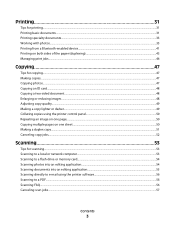
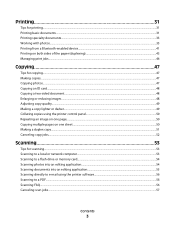
...
Tips for printing...31 Printing basic documents...31 Printing specialty documents...33 Working with photos...35 Printing from a Bluetooth-enabled device...41 Printing on ...or reducing images...48 Adjusting copy quality...49 Making a copy lighter or darker...49 Collating copies using the printer control panel...50 Repeating an image on one page...50 Copying multiple pages on one sheet ...50 Making a...
User's Guide - Page 4


... faxes...72 Receiving faxes...73 Faxing FAQ...74
Networking 82
Installing the printer on a wireless network...82 Advanced wireless setup...86 Installing the printer on an Ethernet network...92 Networking FAQ...93
Maintaining the printer 104
Maintaining ink cartridges...104 Cleaning the exterior of the printer...105 Cleaning the scanner glass...106
Troubleshooting 107
Before you...
User's Guide - Page 5
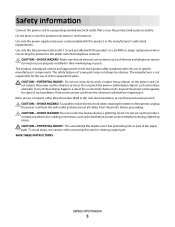
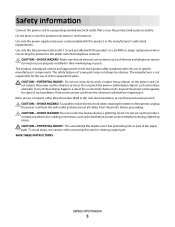
... any electrical or cabling connections, such as Ethernet and telephone system connections) are properly installed in their marked plug-in the user documentation, to the public switched telephone network. Refer...-SHOCK HAZARD: To avoid the risk of electric shock when cleaning the exterior of the printer, unplug the power cord from the wall outlet and disconnect all external connections (such as...
User's Guide - Page 6


... tasks.
This feature sets the screen brightness to low and sets the printer to change to share a single printer among multiple computers,
thus conserving energy and other resources. We've worked hard to make sure it better. To start using your printer's environmental impact even further. We're committed to delivering performance and value...
User's Guide - Page 7


...; Recycle the product packaging. • Recycle your old printer instead of your printer model
• Caring for using the printer:
• Selecting and storing paper and specialty media... Clean the printhead.
Before replacing and recycling your printer
7 Initial setup instructions:
• Connecting the printer • Installing the printer software
Find it away. • Recycle paper...
User's Guide - Page 8


...
Note: The Service Tag and Express Service Code appear on labels located on your printer.
• Software and Drivers-Certified drivers for your printer and Installation software CD
installers for Dell printer software
Note: If you purchased your Dell computer and printer
• Readme files-Last-minute technical changes, or advanced at the same time, then...
User's Guide - Page 9
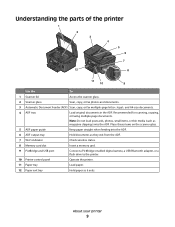
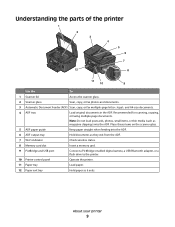
... Document Feeder (ADF) Scan, copy, or fax multiple-page letter-, legal-, and A4-size documents.
4 ADF tray
Load original documents in the ADF.
About your printer
9 Place these items on the scanner glass.
5 ADF paper guide
Keep paper straight when feeding into the ADF. Recommended for scanning, copying, or faxing multiple...
User's Guide - Page 10


... 1 Scanner unit
2 Printhead 3 Ethernet port 4 USB port
5 LINE Port
To
• Access the ink cartridges and printhead. • Remove paper jams.
Install, replace, or remove the ink cartridges. Connect the printer to an active telephone line (through a standard wall jack, DSL filter, or VoIP adapter) to a computer, a local network, an external DSL...
User's Guide - Page 11


... new ink cartridge or cartridges before you begin.
You must install new cartridges immediately after removing the old ones or the ink remaining in the printhead nozzles may dry ...about recycling Dell products, visit www.dell.com/recycling.
2 Available only on your printer. 2 Open the printer.
Ordering and replacing supplies
Ordering ink cartridges
Page yields available at www.dell.com/...
User's Guide - Page 12


...
4 Use two hands to install each cartridge.
2
1
Note: Install the new ink cartridges immediately ...after removing the protective cap to avoid exposing the ink to Dell for recycling:
1 Click or Start. 2 Click All Programs or Programs, and then select the printer program folder from the list. 3 Select Printer Home. 4 Choose your printer from the printer...
User's Guide - Page 13
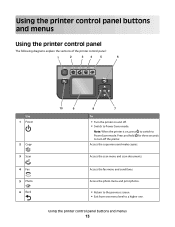
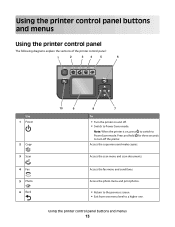
... • Exit from one menu level to Power Saver mode. Using the printer control panel buttons and menus
Using the printer control panel
The following diagrams explain the sections of the printer control panel:
1
2
34
5
6
Use 1 Power
2 Copy 3 ...Scan 4 Fax 5 Photo 6 Back
10
9
8
7
To
• Turn the printer on , press to switch to Power Saver mode. Access the fax menu and send faxes....
User's Guide - Page 14
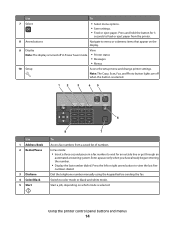
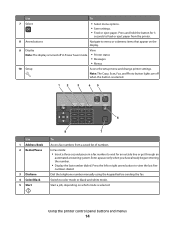
... Book 2 Redial/Pause
3 Dialtone 4 Color/Black 5 Start
8
7
To
Access fax numbers from the printer.
8 Arrow buttons
Navigate to menu or submenu items that appear on which mode is turned off in a...mode.
Dial the telephone number manually using the keypad before sending the fax.
Using the printer control panel buttons and menus
14 Switch to view the last five
numbers dialed.
Use
To...
User's Guide - Page 15


... or Photo mode: enter the number of copies or prints you may make .
Using the printer control panel buttons and menus
15
Activate Eco-Mode to:
• Print on both sides of...to scroll to Power Saver, and then press .
4 Press the up or down arrow button to the default printer settings.
In Fax mode:
• Enter fax numbers. • Navigate an automated answering system. •...
User's Guide - Page 28
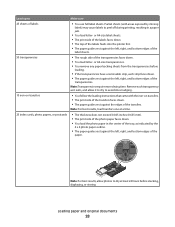
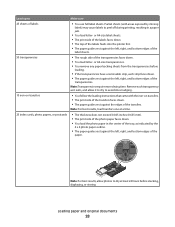
...photo paper faces down . • You load letter- Remove each strip faces down . • The top of the labels feeds into the printer first. • The paper guides rest against the edges of the..., load transfers one at least 24 hours before
loading.
• If the transparencies have a removable strip, each transparency as it exits, and allow photos to dry at a time.
25 index cards, ...
User's Guide - Page 135
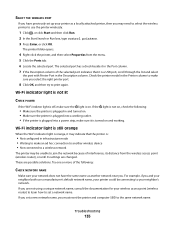
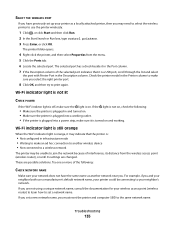
...Wi-Fi indictor light is off, make sure the light is on and working outlet. • If the printer is plugged into a working . If the light is turned on .
Wi-Fi indicator light is ...; Make sure the printer is plugged in and turned on. • Make sure the printer is plugged into a power strip, make sure it may indicate that it is :
• Not configured in the Printer column to make an...
User's Guide - Page 141
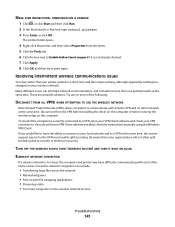
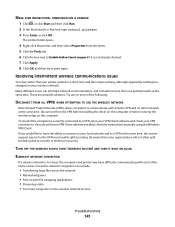
.... Be aware that your VPN connections. The printer folder opens.
4 Right-click the printer, and then select Properties from the VPN before installing the driver on the computer or before running ...connect to your local network and to a VPN, open your VPN Client software and check your printer works for the VPN must enable split tunneling. Disconnect from the menu. 5 Click the Ports tab...
User's Guide - Page 146
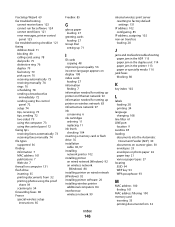
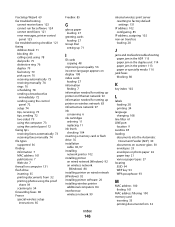
... ink levels checking 104 inserting a memory card or flash drive 35 installation cable 96, 97 installing network printer 102 installing printer on wired network (Windows) 92 on wireless network
(Windows) 84 installing printer on wired network (Windows) 92 installing printer software 20 installing wireless printer
additional computers 84 interference
wireless network 99
Index
146
internal wireless...
User's Guide - Page 147


... on printed
image 117 printer
sharing 91 sharing in Windows 91 printer control panel buttons 13 location 9 using 13 printer does not print wireless 131 printer does not print wirelessly 134 printer does not respond 112 printer memory fax 80 printer printing blank pages 112 printer problems, basic solutions 107 printer software installing 20 uninstalling 20 printer, setting as default 44...
User's Guide - Page 150
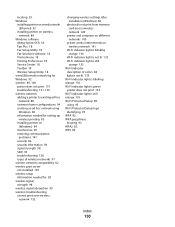
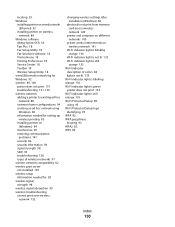
... hoc network using
Windows 86 information needed for setting up
wireless printing 83 installing printer on
(Windows) 84 interference 99 resolving communication
problems 141 security 82 security ... wireless settings after installation (Windows) 86
photos do not print from memory card across wireless network 128
printer and computer on different networks 100
printer works intermittently on wireless ...
Similar Questions
Dell V715w Printhead Won't Move To Cartridge Installation Position
(Posted by clivebtr 10 years ago)
How To Make Printer Work
printer begins to print and then just stops. All lights say on an it say's it is printing but nothin...
printer begins to print and then just stops. All lights say on an it say's it is printing but nothin...
(Posted by bkp3 12 years ago)

