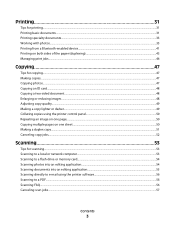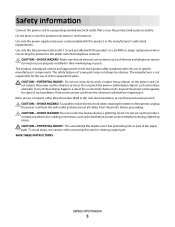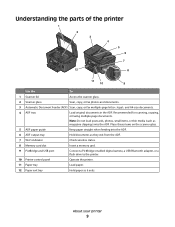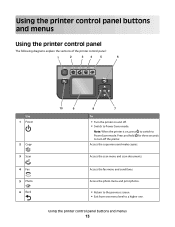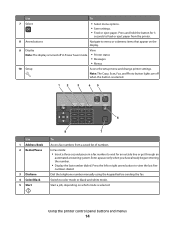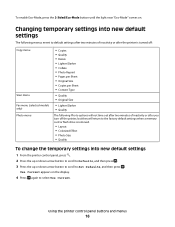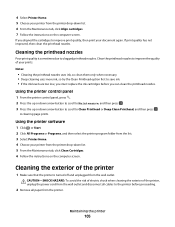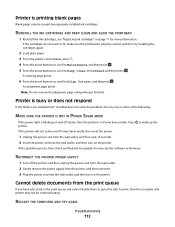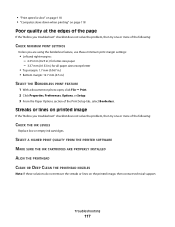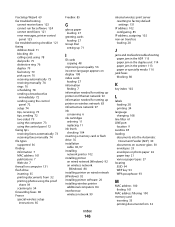Dell V715W Support Question
Find answers below for this question about Dell V715W.Need a Dell V715W manual? We have 1 online manual for this item!
Question posted by jocrreed on April 3rd, 2014
How To Replace V715w Printer Head
The person who posted this question about this Dell product did not include a detailed explanation. Please use the "Request More Information" button to the right if more details would help you to answer this question.
Current Answers
Answer #1: Posted by waelsaidani1 on April 4th, 2014 3:50 AM
On the printer, press Setup, then select Maintenance and press OK. Use the arrow buttons to select Replace Printhead and press OK Take out the cartridges and place them on their side. Now remove the printhead and put the new printhead in and then put the cartridges in carefully to make sure the lip is in the correct place. Insert the ink cartridge. Using two hands, slide the front end of the cartridge into the printhead and then press down on the back of the cartridge until you feel the cartridge click into place.
Answer #2: Posted by techygirl on April 7th, 2014 1:15 AM
here is a video tutorial by which you can know how to replace printer head to go there please click here
Thanks
Techy Girl
Related Dell V715W Manual Pages
Similar Questions
On A V715w Printer There Is A Translucent Strip Behind The Printer Head. Mine S
Mine snapped. I took one from my old HP printer. Will is work. How can I install it? Thanks
Mine snapped. I took one from my old HP printer. Will is work. How can I install it? Thanks
(Posted by tompsu69 12 years ago)
How Much Does A Printer Head Cost For My Dell V715w Printer?
what is the cost for a printer head dell v715w printer
what is the cost for a printer head dell v715w printer
(Posted by dewberryr 12 years ago)