Dell V715W Support Question
Find answers below for this question about Dell V715W.Need a Dell V715W manual? We have 1 online manual for this item!
Question posted by clivebtr on April 12th, 2014
Dell V715w Printhead Won't Move To Cartridge Installation Position
The person who posted this question about this Dell product did not include a detailed explanation. Please use the "Request More Information" button to the right if more details would help you to answer this question.
Current Answers
There are currently no answers that have been posted for this question.
Be the first to post an answer! Remember that you can earn up to 1,100 points for every answer you submit. The better the quality of your answer, the better chance it has to be accepted.
Be the first to post an answer! Remember that you can earn up to 1,100 points for every answer you submit. The better the quality of your answer, the better chance it has to be accepted.
Related Dell V715W Manual Pages
User's Guide - Page 4


... Sending faxes...72 Receiving faxes...73 Faxing FAQ...74
Networking 82
Installing the printer on a wireless network...82 Advanced wireless setup...86 Installing the printer on an Ethernet network...92 Networking FAQ...93
Maintaining the printer 104
Maintaining ink cartridges...104 Cleaning the exterior of the printer...105 Cleaning the scanner glass...106
Troubleshooting 107
Before you...
User's Guide - Page 7


... nozzles to print documents using the "Clean Printhead" and
"Deep Clean Printhead" features. For updates, check our Web site at support.dell.com. Before replacing and recycling your old printer instead of your printer
7 Initial setup instructions:
• Connecting the printer • Installing the printer software
Find it away. • Recycle paper from discarded print jobs. •...
User's Guide - Page 8


...Dell Support Web site-support.dell.com
Note: Select your region, and then select your country or region. technicians
• Supplies and accessories for your printer • Replacement cartridges
Dell Printer Supplies Web site-dell... your printer and Installation software CD
installers for Dell printer software
Note: If you looking for your region or country can purchase printer supplies...
User's Guide - Page 10


... Damage: Do not touch the USB port except when plugging in your printer
10 3
1
2
4 5 6
7 8 9
Use the 1 Scanner unit
2 Printhead 3 Ethernet port 4 USB port
5 LINE Port
To
• Access the ink cartridges and printhead. • Remove paper jams.
Install, replace, or remove the ink cartridges. LINE
6 EXT Port EXT
Connect additional devices (telephone or answering machine) to...
User's Guide - Page 11


...11 To learn more about recycling Dell products, visit www.dell.com/recycling.
2 Available only on your printer. 2 Open the printer.
Ordering and replacing supplies
Ordering ink cartridges
Page yields available at www.dell.com/supplies. After use, return this cartridge to the cartridge installation position. Item Black cartridge Black cartridge, high yield2
Licensed cartridge1 Series 21...
User's Guide - Page 12


... used ink cartridge or cartridges.
1
2
4 Use two hands to install each cartridge.
2
1
Note: Install the new ink cartridges immediately after removing the protective cap to avoid exposing the ink to Dell for recycling:
1 Click or Start. 2 Click All Programs or Programs, and then select the printer program folder from the list. 3 Select Printer Home. 4 Choose your printer from the printer drop...
User's Guide - Page 18


... you do.
Using the Windows printer software
Software installed during initial installation, then reinsert the installation software CD, run the installation software, and then select Install Additional Software from the Software Already Installed screen. Using the printer software
18 Printer software
Use the Dell Printer Home (referred to as Printer Home)
To
• Launch applications...
User's Guide - Page 20


... click Start and then click Run.
Using the printer software
20 If you set up the printer using the installation software CD, all open software programs. 2 Insert the installation software CD. Using the World Wide Web
Updated printer software may be available at support.dell.com. Updating the printer software (Windows only)
Checking for updates. 6 Follow the...
User's Guide - Page 82
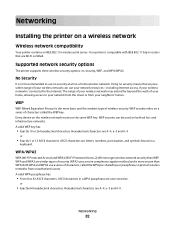
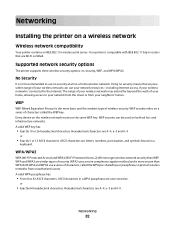
...the WEP key. Both WPA and WPA2 use a series of security. Networking
82 Networking
Installing the printer on a series of wireless security. A valid WEP key has:
• Exactly 10 ...are case-sensitive. or
• Exactly 64 hexadecimal characters. Supported network security options
The printer supports three wireless security options: no security means that are A-F, a-f, and 0-9. Using no...
User's Guide - Page 84
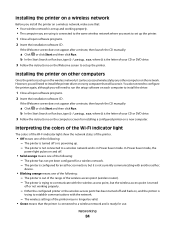
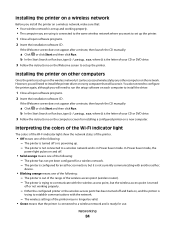
... Search or Run box, type D:\setup.exe, where D is the letter of the following : - You do not need to install the printer driver on every computer that the printer is connected to set up the printer. If the Welcome screen does not appear after a minute, then launch the CD manually:
a Click , or click Start...
User's Guide - Page 91
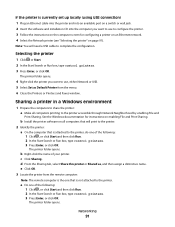
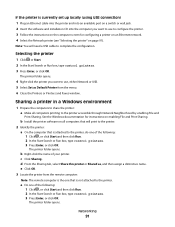
... currently set up locally (using USB connection) 1 Plug an Ethernet cable into the printer and into an available port on a switch or wall jack. 2 Insert the software and installation CD into the computer you want to use , either Network or USB. 5 Select Set as , and then assign a distinctive name. b Right-click the...
User's Guide - Page 92
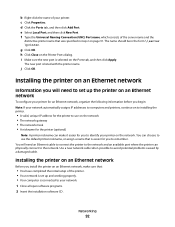
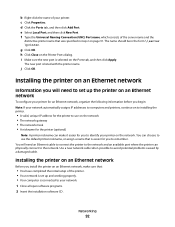
... the network • The network gateway • The network mask • A nickname for the printer (optional)
Note: A printer nickname can make sure that was specified in the form \\server \printer. Installing the printer on an Ethernet network
Before you install the printer on an Ethernet network, make it easier for you to the network. f Type the Universal...
User's Guide - Page 101
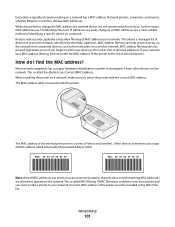
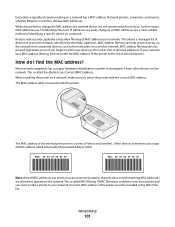
...to change the MAC address of MAC addresses on a network, make sure you select the printer with security capabilities may allow filtering of a network device, it from intruders on the network... addresses. This allows a managed list of letters and numbers. When installing the printer on networks.
This is located inside the printer.
MAC: XX XX XX XX XX XX
The MAC address of the...
User's Guide - Page 107


... • "Printhead errors" on page 108 • "Software did not install" on page 110 • "Print job does not print or is securely connected to the host computer, print server, or other network access point. • Check the printer for error messages, and resolve any jams. • Check the ink cartridges, and install new cartridges if...
User's Guide - Page 112
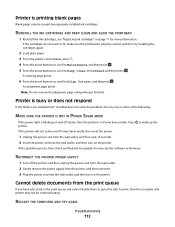
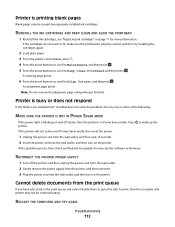
...printer software or firmware. Printer is finished. REINSTALL THE INK CARTRIDGES AND DEEP CLEAN AND ALIGN THE PRINTHEAD
1 Reinstall the ink cartridges, see "Replacing ink cartridges" on the printer. Cannot delete documents from the printer... does not solve the problem, then try installing the cartridges again.
2 Load plain paper. 3 From the printer control panel, press . 4 Press the arrow...
User's Guide - Page 130
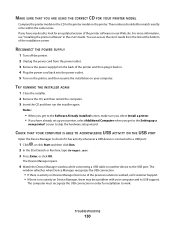
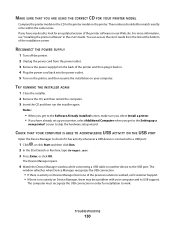
..." in . 4 Plug the power cord back into the power outlet. 5 Turn on the printer, and then resume the installation on the printer.
MAKE SURE THAT YOU ARE USING THE CORRECT CD FOR YOUR PRINTER MODEL
Compare the printer model on the CD to a USB port:
1 Click , or click Start and then click Run. 2 In the...
User's Guide - Page 131
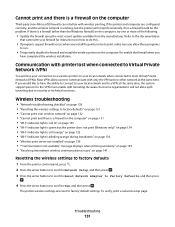
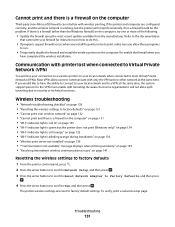
... to most recent update available from the manufacturer.
Troubleshooting
131 Re-enable the firewall when you would like to have completed the wireless installation. Be aware that came with printer lost when connected to Virtual Private Network (VPN)
You will not allow users to factory default settings.
Wireless troubleshooting
• "Network troubleshooting...
User's Guide - Page 144
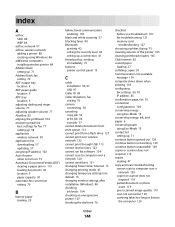
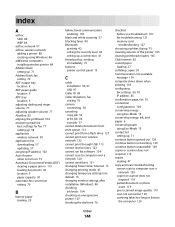
...installing wireless printer 84 Address Book setting up 71 Address Book, fax setting 70 ADF output tray location 9 ADF paper guide location 9 ADF tray location 9 adjusting dialing and ringer volume 77 adjusting speaker volume 77 AliceBox 85 aligning the printhead... 41 broadcast fax, sending immediately 72 buttons printer control panel 13
C
cable installation 96, 97 USB 97
Caller ID 68 Caller...
User's Guide - Page 146
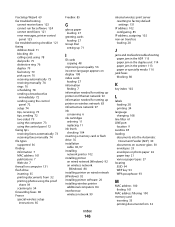
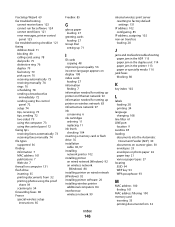
... 97 ink
conserving 6 ink cartridges
ordering 11 replacing 11 ink levels checking 104 inserting a memory card or flash drive 35 installation cable 96, 97 installing network printer 102 installing printer on wired network (Windows) 92 on wireless network
(Windows) 84 installing printer on wired network (Windows) 92 installing printer software 20 installing wireless printer
additional computers 84...
User's Guide - Page 148


..., 74 automatically 73 manually 74 tips 73, 74 recycling 6 Dell products 12 redial attempts, fax setting 70 redial time, fax setting...Identification (TTI) 68
repeating an image 50 replacing ink cartridges 11 reports
fax history 79 reports, fax
setting 70 ... print 111 printer does not respond 112 printer printing blank pages 112 printhead error 108 software did not install 110 sharing printer in Windows...
Similar Questions
Dell 515w Printhead Won't Move To Cartridge Installation Position
(Posted by zeekha 9 years ago)
New Printer.
Ink Cartridges Installed
Not Working, Seems To Be Ink Problem.
(Posted by Anonymous-41815 12 years ago)

