Dell V715W Support Question
Find answers below for this question about Dell V715W.Need a Dell V715W manual? We have 1 online manual for this item!
Question posted by RP91apo on February 25th, 2014
Where Is Serial Number On V715w
The person who posted this question about this Dell product did not include a detailed explanation. Please use the "Request More Information" button to the right if more details would help you to answer this question.
Current Answers
There are currently no answers that have been posted for this question.
Be the first to post an answer! Remember that you can earn up to 1,100 points for every answer you submit. The better the quality of your answer, the better chance it has to be accepted.
Be the first to post an answer! Remember that you can earn up to 1,100 points for every answer you submit. The better the quality of your answer, the better chance it has to be accepted.
Related Dell V715W Manual Pages
User's Guide - Page 8


...com
Note: Select your region, and then select your product to operate your printer • Regulatory information • Warranty information
Product Information Guide
Product Information ...printer
software.
• The printer software is located in your country or region. Support telephone numbers and hours of operation for your printer
8 About your region or country can purchase printer...
User's Guide - Page 14
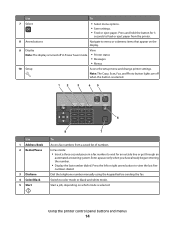
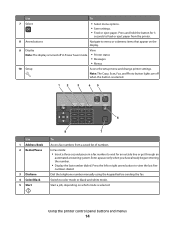
....
12
3
45
6
Use 1 Address Book 2 Redial/Pause
3 Dialtone 4 Color/Black 5 Start
8
7
To
Access fax numbers from the printer.
8 Arrow buttons
Navigate to wait for 3
seconds to feed or eject paper from a saved list of numbers.
Dial the telephone number manually using the keypad before sending the fax. Press and hold the button for an...
User's Guide - Page 15


... you want to make to individual settings that are part of the paper (duplex) for copy and fax jobs, and for the printer to switch to the default printer settings. In Fax mode:
• Enter fax numbers. • Navigate an automated answering system. • Select letters when creating a Speed Dial list. • Type...
User's Guide - Page 19


... as Fax Solutions)
• Send a fax. • Receive a fax in three-in-one printers. • Add, edit, or delete contacts in the built-in phone book. • Access the... Change the wireless settings of the printer that you select File Print with the printer software.
Dell Wireless Setup Utility (referred to as the following:
• Select the number of copies to print. •...
User's Guide - Page 29
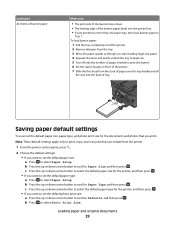
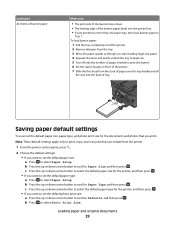
... then press . c Press the up or down arrow button to select the default paper type for the printer, and then press . • If you want to set the default photo print size: a Press the... 5 Tear off only the number of tray.
To load banner paper:
1 Pull the tray completely out of the printer. 2 Remove all
the way into the printer first. • If your printer has more than one paper tray...
User's Guide - Page 31
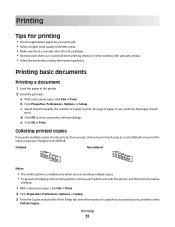
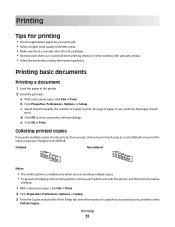
..., Options, or Setup. c Select the print quality, the number of copies to print, the type of paper to close any printer software dialogs. Collated
Not collated
Notes:
• The collate ... • Select a higher print quality for better prints. • Make sure there is enough ink in the printer.
2 Send the print job: a With a document open , click File Print.
2 Click Properties...
User's Guide - Page 32
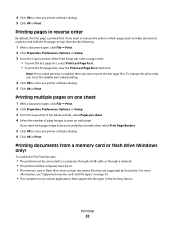
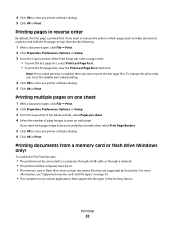
...36.
• The computer must first disable two-sided printing.
4 Click OK to close any printer software dialogs. 5 Click OK or Print. Printing
32 If you must contain applications that are supported..., or Setup. 3 From the Layout list of the Advanced tab, select Pages per sheet. 4 Select the number of the Print Setup tab, select a page order:
• To print the last page first, select Print...
User's Guide - Page 40
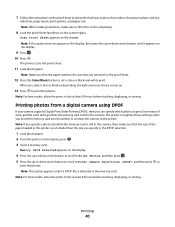
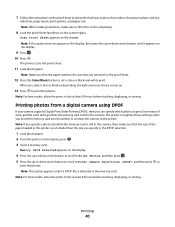
... of each, and the print settings while the memory card is detected in the camera. The printer scans the proof sheet.
11 Load photo paper. Printing
40 Memory Card Detected appears on the ... to fill in the camera, then make sure to print, the number of the paper loaded in the DPOF selection.
1 Load photo paper. 2 From the printer control panel, press . 3 Insert a memory card. 7 Follow ...
User's Guide - Page 41
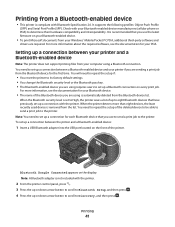
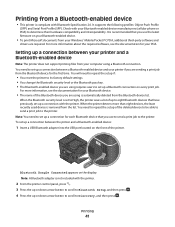
... you use to send a print job to repeat the setup of the printer. Note: You need to the printer. When the Bluetooth security level is recommended that you are using a Bluetooth connection.
It supports the following profiles: Object Push Profile
(OPP) and Serial Port Profile (SPP). Setting up a Bluetooth connection on the display.
User's Guide - Page 44
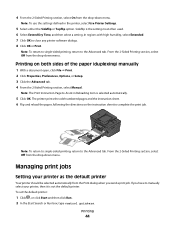
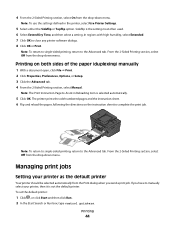
...the drop-down menu.
Printing on the instruction sheet to complete the print job. The printer prints the odd-numbered pages and the instruction sheet. 6 Flip and reload the paper, following the directions on ...section, select Off from the drop-down menu. Managing print jobs
Setting your printer, then it is not the default printer. If you send a print job.
Printing
44 Note: To use the...
User's Guide - Page 47
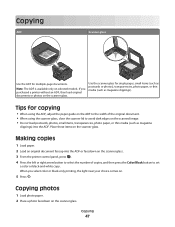
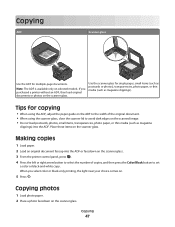
... paper, or thin media (such as magazine
clippings) into the ADF or facedown on the scanner glass. 3 From the printer control panel, press . 4 Press the left or right arrow button to select the number of the original document. • When using the ADF, adjust the paper guide on .
5 Press .
Copying photos
1 Load...
User's Guide - Page 50
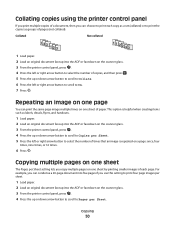
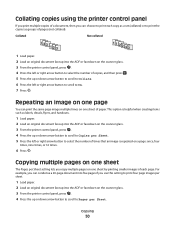
... button to scroll to Copies per Sheet. 5 Press the left or right arrow button to select the number of times that an image is helpful when creating items such as groups of pages (not collated). For... per Sheet setting lets you copy multiple pages on one sheet of paper.
Collating copies using the printer control panel
If you print multiple copies of a document, then you can condense a 20-page ...
User's Guide - Page 51
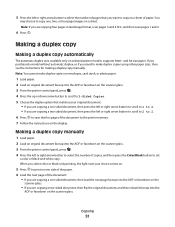
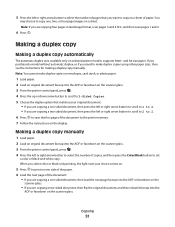
... one , two, or four page images on a sheet.
You
may choose to select the number of paper. Note: You cannot make duplex copies using other paper sizes, then see the instructions... copy
Making a duplex copy automatically
The automatic duplex unit, available only on the scanner glass. 3 From the printer control panel, press . 4 Press the left or right arrow button to scroll to 2 to 2. 6 Press...
User's Guide - Page 58
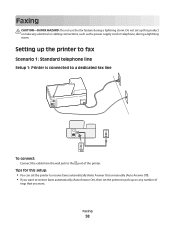
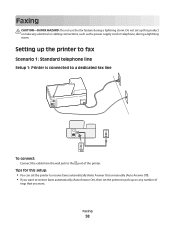
...that you want .
Faxing
58
Tips for this setup: • You can set the printer to receive faxes automatically (Auto Answer On) or manually (Auto Answer Off). • If you ... pick up this product or make any number of the printer.
Faxing
CAUTION-SHOCK HAZARD: Do not use the fax feature during a lightning storm. Do not set the printer to receive faxes automatically (Auto Answer On...
User's Guide - Page 60
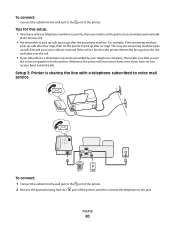
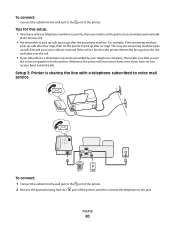
... up after four rings, then set the printer to receive faxes automatically
(Auto Answer On).
• Set the printer to pick up calls first and your line, then you have set
the correct ring pattern for this setup: • If you have only one telephone number on the line and takes over the...
User's Guide - Page 61
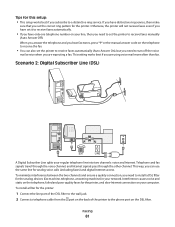
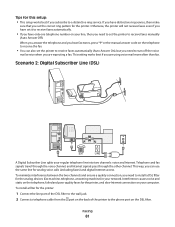
..., then you need to turn off the voice
mail service when you set the printer to receive faxes manually
(Auto Answer Off). If you have only one telephone number on the telephone, failed and poor quality faxes for the printer. Faxing
61
Scenario 2: Digital Subscriber Line (DSL)
EXT LINE
A Digital Subscriber Line splits...
User's Guide - Page 66


... has an RJ-11 connector, then you need to the port of the printer. Austria Belgium Denmark France Finland
Germany Ireland Italy Netherlands Norway
Portugal Spain Sweden ...telephone or answering machine into the wall jack.
This is called serial connection. EXT LINE
Connecting the printer in countries that use serial connection
In some countries or regions, you can remove the wrap...
User's Guide - Page 68
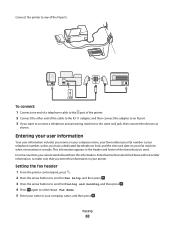
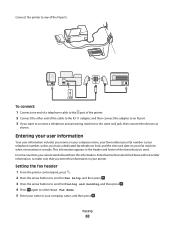
This information appears in your printer.
Entering your user information
Your user information includes your name or your company name, your fax number (your fax number is your telephone number, unless you have a dedicated fax telephone line), and the time and date on your company name, and then press . In some countries, you cannot send...
User's Guide - Page 75
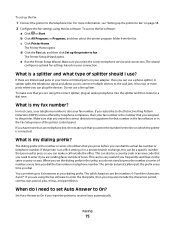
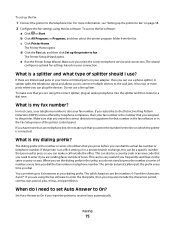
... jack. This can dial the actual fax number or telephone number. You can enter up the printer to fax" on which the printer is the number or series of numbers that you press before you can also be... or an area code that you to connect multiple devices to press the number or series of town. Make sure you want the printer to the same country or area.
This can use a phone splitter. ...
User's Guide - Page 122


... not automatically redial if you do not have to On. Troubleshooting
122 To set it and automatically redial the number. Set the printer to scan before dialing:
1 From the printer control panel, press . 2 Press the arrow buttons to scroll to Fax Setup, and then press . 3 Press the arrow buttons to scroll to Dialing...
Similar Questions
How Much Does A Printer Head Cost For My Dell V715w Printer?
what is the cost for a printer head dell v715w printer
what is the cost for a printer head dell v715w printer
(Posted by dewberryr 12 years ago)

